Configure the global poe settings – NETGEAR AV Line M4250 GSM4210PX 8-Port Gigabit PoE+ Compliant Managed AV Switch with SFP (220W) User Manual
Page 138
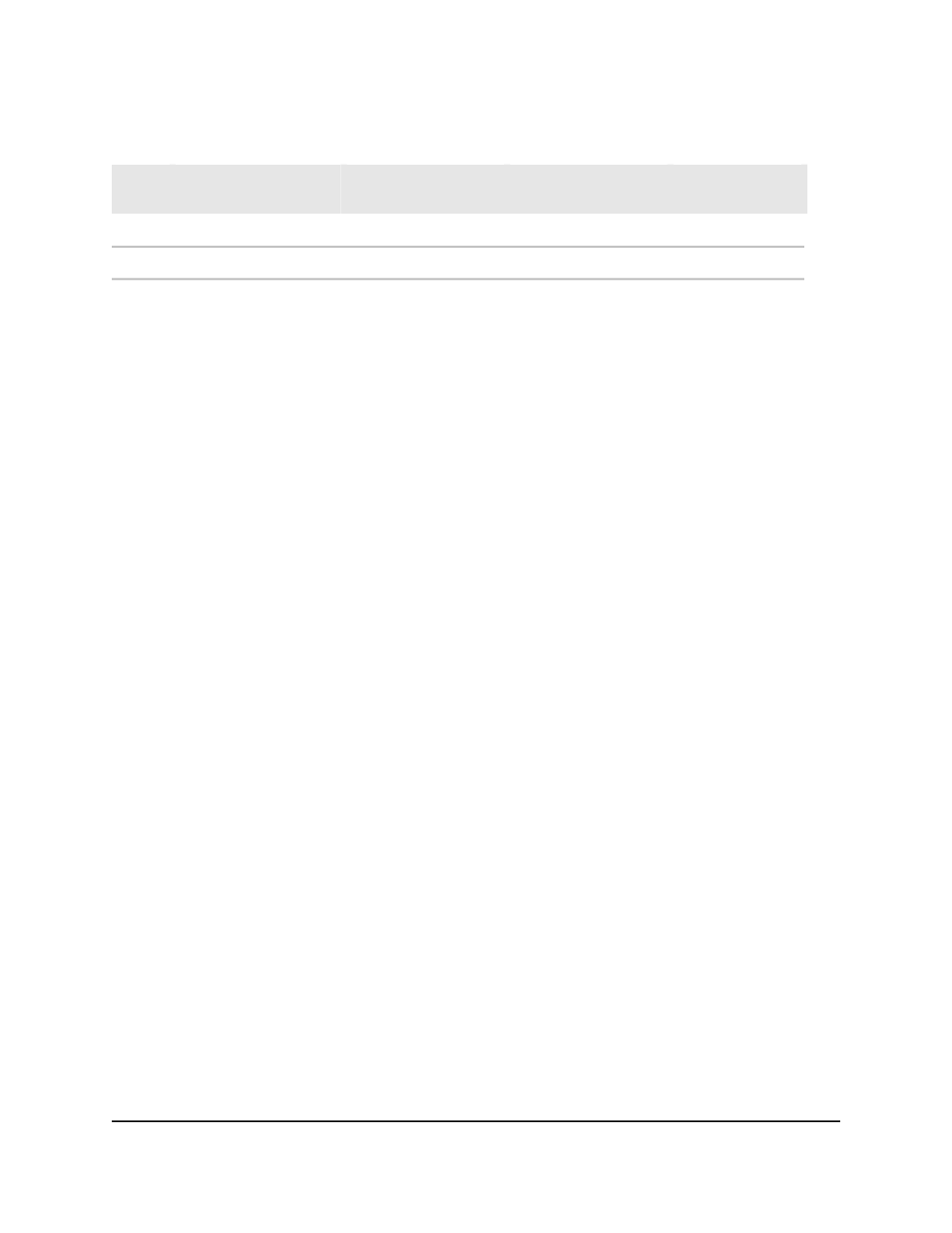
Table 38. PoE classes and PoE power allocations (Continued)
Power Delivered to
the PD
Maximum Power
Reserved for the PD
Class Description
Compatible PoE
Standard
Device
Class
62.0W–81.1W
75.0W
Ultra high power
PoE++
7
71.0W–96.5W
90.0W
Ultra high power
PoE++
8
Configure the global PoE settings
To configure the global PoE setting:
1. Launch a web browser.
2. In the address field of your web browser, enter the IP address of the switch.
The login page displays.
3. Click the Main UI Login button.
The main UI login page displays in a new tab.
4. Enter admin as the user name, enter your local device password, and click the Login
button.
The first time that you log in, no password is required. However, you then must
specify a local device password to use each subsequent time that you log in.
The System Information page displays.
5. Select System > PoE > Basic > PoE Configuration.
The PoE Configuration page displays.
6. In the System Usage Threshold field, enter a number from 1 to 99 to set the
threshold level at which a trap is sent if the consumed power exceeds the threshold
power.
7. From the Power Management mode menu, select the power management algorithm
that the switch uses to deliver power to the requesting PDs:
• Static: Select Static to specify that the power allocated for each port depends on
the type of power threshold that is configured on the port.
• Dynamic: Select Dynamic to specify that the power consumption on each port
is measured and calculated in real time. This is the default setting.
8. To set the traps, in the PoE Trap Configuration section, select one of the following
radio buttons:
• Enable: Activates the PoE traps. This is the default setting.
• Disable: Deactivate the PoE traps.
Main User Manual
138
Configure Switch System
Information
AV Line of Fully Managed Switches M4250 Series Main User Manual
