Main local browser ui overview, Log in to the main ui with a web browser – NETGEAR AV Line M4250 GSM4210PX 8-Port Gigabit PoE+ Compliant Managed AV Switch with SFP (220W) User Manual
Page 24
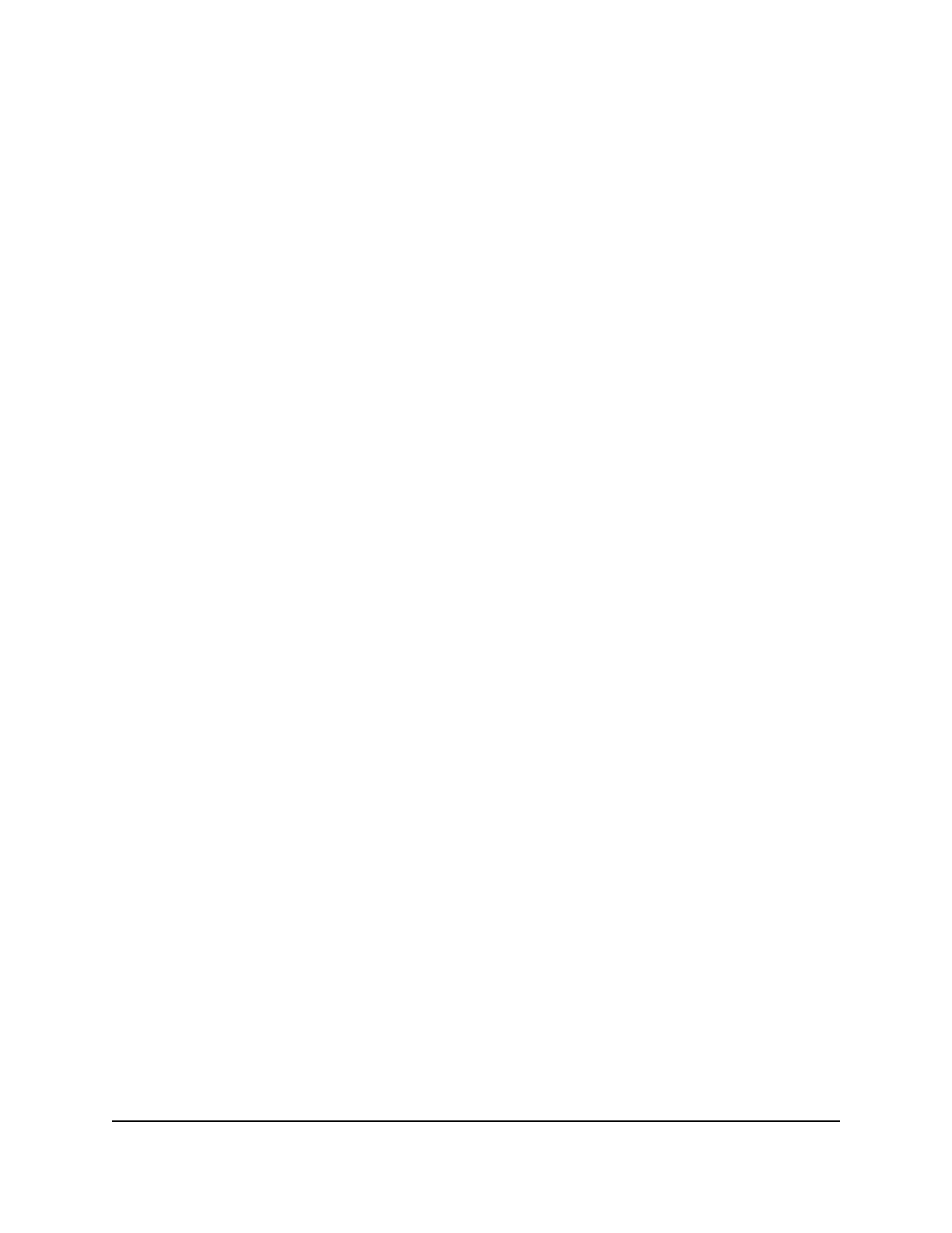
If you did not yet create a NETGEAR account, click the Create account link, follow
the directions onscreen to create an account, and then register the switch with your
NETGEAR email address and password.
Main local browser UI overview
Your switch contains an embedded web server and management software for managing
and monitoring switch functions. The switch functions as a simple switch without the
management software. However, you can use the management software to configure
more advanced features that can improve switch efficiency and overall network
performance.
The switch software includes a set of comprehensive management functions for
configuring and monitoring the system by using one of the following methods:
•
Main local browser user interface (main UI), either over an Ethernet network port or
over the out-of-band (OOB) port (also referred to as the service port)
•
Audio-video local browser user interface (AV UI), either over an Ethernet network
port or over the OOB port
•
Simple Network Management Protocol (SNMP)
•
Command-line interface (CLI)
Each of the standards-based management methods allows you to configure and monitor
the components of the switch. The method you use to manage the system depends on
your network size and requirements, and on your preference.
This manual describes how to use the main local browser user interface (UI) to manage
and monitor the switch. We abbreviate the main local browser UI as the
main UI
.
The main UI is a web-based management tool that lets you monitor, configure, and
control your switch remotely using a standard web browser. From your web browser,
you can monitor the performance of your switch and optimize its configuration for your
network. You can configure all available switch features, such as VLANs, QoS, and ACLs,
by using the main UI.
Log in to the main UI with a web browser
If this is the first time that you log in to the switch and you must use the default IP address
of the switch, see the information in the installation guide.
You can use a web browser to access the switch and log in. You must be able to ping
the IP address of the management interface or out-of-band (OOB) port from your
computer for web access to be available.
Main User Manual
24
Get Started with the Main UI
AV Line of Fully Managed Switches M4250 Series Main User Manual
