Configure dai interfaces – NETGEAR AV Line M4250 GSM4210PX 8-Port Gigabit PoE+ Compliant Managed AV Switch with SFP (220W) User Manual
Page 625
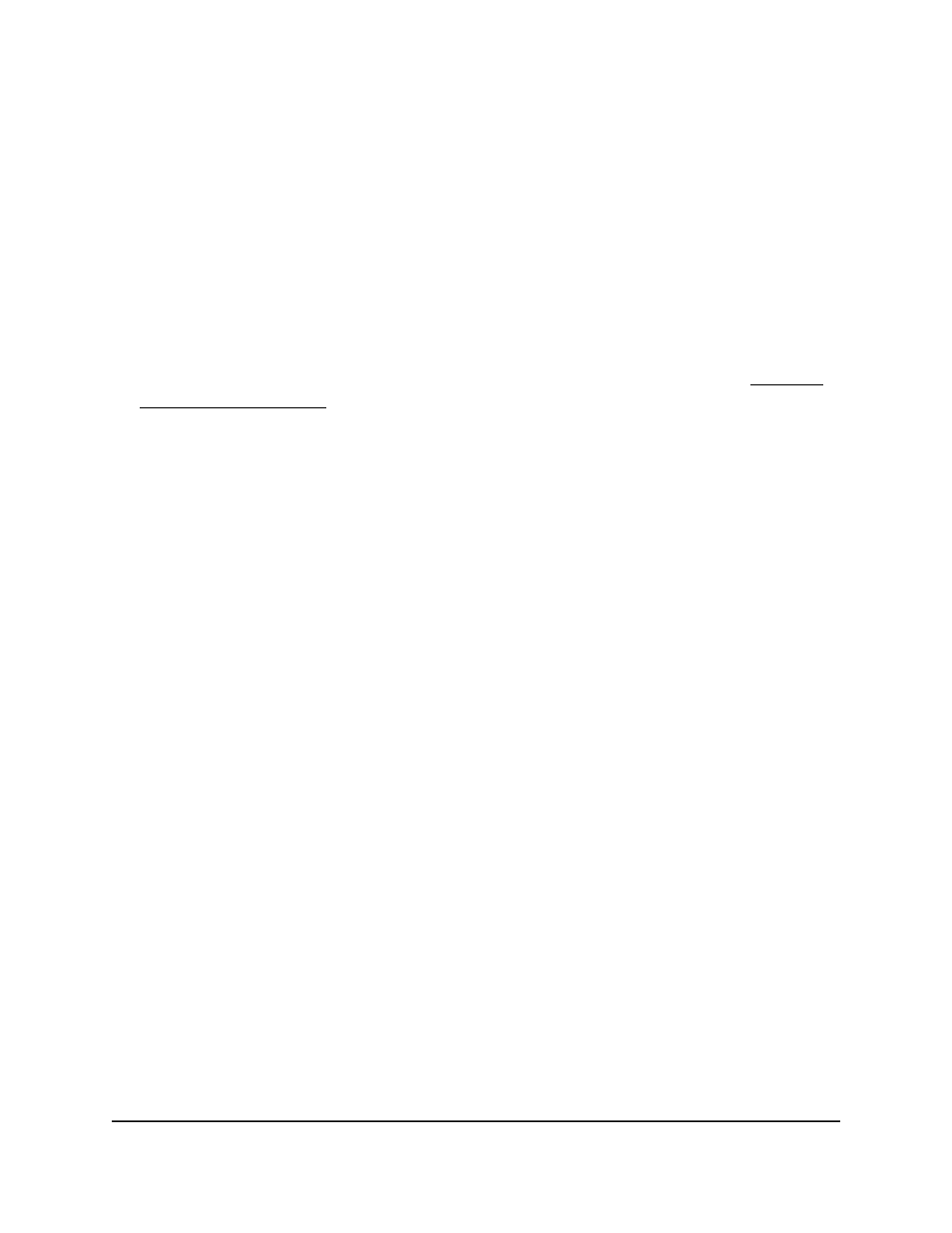
The table lists the VLANs.
6. Select the check box for the VLAN.
7. From the Admin Mode menu, select Enable or Disable to specify if DAI is enabled
for the VLAN.
The default is Disable.
8. From the Invalid Packets menu, select Enable or Disable to specify if DAI logging
is enabled for the VLAN.
The default is Enable.
9. In the ARP ACL Name field, specify a name of an existing ARP ACL (see Create a
DAI access control list on page 627).
The ARP ACL is used for ARP packet validation. To remove an existing ARP ACL
name from the ARP ACL Name field, enter N/A.
10. From the Static Flag menu, select Enable or Disable to specify if the ARP packet
must be validated using the DHCP snooping database if the ARP ACL rule does not
match.
If enabled, the ARP packet is validated by the ARP ACL rule only. If disabled, the ARP
packet needs further validation by using the DHCP snooping database. The default
is Disable.
11. Click the Apply button.
Your settings are saved.
12. To save the settings to the running configuration, click the Save icon.
Configure DAI interfaces
You can configure one or more dynamic ARP inspection (DAI) interfaces.
To configure one or more DAI interfaces:
1. Launch a web browser.
2. In the address field of your web browser, enter the IP address of the switch.
The login page displays.
3. Click the Main UI Login button.
The main UI login page displays in a new tab.
4. Enter admin as the user name, enter your local device password, and click the Login
button.
Main User Manual
625
Manage Switch Security
AV Line of Fully Managed Switches M4250 Series Main User Manual
