Configure a single lag and its membership – NETGEAR AV Line M4250 GSM4210PX 8-Port Gigabit PoE+ Compliant Managed AV Switch with SFP (220W) User Manual
Page 307
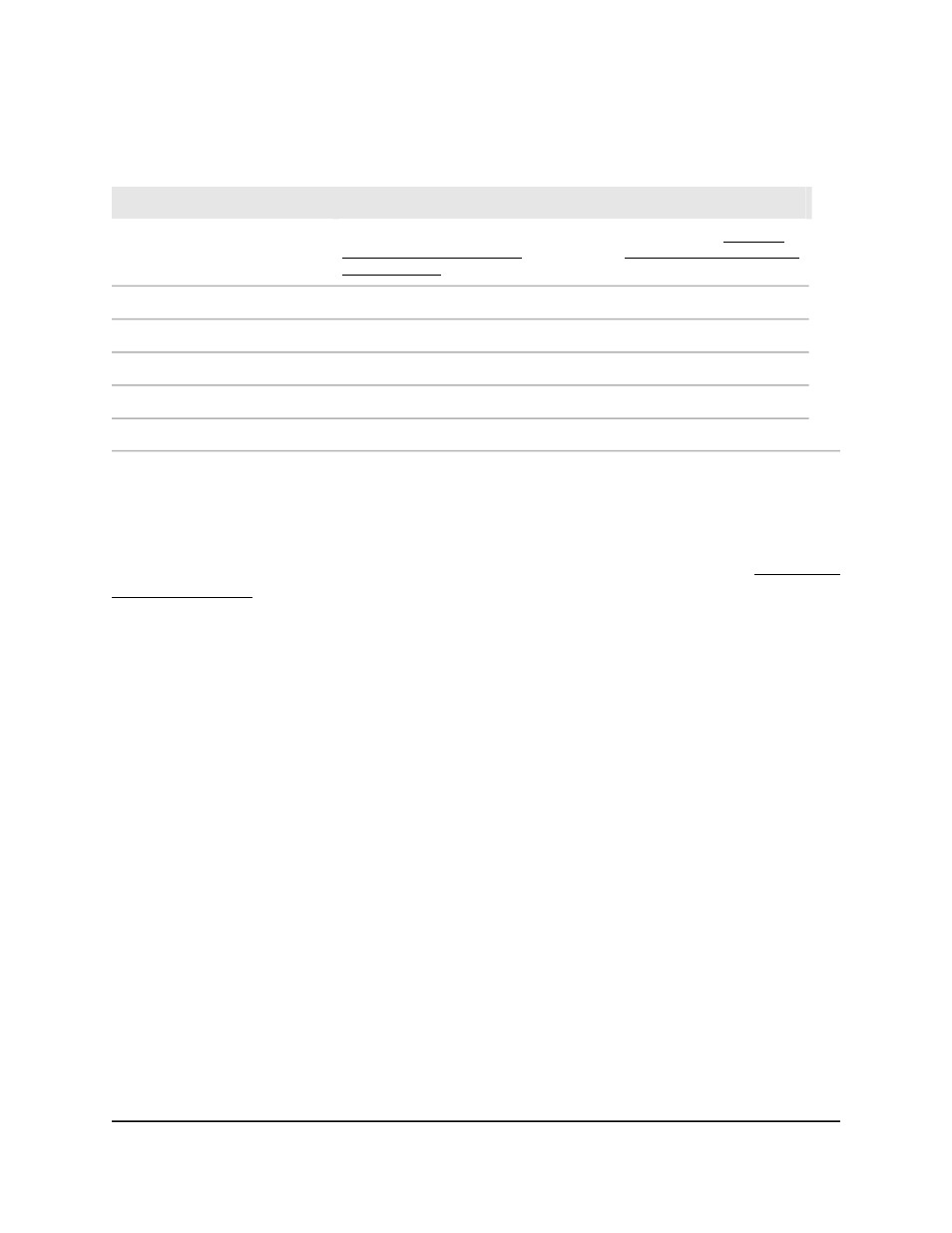
Table 80. LAG configuration information
Description
Field
The description that you might have added to the LAG (see Add port,
LAG, and VLAN descriptions on page 297 or Configure a single LAG and
its membership on page 307).
LAG Description
The LAG ID.
LAG ID
The interfaces that are members of the LAG.
Configured Ports
The interfaces that are members of the LAG but that are down.
Down Ports
Indicates if the LAG link is up or down.
LAG State
Indicates if the LAG is manually (No) or automatically (Yes) created.
Automatic LAG
Configure a single LAG and its membership
You can configure a single LAG and add physical interfaces as members to the LAG.
The information about configuring the LAG is identical to the information in Configure
the LAG settings on page 305, but the information about adding members to the LAG
is unique in the following section.
To configure a single LAG and its membership:
1. Launch a web browser.
2. In the address field of your web browser, enter the IP address of the switch.
The login page displays.
3. Click the Main UI Login button.
The main UI login page displays in a new tab.
4. Enter admin as the user name, enter your local device password, and click the Login
button.
The first time that you log in, no password is required. However, you then must
specify a local device password to use each subsequent time that you log in.
The System Information page displays.
5. Select Switching > LAG > LAG Membership.
The LAG Membership page displays.
6. From the LAG ID menu, select the LAG.
Main User Manual
307
Configure Switching Information
AV Line of Fully Managed Switches M4250 Series Main User Manual
