NETGEAR AV Line M4250 GSM4210PX 8-Port Gigabit PoE+ Compliant Managed AV Switch with SFP (220W) User Manual
Page 402
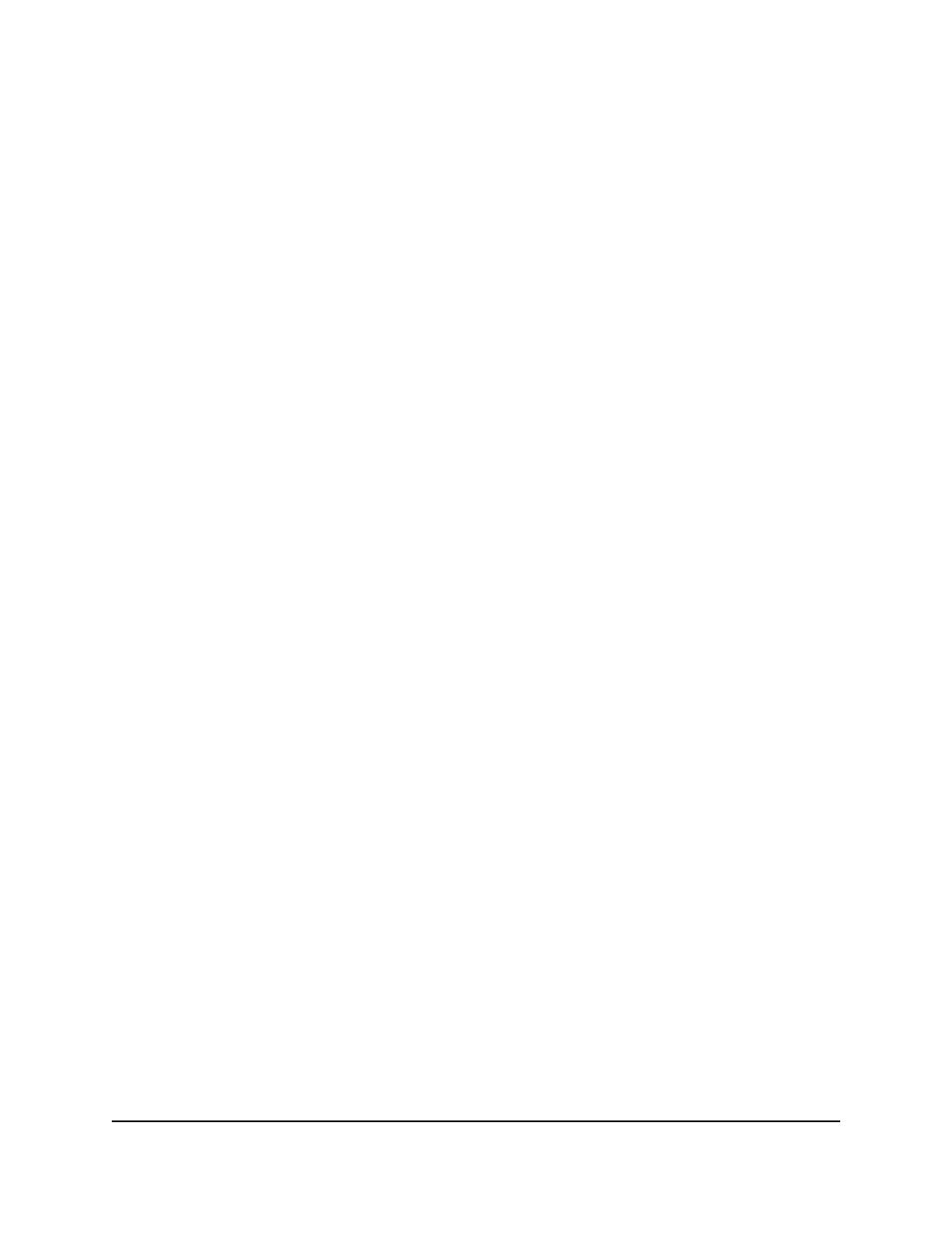
This value is the maximum response time to be inserted into group-specific queries
sent in response to leave group messages, and is also the period between
group-specific query messages. The value is from 0 to 255. The default is 10. This
value is not used for IGMP version 1.
16. In the Last Member Query Count field, enter the number of queries to be sent on
receiving a leave group report.
The value is from 1 to 20. The default is 2.
17. Click the Apply button.
Your settings are saved.
18. To save the settings to the running configuration, click the Save icon.
Display the statistics for the IGMP routing interfaces
You can display the statics for the IGMP routing interfaces.
To display the statistics for the IGMP routing interfaces:
1. Launch a web browser.
2. In the address field of your web browser, enter the IP address of the switch.
The login page displays.
3. Click the Main UI Login button.
The main UI login page displays in a new tab.
4. Enter admin as the user name, enter your local device password, and click the Login
button.
The first time that you log in, no password is required. However, you then must
specify a local device password to use each subsequent time that you log in.
The System Information page displays.
5. Select Routing > Multicast > IGMP > Routing Interface Statistics.
The Routing Interface Statistic page displays.
6. Select whether to display physical interfaces, VLANs, or both by clicking one of the
following links above the table heading:
• 1: Only physical interfaces are displayed. This is the default setting.
• VLANS: Only VLANs are displayed.
• All: Both physical interfaces and VLANs are displayed.
7. To refresh the page, click the Refresh button.
Main User Manual
402
Configure Multicast Routing
AV Line of Fully Managed Switches M4250 Series Main User Manual
