Configure the mrp interface settings – NETGEAR AV Line M4250 GSM4210PX 8-Port Gigabit PoE+ Compliant Managed AV Switch with SFP (220W) User Manual
Page 319
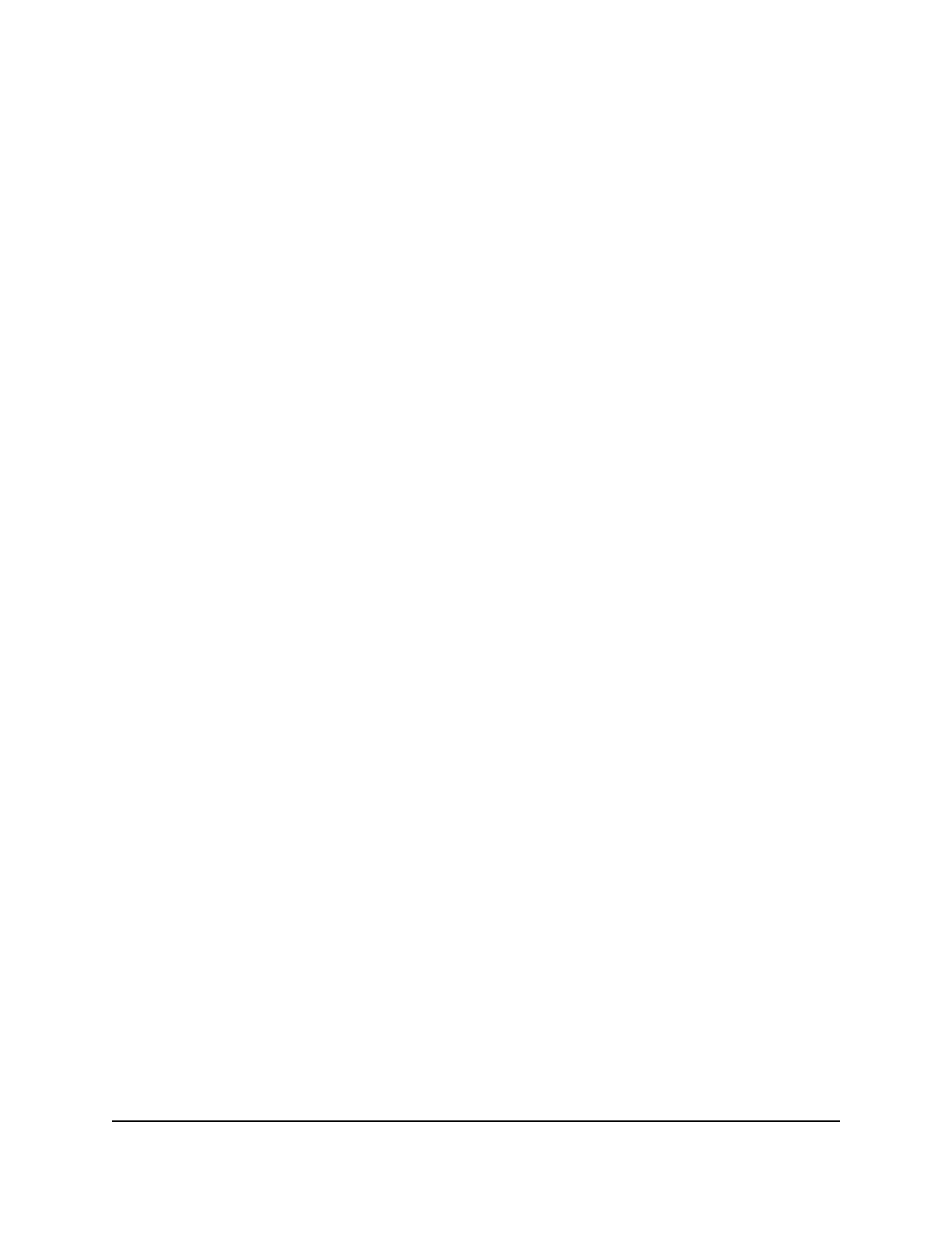
11. To save the settings to the running configuration, click the Save icon.
Configure the MRP interface settings
You can configure the MRP mode and timer settings for one or more interfaces. The
timers control when and how often various messages are transmitted on each interface.
To configure MRP interface settings:
1. Launch a web browser.
2. In the address field of your web browser, enter the IP address of the switch.
The login page displays.
3. Click the Main UI Login button.
The main UI login page displays in a new tab.
4. Enter admin as the user name, enter your local device password, and click the Login
button.
The first time that you log in, no password is required. However, you then must
specify a local device password to use each subsequent time that you log in.
The System Information page displays.
5. Select Switching > MRP > Advanced > MRP Port Settings.
The MRP Port Settings page displays.
6. Select whether to display physical interfaces, LAGs, or both by clicking one of the
following links above the table heading:
• 1: Only physical interfaces are displayed. This is the default setting.
• LAG: Only LAGs are displayed.
• All: Both physical interfaces and LAGs are displayed.
7. Select one or more interfaces by taking one of the following actions:
• To configure a single interface, select the check box associated with the interface,
or type the interface number in the Go To Interface field and click the Go button.
• To configure multiple interfaces with the same settings, select the check box
associated with each interface.
• To configure all interfaces with the same settings, select the check box in the
heading row.
8. From the MVRP Mode menu, select Enable or Disable to specify the administrative
mode of MVRP on the interface.
Enabling this mode lets MVRP register VLANs in the network, enabling automatic
VLAN configuration on the interface. The default is Disable.
Main User Manual
319
Configure Switching Information
AV Line of Fully Managed Switches M4250 Series Main User Manual
