NETGEAR AV Line M4250 GSM4210PX 8-Port Gigabit PoE+ Compliant Managed AV Switch with SFP (220W) User Manual
Page 583
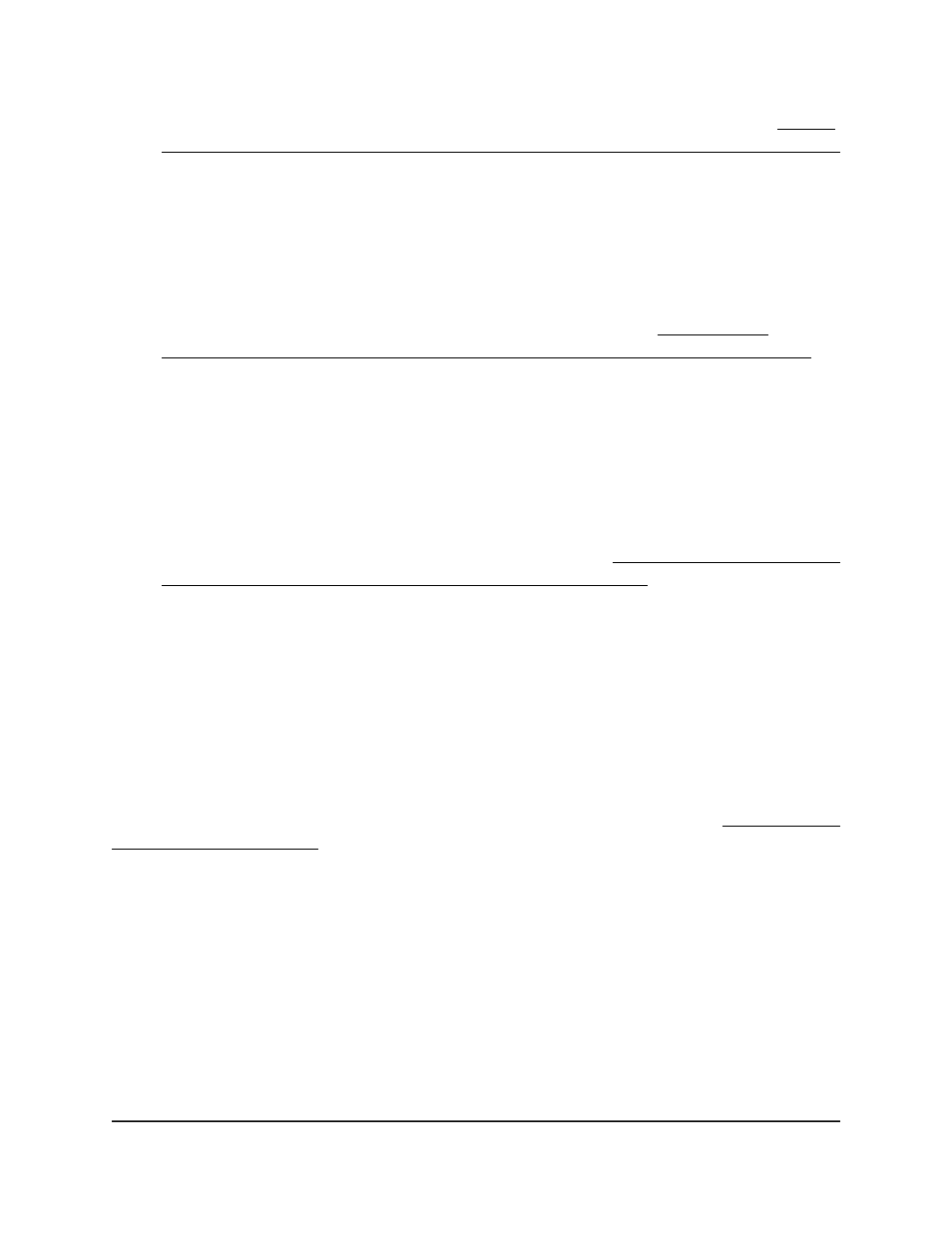
To configure a promiscuous port to be a member of specific VLANs, see Private
VLAN promiscuous interface: Assign the interface to primary and secondary VLANs
on page 586.
• Promiscuous trunk port: The port functions in promiscuous trunk mode as both
an uplink trunk port (for example, it can connect a router) and a promiscuous port
that can be a member of multiple primary VLANs (within the private VLAN) as well
as regular VLANs. In this mode, the port processes tagged traffic to communicate
with all types of ports in private VLANs (including promiscuous ports, community
ports, and isolated ports) and with ports in regular VLANs.
To assign a promiscuous trunk port to specific VLANs, see Private VLAN
promiscuous trunk interface: Add primary and secondary VLANs to the trunk on
page 589.
• Isolated trunk port: The port functions in isolated trunk mode (for example, it
can connect to multiple downstream devices) and can be a member of multiple
isolated VLANs (secondary VLANs within private VLANs) as well as regular VLANs.
In this mode, the port processes tagged traffic to communicate with ports in
isolated VLANs and with ports in regular VLANs. The downstream devices that
are connected to the isolated trunk port do not need to be capable of supported
private VLANs.
To assign an isolated trunk port to specific VLANs, see Private VLAN isolated trunk
interface: Add primary and secondary VLANs to the trunk on page 591.
7. Click the Apply button.
Your settings are saved.
8. To save the settings to the running configuration, click the Save icon.
Private VLAN host interface: Assign the interface to primary
and secondary VLANs
If you configure the private VLAN port mode of an interface as Host (see Configure the
private VLAN port mode on page 581), you can assign the interface to a single primary
VLAN and single secondary VLAN.
To assign a private VLAN host interface to a primary and secondary VLAN:
1. Launch a web browser.
2. In the address field of your web browser, enter the IP address of the switch.
The login page displays.
3. Click the Main UI Login button.
The main UI login page displays in a new tab.
Main User Manual
583
Manage Switch Security
AV Line of Fully Managed Switches M4250 Series Main User Manual
