Dhcpv6 server, Enable the dhcpv6 server – NETGEAR AV Line M4250 GSM4210PX 8-Port Gigabit PoE+ Compliant Managed AV Switch with SFP (220W) User Manual
Page 123
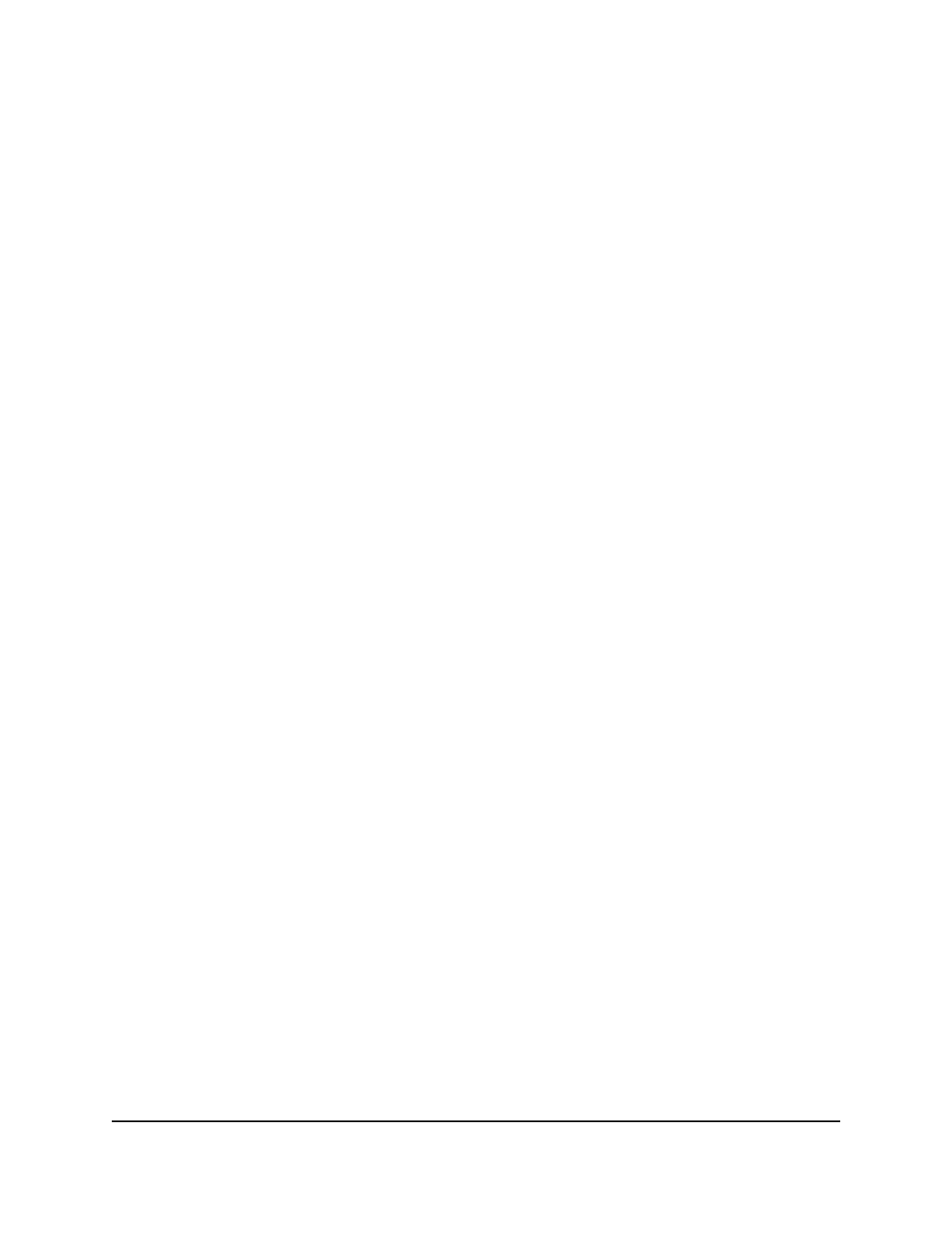
7. Click the Delete button.
The UDP switch configuration is removed.
8. To save the settings to the running configuration, click the Save icon.
DHCPv6 server
You can configure settings for a DHCPv6 server, DHCPv6 pools, DHCPv6 prefix
delegation, DHCPv6 interfaces. and DHCPv6 bindings. You can also view DHCPv6
statistics.
Enable the DHCPv6 server
By default, the DHCPv6 server is disabled. You can enable it so that the switch can assign
network configuration information to IPv6 clients.
To enable the DHCPv6 server on the switch:
1. Launch a web browser.
2. In the address field of your web browser, enter the IP address of the switch.
The login page displays.
3. Click the Main UI Login button.
The main UI login page displays in a new tab.
4. Enter admin as the user name, enter your local device password, and click the Login
button.
The first time that you log in, no password is required. However, you then must
specify a local device password to use each subsequent time that you log in.
The System Information page displays.
5. Select System > Services > DHCPv6 Server > DHCPv6 Server Configuration.
The DHCPv6 Server Configuration page displays.
6. Select the Admin mode Enable radio button.
The default value is Disable.
7. Click the Apply button.
Your settings are saved.
The DHCPv6 Server DUID field displays the DHCP Unique Identifier (DUID) of the
DHCPv6 server.
Main User Manual
123
Configure Switch System
Information
AV Line of Fully Managed Switches M4250 Series Main User Manual
