NETGEAR AV Line M4250 GSM4210PX 8-Port Gigabit PoE+ Compliant Managed AV Switch with SFP (220W) User Manual
Page 728
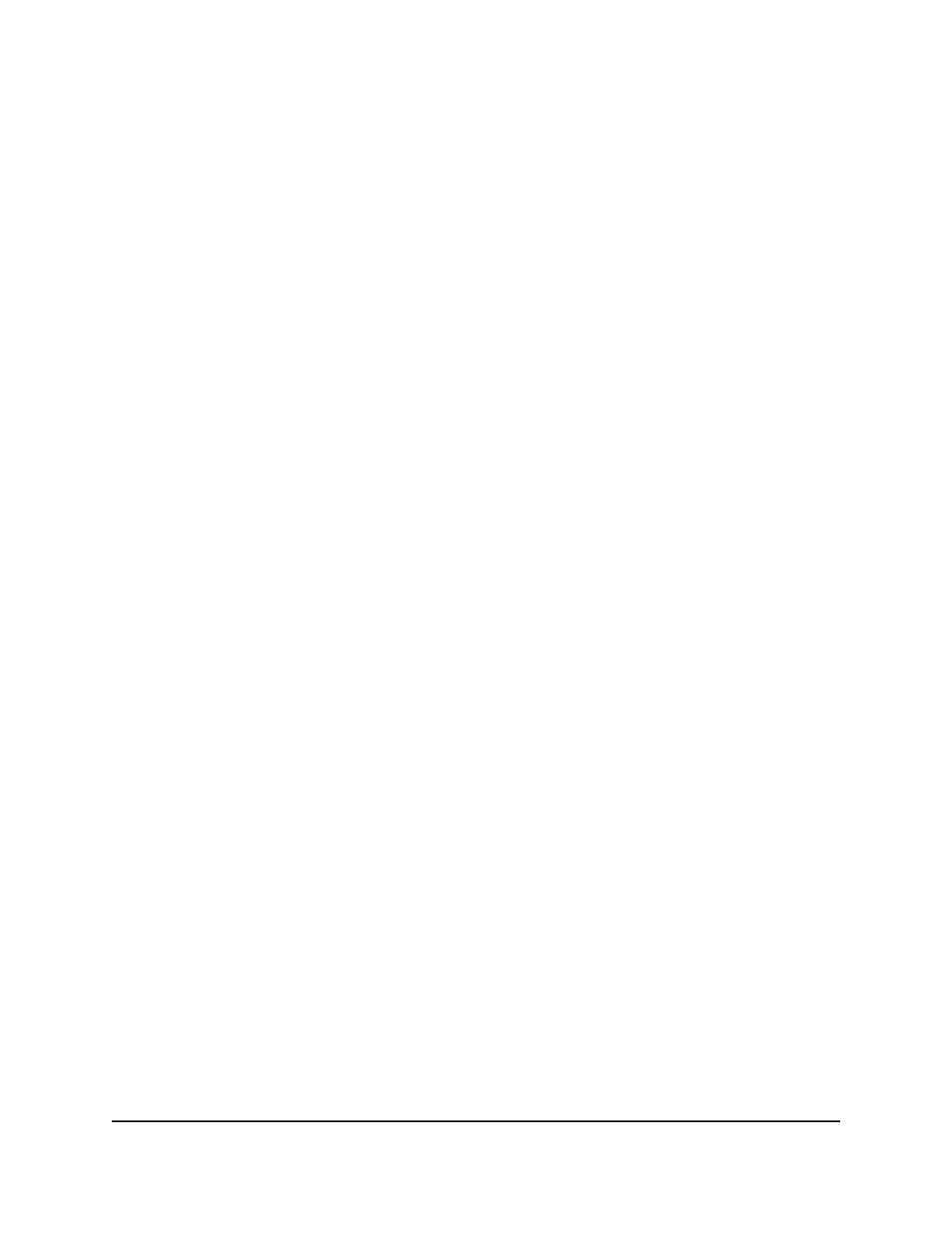
4. Enter admin as the user name, enter your local device password, and click the Login
button.
The first time that you log in, no password is required. However, you then must
specify a local device password to use each subsequent time that you log in.
The System Information page displays.
5. Select Monitoring> sFlow > Advanced > sFlow Receiver Configuration.
The sFlow Receiver Configuration page displays.
6. Select the Receiver Index check box for a receiver.
7. In the Receiver Owner field, specify the receiver owner.
Specify the name of the owner or the device.
By default, the time-out option is enabled but the time-out period is configured as
0, which means that sFlow sampling does not stop after it is enabled.
8. To configure a time-out period, do the following:
a. In the Receiver Timeout field, specify the time-out period in seconds after which
sampling stops.
The range is from 0 to 2147483647. A value of zero means that sFlow sampling
does not stop after it is enabled.
b. From the No Timeout menu, select False to enable the time-out sampling option.
The default is False. If you select True, sampling does not time out and the
time-out period is automatically set to the maximum of 2147483647.
9. In the Maximum Datagram Size field, specify the maximum number of data bytes
that can be sent in a single sample datagram.
The default value is 1400. The range is from 200 to 12188. To prevent fragmentation
of the datagrams, we recommend that you do not set the datagram size too low.
10. In the Receiver Address field, specify the IP address of the sFlow receiver.
11. In the Receiver Port field, specify the destination port for sFlow datagrams.
The default port number is 6343. The range is from 1 to 65535.
12. Click the Apply button.
Your settings are saved.
The Receiver Datagram Version field displays 5 as the version of sFlow datagrams.
13. To save the settings to the running configuration, click the Save icon.
Main User Manual
728
Monitor the Switch and Network
AV Line of Fully Managed Switches M4250 Series Main User Manual
