NETGEAR AV Line M4250 GSM4210PX 8-Port Gigabit PoE+ Compliant Managed AV Switch with SFP (220W) User Manual
Page 720
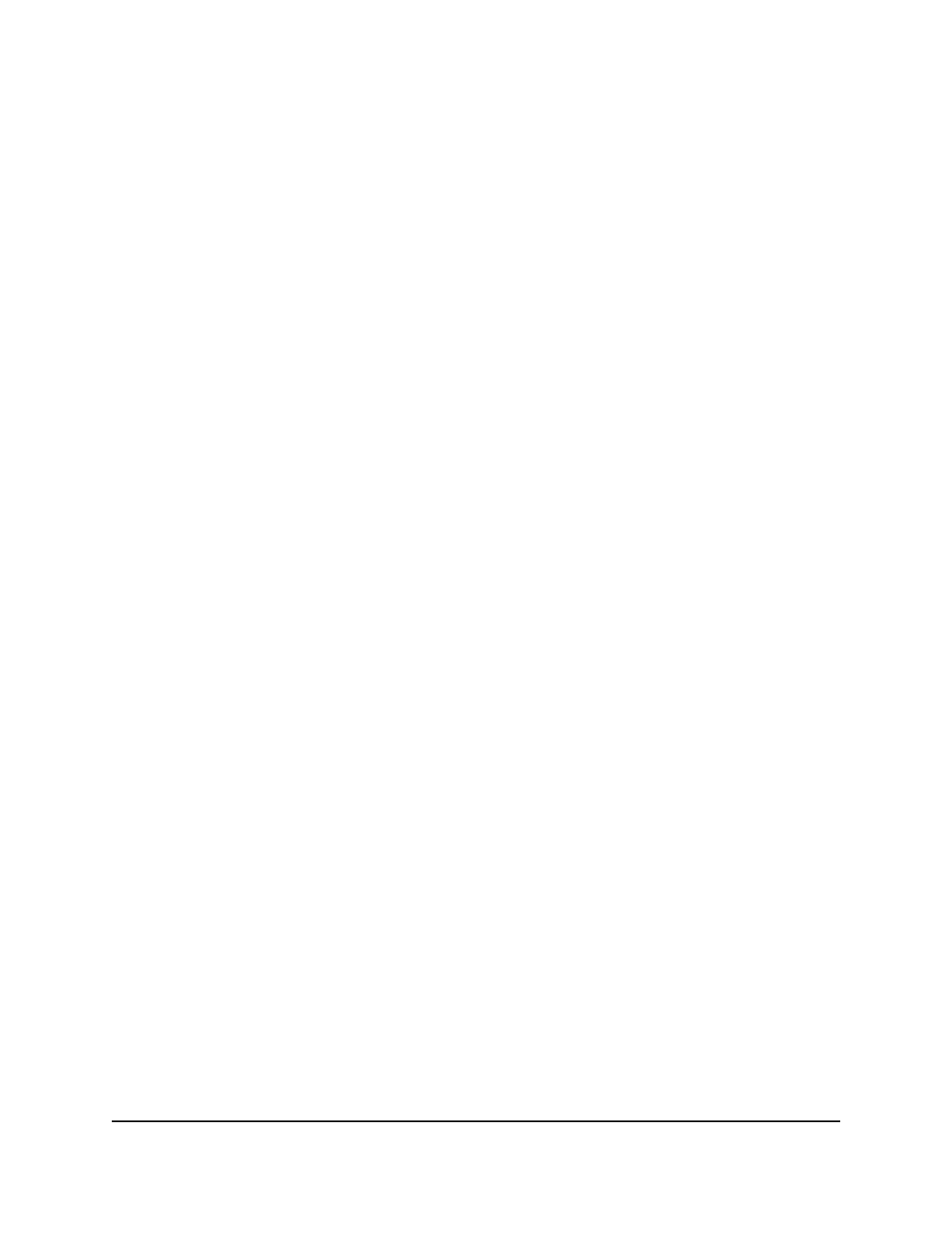
10. In the Source Interface Configuration section, select one or more source interfaces
and the traffic direction:
a. Select which interfaces are displayed on the page:
• Unit ID: Displays the physical ports only.
• LAG: Displays the LAGs only.
• CPU: Displays the CPU only.
• VLANS: Displays the VLANs only.
• All: Displays all physical ports, LAGs, the CPU, and VLANs.
b. Use one of the following methods to select an interface:
• In the Go To Interface field, enter the interface in the unit/slot/port format
and click on the Go button.
• Next to the Interface column, select the check box for the interface or interfaces
that you want to include.
Note: If an interface is a member of a VLAN
and
is member of a LAG, you cannot
select the VLAN as a source VLAN. However, if an interface is a member of a
VLAN that you select as a source VLAN, the interface
can
be a member of a LAG.
c. From the Direction menu, select the direction of the traffic that must be mirrored
from the configured source ports.
• None: The port (or VLAN) is not mirrored.
• Tx and Rx: Both egress (transmitted) and egress (received) traffic is mirrored.
For a VLAN, this option select the VLAN as the source VLAN.
• Rx: Ingress (received) traffic only is mirrored. This option is not available for
a VLAN.
• Tx: Egress (transmitted) traffic only is mirrored. This option is not available
for a VLAN.
11. Click the Apply button.
Your settings are saved.
If the port is configured as a source port, the Status field displays Mirrored.
If the port is configured as a destination port, the Status field displays Probe.
12. To save the settings to the running configuration, click the Save icon.
Main User Manual
720
Monitor the Switch and Network
AV Line of Fully Managed Switches M4250 Series Main User Manual
