NETGEAR AV Line M4250 GSM4210PX 8-Port Gigabit PoE+ Compliant Managed AV Switch with SFP (220W) User Manual
Page 626
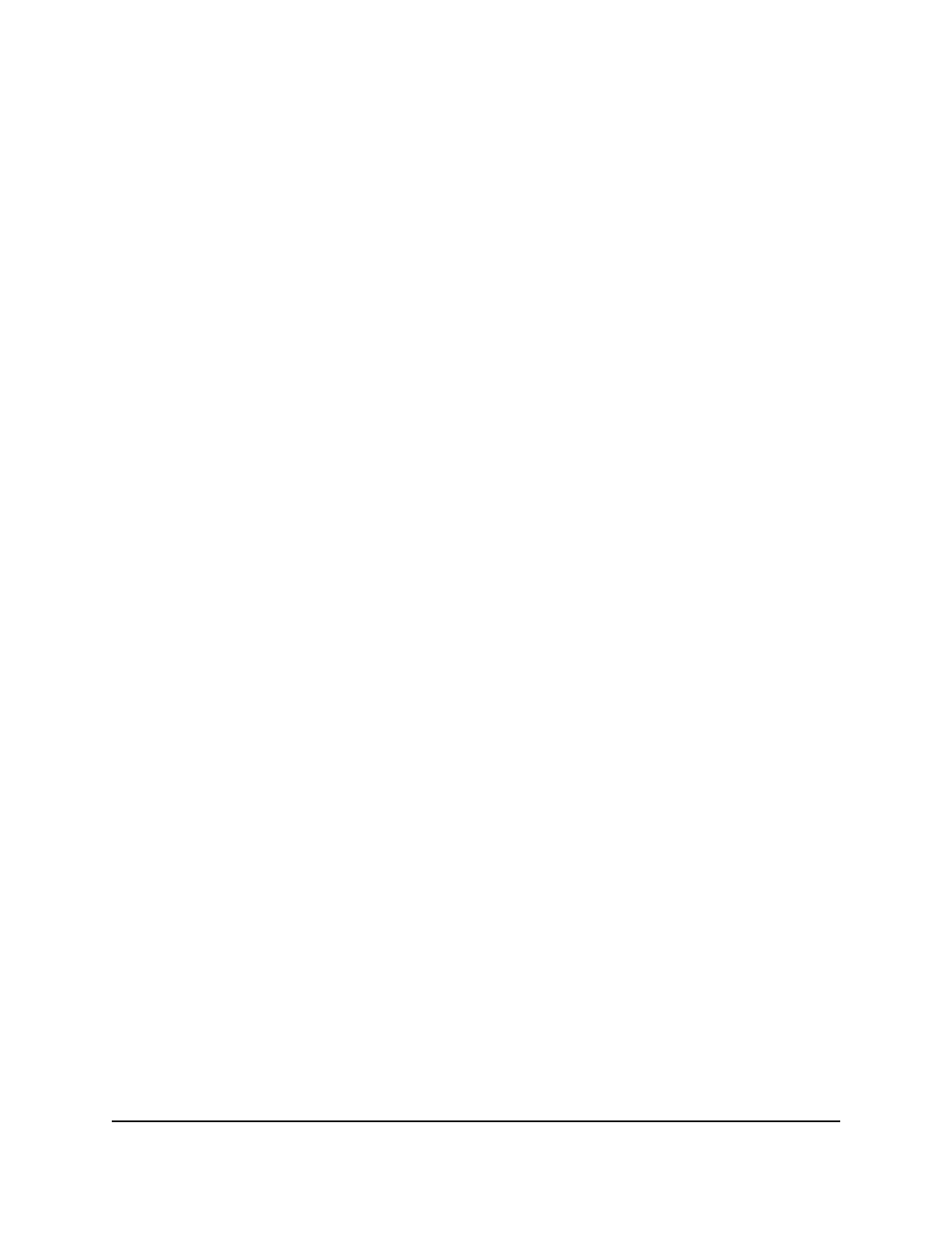
The first time that you log in, no password is required. However, you then must
specify a local device password to use each subsequent time that you log in.
The System Information page displays.
5. Select Security > Control > Dynamic ARP Inspection > DAI Interface
Configuration.
The DAI Interface Configuration page displays.
6. Select whether to display physical interfaces, LAGs, or both by clicking one of the
following links above the table heading:
• 1 (the unit ID of the switch): Only physical interfaces are displayed. This is the
default setting.
• LAG: Only LAGs are displayed.
• All: Both physical interfaces and LAGs are displayed.
7. Select one or more interfaces by taking one of the following actions:
• To configure a single interface, select the check box associated with the port, or
type the port number in the Go To Interface field and click the Go button.
• To configure multiple interfaces with the same settings, select the check box
associated with each interface.
• To configure all interfaces with the same settings, select the check box in the
heading row.
8. From the Trust Mode menu, specify if the interface is trusted for DAI.
If enabled, the interface is trusted and ARP packets entering the interface are
forwarded without checking. If disabled, the interface is not trusted and ARP packets
entering the interface are subjected to DAI. The default is Disable.
9. In the Rate Limit (pps) field, specify the rate limit value for DAI.
If the incoming rate of ARP packets exceeds the specified value for consecutive burst
interval seconds, ARP packets are dropped. If you specify N/A, no limit exists. The
range is from 0 to 300. The default is 15 packets per second (pps).
10. In the Burst Interval (secs) field, specify the burst interval value for rate limiting on
the interface. If you specify N/A, the burst interval is not effective. The range is from
1 to 15. The default is 1 second.
11. Click the Apply button.
Your settings are saved.
12. To save the settings to the running configuration, click the Save icon.
Main User Manual
626
Manage Switch Security
AV Line of Fully Managed Switches M4250 Series Main User Manual
