Configure the oui-based interface settings – NETGEAR AV Line M4250 GSM4210PX 8-Port Gigabit PoE+ Compliant Managed AV Switch with SFP (220W) User Manual
Page 221
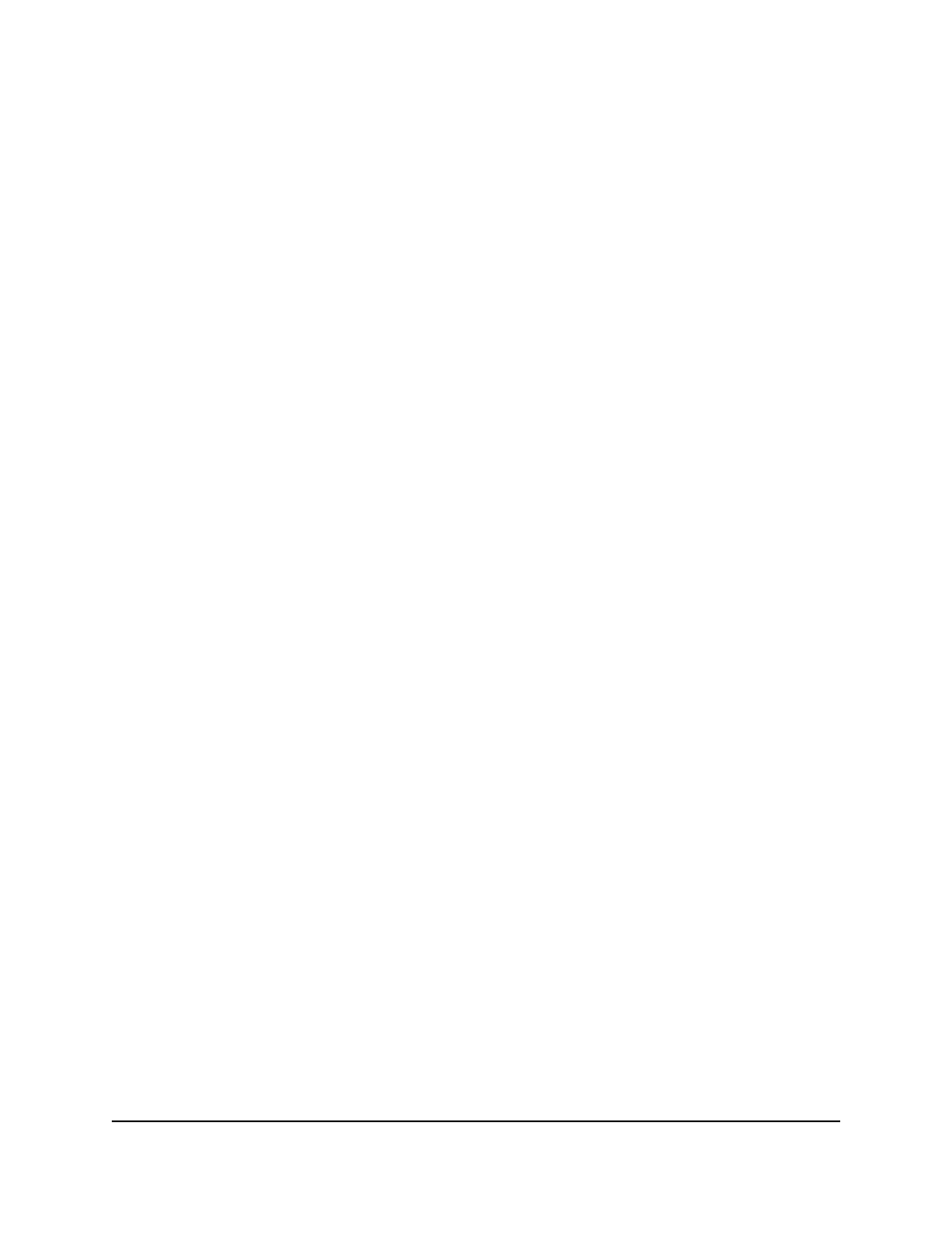
4. Enter admin as the user name, enter your local device password, and click the Login
button.
The first time that you log in, no password is required. However, you then must
specify a local device password to use each subsequent time that you log in.
The System Information page displays.
5. Select Switching > Auto-VoIP > OUI-based > Properties.
The Properties page displays.
6. In the Auto-VoIP VLAN ID field, enter the VoIP VLAN ID of the switch.
No default VLAN exists for Auto-VoIP, you must create a VLAN for Auto-VoIP.
7. From the OUI-based priority menu, select the OUI-based priority of the switch.
The default value is 7.
8. Click the Apply button.
Your settings are saved.
9. To save the settings to the running configuration, click the Save icon.
Configure the OUI-based interface settings
You can configure the OUI interface settings.
To configure the OUI-based interface settings:
1. Launch a web browser.
2. In the address field of your web browser, enter the IP address of the switch.
The login page displays.
3. Click the Main UI Login button.
The main UI login page displays in a new tab.
4. Enter admin as the user name, enter your local device password, and click the Login
button.
The first time that you log in, no password is required. However, you then must
specify a local device password to use each subsequent time that you log in.
The System Information page displays.
5. Select Switching > Auto-VoIP > OUI-based > Port Settings.
The page Port Settings displays.
6. Select whether to display physical interfaces, LAGs, or both by clicking one of the
following links above the table heading:
Main User Manual
221
Configure Switching Information
AV Line of Fully Managed Switches M4250 Series Main User Manual
