Delete an ipv6 tunnel, Routing vlans – NETGEAR AV Line M4250 GSM4210PX 8-Port Gigabit PoE+ Compliant Managed AV Switch with SFP (220W) User Manual
Page 373
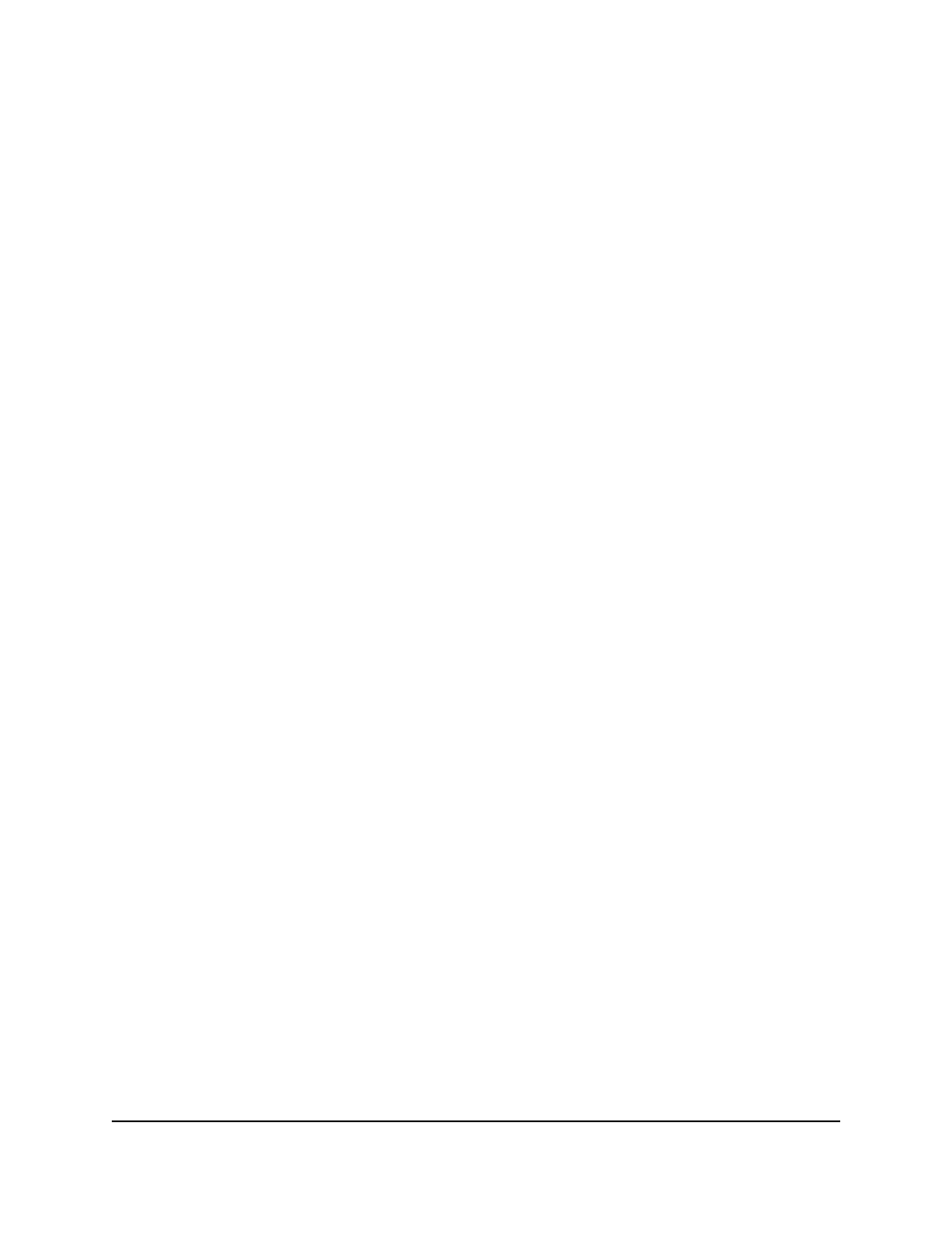
17. To save the settings to the running configuration, click the Save icon.
Delete an IPv6 tunnel
You can delete an IPv6 tunnel that you no longer need.
To delete an IPv6 tunnel:
1. Launch a web browser.
2. In the address field of your web browser, enter the IP address of the switch.
The login page displays.
3. Click the Main UI Login button.
The main UI login page displays in a new tab.
4. Enter admin as the user name, enter your local device password, and click the Login
button.
The first time that you log in, no password is required. However, you then must
specify a local device password to use each subsequent time that you log in.
The System Information page displays.
5. Select Routing> IPv6 > Advanced > Tunnel Configuration.
The Tunnel Configuration page displays.
6. Select the check box for the tunnel.
7. Click the Delete button.
Your settings are saved. The tunnel is removed.
8. To save the settings to the running configuration, click the Save icon.
Routing VLANs
You can configure some interfaces to support VLANs and other interfaces to support
routing. You can also configure a VLAN to function as if it were a routing interface.
When an interface is enabled for bridging (the default setting) rather than routing, all
normal bridge processing is performed for an inbound packet, which is then associated
with a VLAN. Its MAC destination address (MAC DA) and VLAN ID are used to search
the MAC address table. If routing is enabled for the VLAN, and the MAC DA of an
inbound unicast packet is that of the internal bridge-router interface, the packet is
routed. An inbound multicast packet is forwarded to all ports in the VLAN, plus the
internal bridge-router interface, if it was received on a routed VLAN.
Main User Manual
373
Manage Routing
AV Line of Fully Managed Switches M4250 Series Main User Manual
