Enable dhcp snooping for the switch, Enable dhcp snooping for a vlan – NETGEAR AV Line M4250 GSM4210PX 8-Port Gigabit PoE+ Compliant Managed AV Switch with SFP (220W) User Manual
Page 600
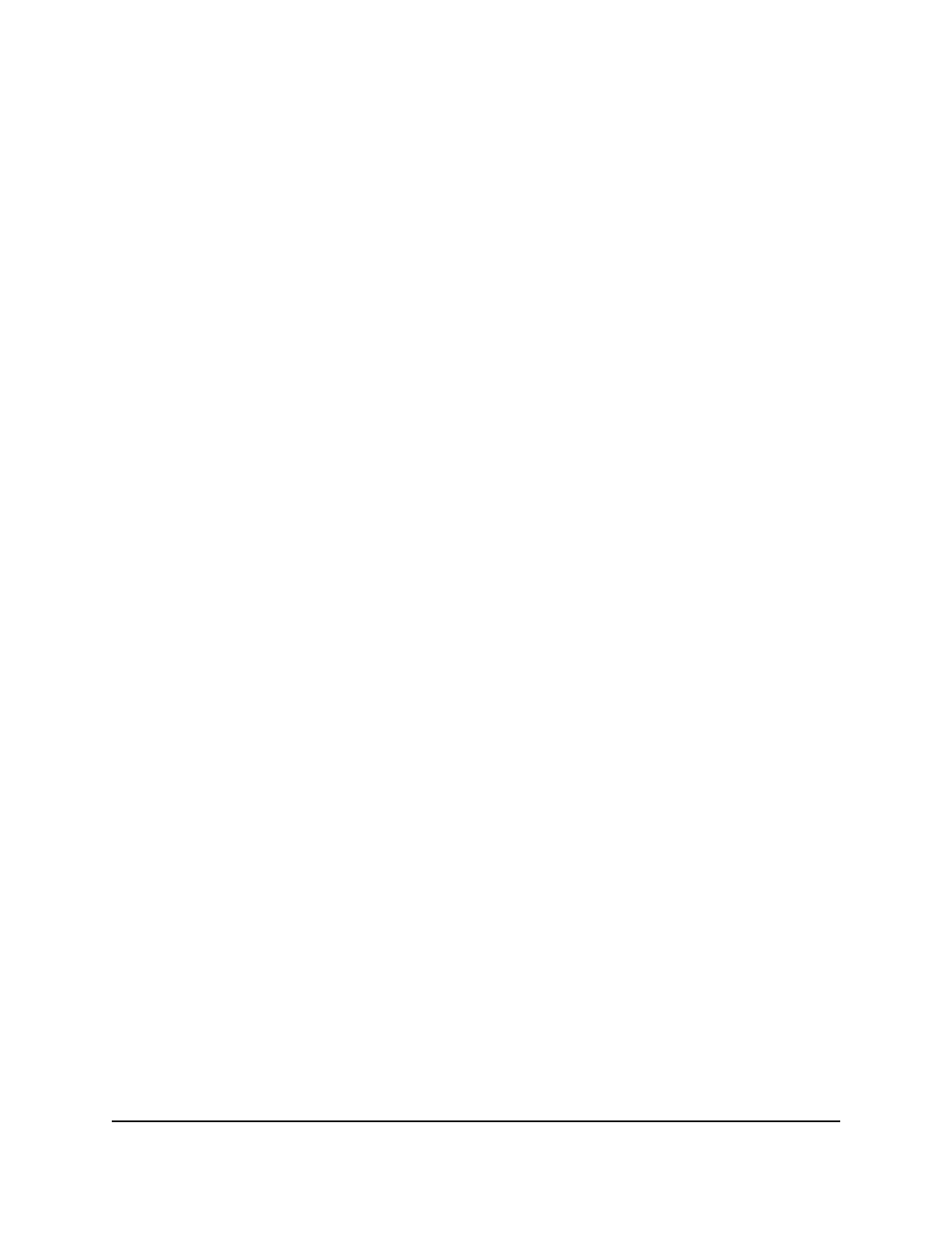
Enable DHCP snooping for the switch
You can globally enable DHCP snooping for the switch.
To globally enable DHCP snooping for the switch:
1. Launch a web browser.
2. In the address field of your web browser, enter the IP address of the switch.
The login page displays.
3. Click the Main UI Login button.
The main UI login page displays in a new tab.
4. Enter admin as the user name, enter your local device password, and click the Login
button.
The first time that you log in, no password is required. However, you then must
specify a local device password to use each subsequent time that you log in.
The System Information page displays.
5. Select Security > Control > DHCP Snooping > Global Configuration.
The Global Configuration page displays.
6. Select the DHCP Snooping Mode Enable radio button.
The default is Disable.
7. To enable the verification of the sender’s MAC address for DHCP snooping, leave
the MAC Address Validation Enable radio button selected.
The default is Enable.
When MAC address validation is enabled, the device checks packets that are received
on an untrusted interface to verify that the MAC address and the DHCP client
hardware address match. If the addresses do not match, the device drops the packet.
8. Click the Apply button.
Your settings are saved.
9. To save the settings to the running configuration, click the Save icon.
Enable DHCP snooping for a VLAN
To enable DHCP snooping for a VLAN:
1. Launch a web browser.
2. In the address field of your web browser, enter the IP address of the switch.
The login page displays.
Main User Manual
600
Manage Switch Security
AV Line of Fully Managed Switches M4250 Series Main User Manual
