Delete a timer schedule entry – NETGEAR AV Line M4250 GSM4210PX 8-Port Gigabit PoE+ Compliant Managed AV Switch with SFP (220W) User Manual
Page 149
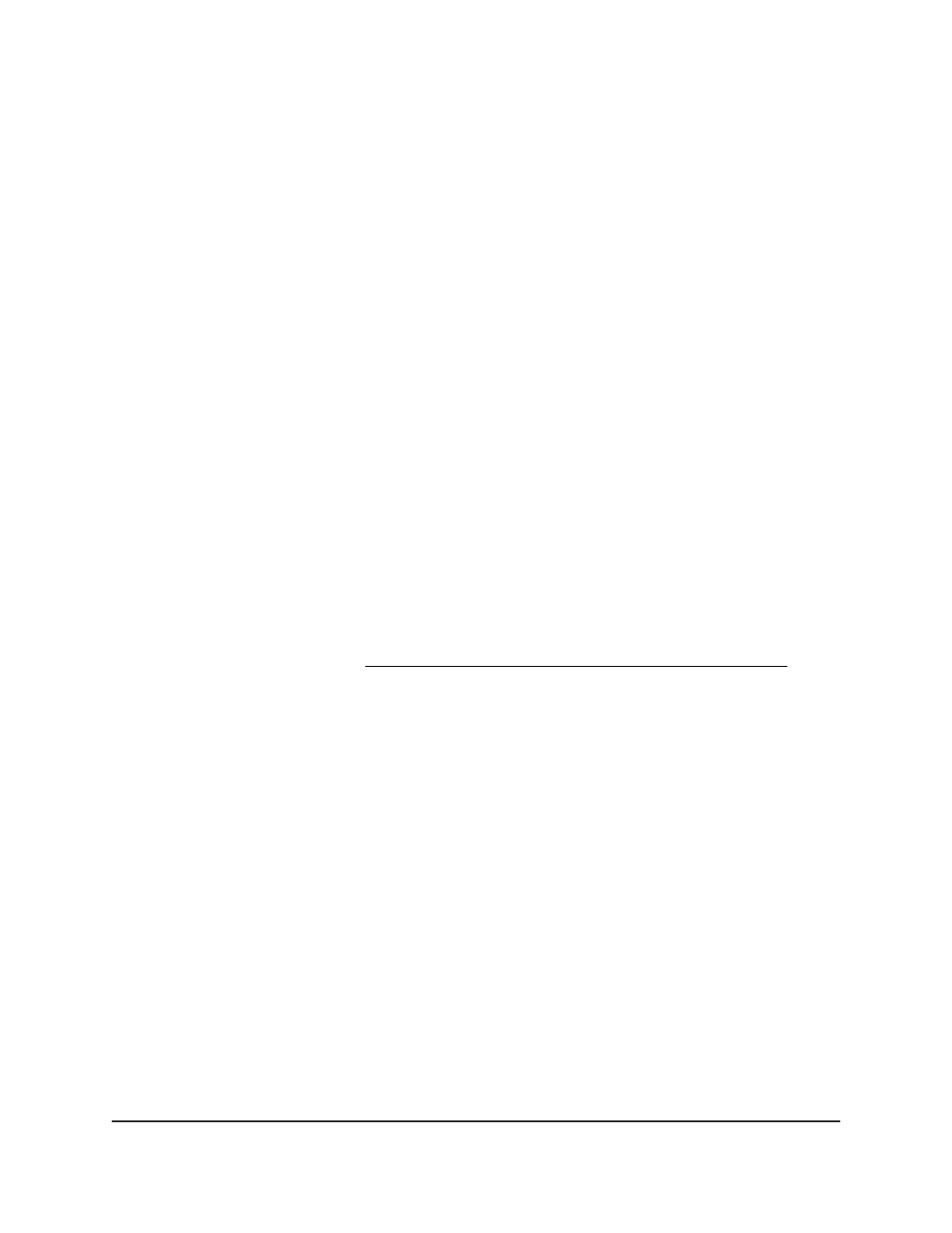
To change the settings for an existing recurring timer schedule entry:
1. Launch a web browser.
2. In the address field of your web browser, enter the IP address of the switch.
The login page displays.
3. Click the Main UI Login button.
The main UI login page displays in a new tab.
4. Enter admin as the user name, enter your local device password, and click the Login
button.
The first time that you log in, no password is required. However, you then must
specify a local device password to use each subsequent time that you log in.
The System Information page displays.
5. Select System > Timer Schedule > Advanced > Timer Schedule Configuration.
The Timer Schedule Configuration page displays.
6. From the Timer Schedule Name menu, select the schedule name.
7. From the Timer Schedule Type menu, select the schedule type.
8. From the Timer Schedule Entry menu, select the schedule entry.
9. Make the changes to the schedule entry.
For more information, see Specify the settings for a recurring timer schedule on
page 146.
10. Click the Apply button.
Your settings are saved.
11. To save the settings to the running configuration, click the Save icon.
Delete a timer schedule entry
You can delete a timer schedule entry that you no longer need.
To delete a timer schedule entry:
1. Launch a web browser.
2. In the address field of your web browser, enter the IP address of the switch.
The login page displays.
3. Click the Main UI Login button.
The main UI login page displays in a new tab.
Main User Manual
149
Configure Switch System
Information
AV Line of Fully Managed Switches M4250 Series Main User Manual
