Change an snmpv3 user account – NETGEAR AV Line M4250 GSM4210PX 8-Port Gigabit PoE+ Compliant Managed AV Switch with SFP (220W) User Manual
Page 159
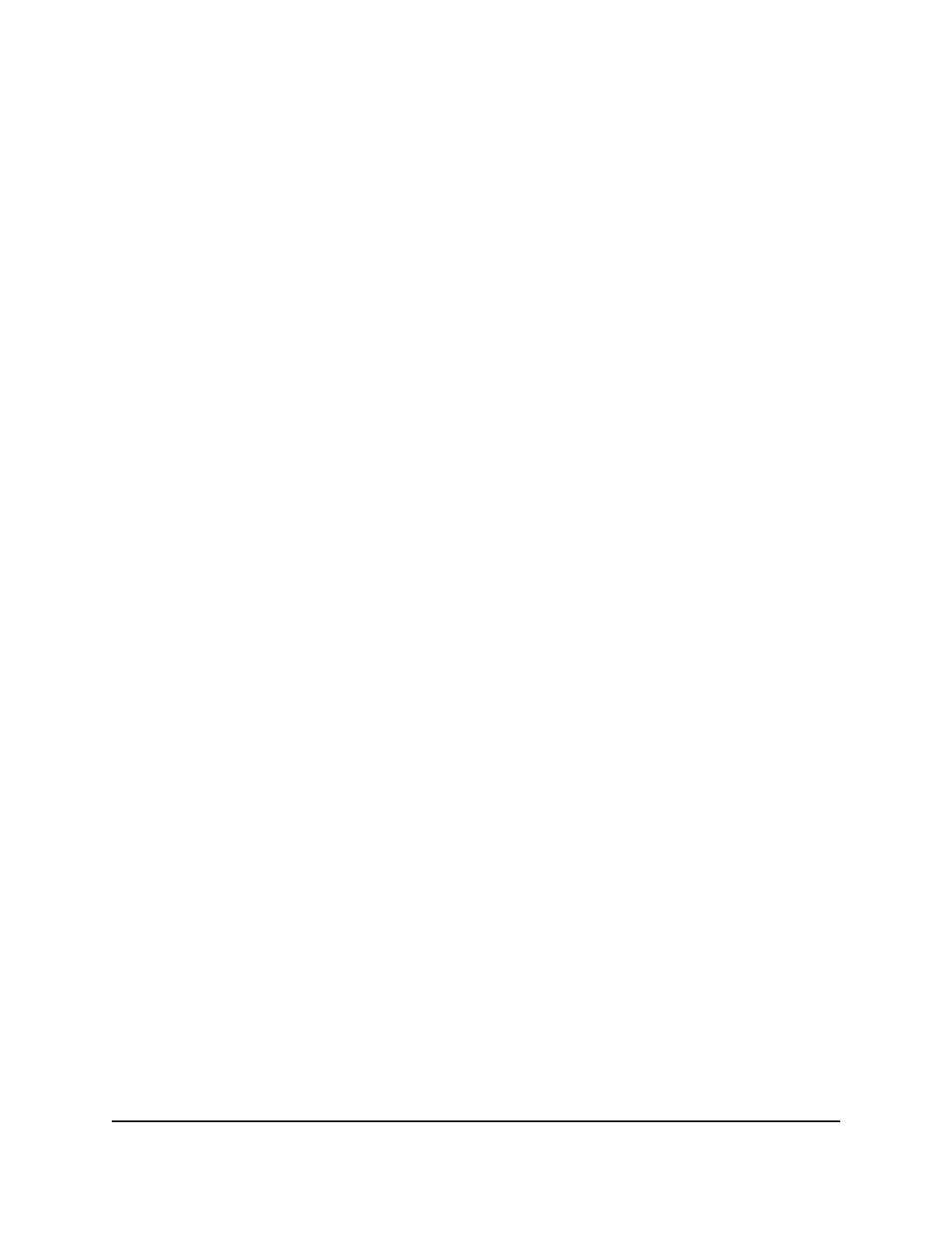
5. Select System > SNMP > SNMP V3 > User Configuration.
The User Configuration page displays.
6. In the User Name field, type a name for the user account.
The name can up be up to 30 characters.
7. From the SNMP v3 Access Mode menu, select Read-Only or Read/Write to specify
the SNMPv3 access privileges for the user account.
The SNMPv3 access privileges for the admin account are Read/Write.
8. From the Authentication Protocol menu, select SHA512 for the authentication.
SHA512 is the only possible choice from the menu.
9. From the Authentication Protocol menu, specify a password (key) in the
Authentication Key field.
The password can be up to 32 characters.
10. From the Encryption Protocol menu, select None or AES128 for the encryption:
• None: The information is not encrypted.
• AES128: You must specify an encryption password for SNMPv3 access (see the
following step).
11. If you select AES128 from the Encryption Protocol menu, specify a password (key)
in the Encryption Key field.
The password can be up to 32 characters.
12. Click the Add button.
The SNMPv3 user account is added.
13. To save the settings to the running configuration, click the Save icon.
Change an SNMPv3 user account
You can change an existing SMPv3 user
account.
To change an existing SNMPv3 user account:
1. Launch a web browser.
2. In the address field of your web browser, enter the IP address of the switch.
The login page displays.
3. Click the Main UI Login button.
The main UI login page displays in a new tab.
Main User Manual
159
Configure Switch System
Information
AV Line of Fully Managed Switches M4250 Series Main User Manual
