NETGEAR AV Line M4250 GSM4210PX 8-Port Gigabit PoE+ Compliant Managed AV Switch with SFP (220W) User Manual
Page 457
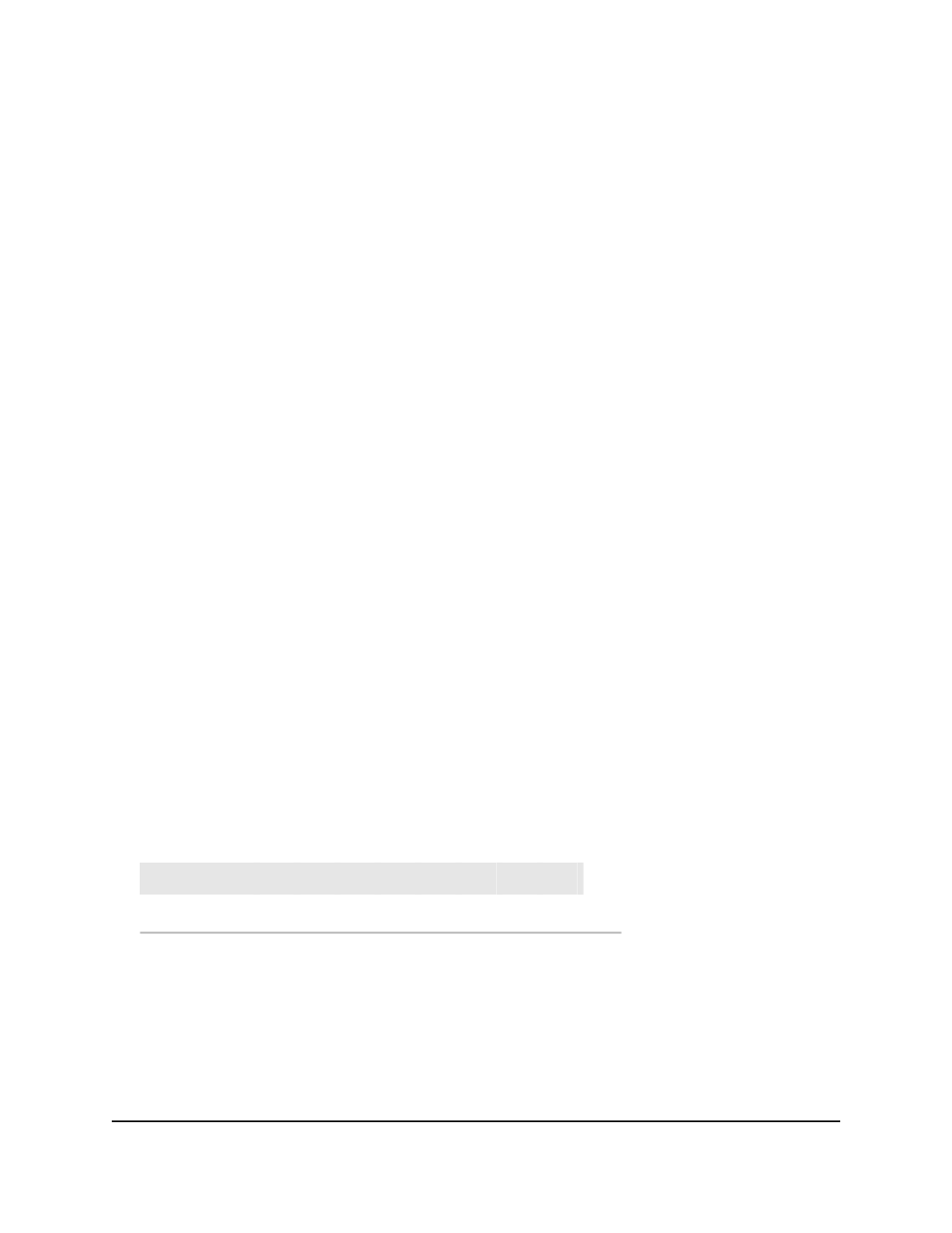
mapping allows the switch to group various traffic types (for example, data or voice)
based on their latency requirements and give preference to time-sensitive traffic.
To map 802.1p priorities to queues for all interfaces or individual interfaces:
1. Launch a web browser.
2. In the address field of your web browser, enter the IP address of the switch.
The login page displays.
3. Click the Main UI Login button.
The main UI login page displays in a new tab.
4. Enter admin as the user name, enter your local device password, and click the Login
button.
The first time that you log in, no password is required. However, you then must
specify a local device password to use each subsequent time that you log in.
The System Information page displays.
5. Select QoS > CoS > Advanced > 802.1p to Queue Mapping.
The 802.1p to Queue Mapping page displays.
6. From the Interface menu, either select All to apply the mapping to all interfaces or
select an individual interface.
7. In the 802.1p to Queue Mapping table, map each of the eight 802.1p priorities to
a queue (internal traffic class) from 0 to 7.
The 802.1p Priority row contains traffic class selectors for each of the eight 802.1p
priorities to be mapped. The priority goes from low (0) to high (7). For example,
traffic with a priority of 0 is for most data traffic and is sent using best effort. Traffic
with a higher priority, such as 7, might be time-sensitive traffic, such as voice or video.
Table 131. Default values for 802.1p to queue mapping
7
6
5
4
3
2
1
0
802.1p priority
3
3
2
2
1
0
0
1
Default queue
The values in the menu under each priority represent the traffic class. The traffic class
is the hardware queue for a port. Higher traffic class values indicate a higher queue
position. Before traffic in a lower queue is sent, it must wait for traffic in higher queues
to be sent.
8. Click the Apply button.
Your settings are saved.
Main User Manual
457
Configure Quality of Service
AV Line of Fully Managed Switches M4250 Series Main User Manual
