Simple network management protocol, Manage snmpv1 and snmpv2 communities, Add an snmpv1 and snmpv2 community – NETGEAR AV Line M4250 GSM4210PX 8-Port Gigabit PoE+ Compliant Managed AV Switch with SFP (220W) User Manual
Page 151
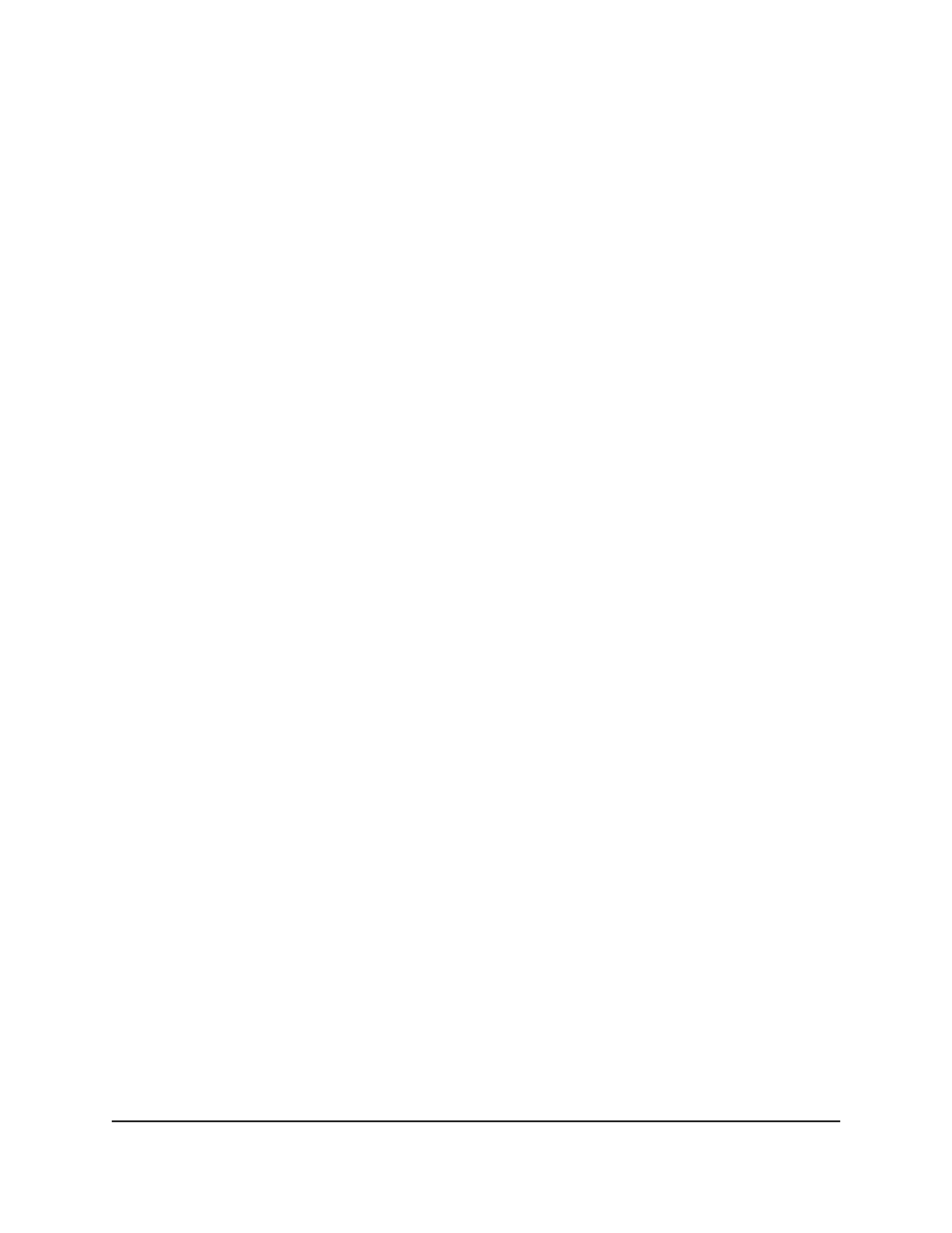
The schedule is deleted.
8. To save the settings to the running configuration, click the Save icon.
Simple Network Management Protocol
You can configure SNMP settings for SNMPv1, SNMPv2, and SNMPv3. The switch
supports the configuration of SNMP groups and users that can manage traps that the
SNMP agent generates.
The switch uses both standard public MIBs for standard functionality and private MIBs
that support additional switch functionality.
Manage SNMPv1 and SNMPv2 communities
By default, no SNMP communities exist. The communities that you define can access
to the switch using the SNMPv1 and SNMPv2. Only those communities with read/write
level access can be used to change the configuration using SNMP.
Add an SNMPv1 and SNMPv2 community
You can add an SNMPv1 and
SNMPv2 community, which allows both SNMPv1 and SNMPv2 access.
To add an SNMPv1 and SNMPv2 community:
1. Launch a web browser.
2. In the address field of your web browser, enter the IP address of the switch.
The login page displays.
3. Click the Main UI Login button.
The main UI login page displays in a new tab.
4. Enter admin as the user name, enter your local device password, and click the Login
button.
The first time that you log in, no password is required. However, you then must
specify a local device password to use each subsequent time that you log in.
The System Information page displays.
5. Select System > SNMP > SNMP V1/V2 > Community Configuration.
The Community Configuration page displays.
6. In the Community Name field, enter a name for a new community.
The name can be up to 16 characters.
7. Specify the client IP address and client IP mask:
Main User Manual
151
Configure Switch System
Information
AV Line of Fully Managed Switches M4250 Series Main User Manual
