NETGEAR AV Line M4250 GSM4210PX 8-Port Gigabit PoE+ Compliant Managed AV Switch with SFP (220W) User Manual
Page 597
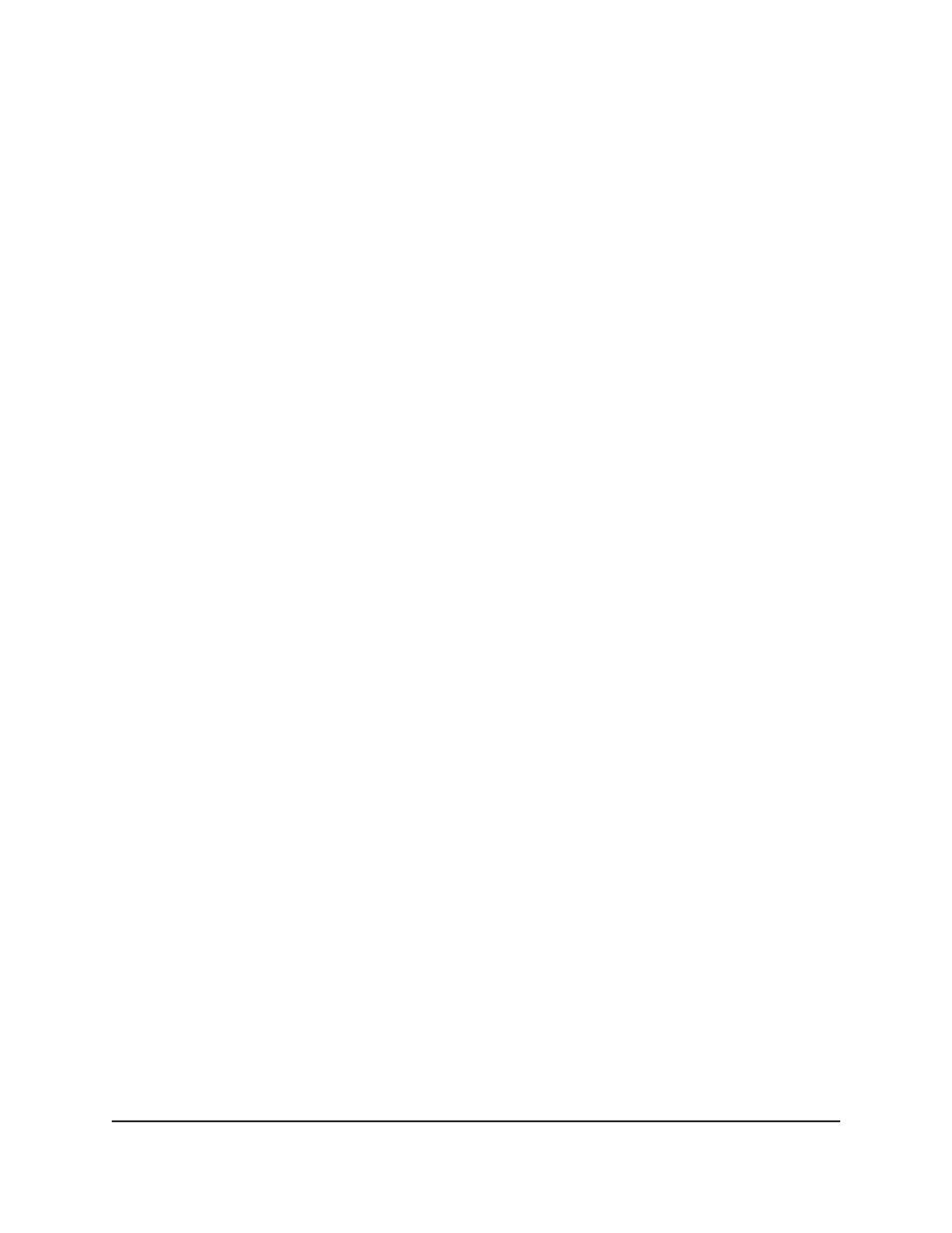
Your settings are saved.
8. To save the settings to the running configuration, click the Save icon.
Configure storm control settings for one or more ports
You can specify storm control settings for one or more ports.
To configure storm control settings for one or more ports:
1. Launch a web browser.
2. In the address field of your web browser, enter the IP address of the switch.
The login page displays.
3. Click the Main UI Login button.
The main UI login page displays in a new tab.
4. Enter admin as the user name, enter your local device password, and click the Login
button.
The first time that you log in, no password is required. However, you then must
specify a local device password to use each subsequent time that you log in.
The System Information page displays.
5. Select Security > Traffic Control > Storm Control > Storm Control Interface
Configuration.
The Storm Control Interface Configuration page displays.
6. Select one or more interfaces by taking one of the following actions:
• To configure a single interface, select the check box associated with the port, or
type the port number in the Go To Interface field and click the Go button.
• To configure multiple interfaces with the same settings, select the check box
associated with each interface.
• To configure all interfaces with the same settings, select the check box in the
heading row.
7. Configure the following settings for broadcast storms:
• Recovery Mode: Enable of disable this option for broadcast traffic:
•
Enable: If broadcast traffic exceeds the configured threshold, the port discards
the broadcast traffic. The default is Enable.
•
Disable: If broadcast traffic exceeds the configured threshold, broadcast is
not discarded.
Main User Manual
597
Manage Switch Security
AV Line of Fully Managed Switches M4250 Series Main User Manual
