Configure dhcp snooping interface settings – NETGEAR AV Line M4250 GSM4210PX 8-Port Gigabit PoE+ Compliant Managed AV Switch with SFP (220W) User Manual
Page 601
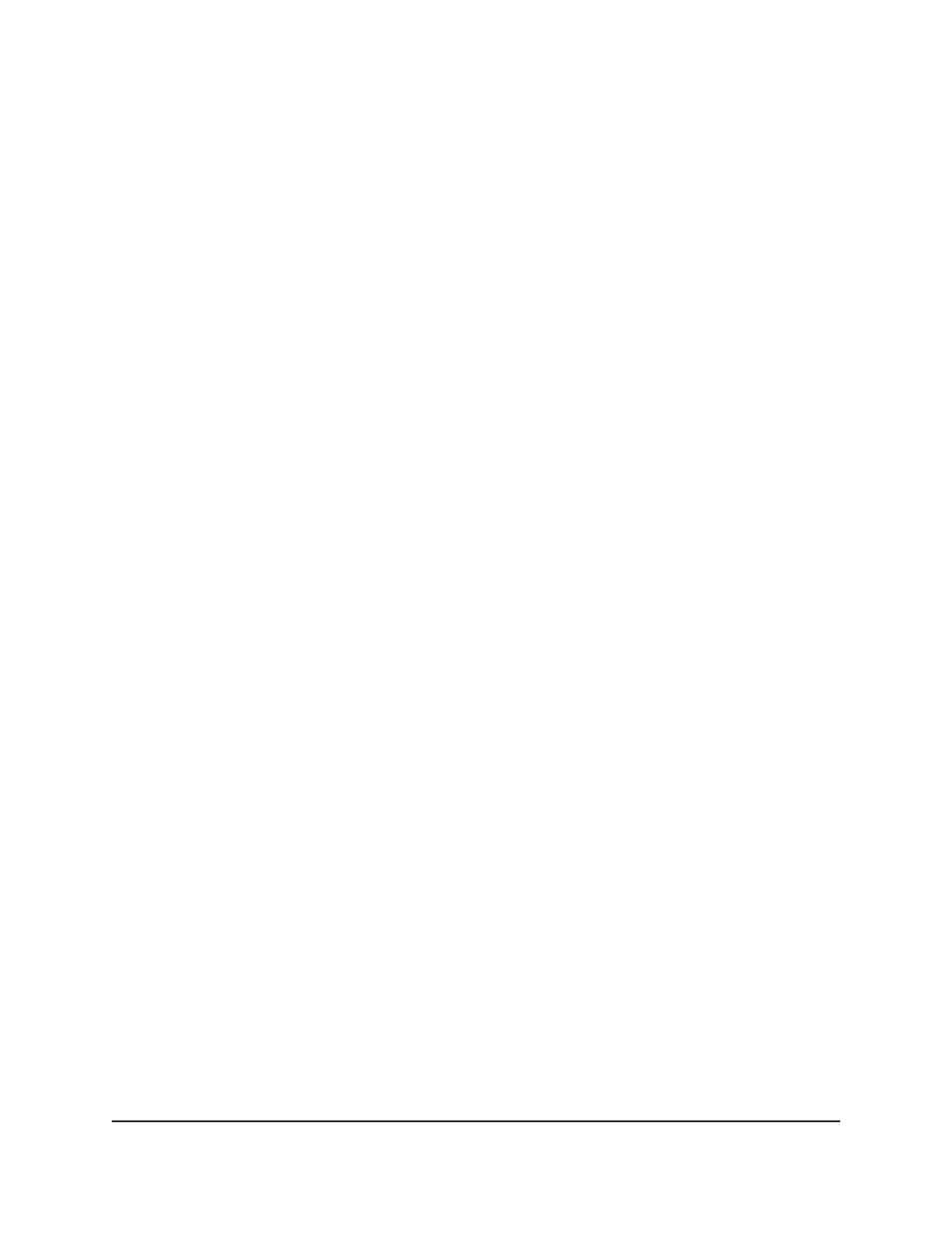
3. Click the Main UI Login button.
The main UI login page displays in a new tab.
4. Enter admin as the user name, enter your local device password, and click the Login
button.
The first time that you log in, no password is required. However, you then must
specify a local device password to use each subsequent time that you log in.
The System Information page displays.
5. Select Security > Control > DHCP Snooping > Global Configuration.
The Global Configuration page displays.
The table lists the VLANs.
6. Select the check box for the VLAN.
7. From the DHCP Snooping Mode menu, select Enable.
8. Click the Apply button.
Your settings are saved.
9. To save the settings to the running configuration, click the Save icon.
Configure DHCP snooping interface settings
You can display and configure each port as a trusted or untrusted port. Any DHCP
responses received on a trusted port are forwarded. If a port is configured as untrusted,
any DHCP (or BootP) responses received on that port are discarded.
To configure DHCP snooping interface settings:
1. Launch a web browser.
2. In the address field of your web browser, enter the IP address of the switch.
The login page displays.
3. Click the Main UI Login button.
The main UI login page displays in a new tab.
4. Enter admin as the user name, enter your local device password, and click the Login
button.
The first time that you log in, no password is required. However, you then must
specify a local device password to use each subsequent time that you log in.
The System Information page displays.
5. Select Security > Control > DHCP Snooping > Interface Configuration.
Main User Manual
601
Manage Switch Security
AV Line of Fully Managed Switches M4250 Series Main User Manual
