NETGEAR AV Line M4250 GSM4210PX 8-Port Gigabit PoE+ Compliant Managed AV Switch with SFP (220W) User Manual
Page 756
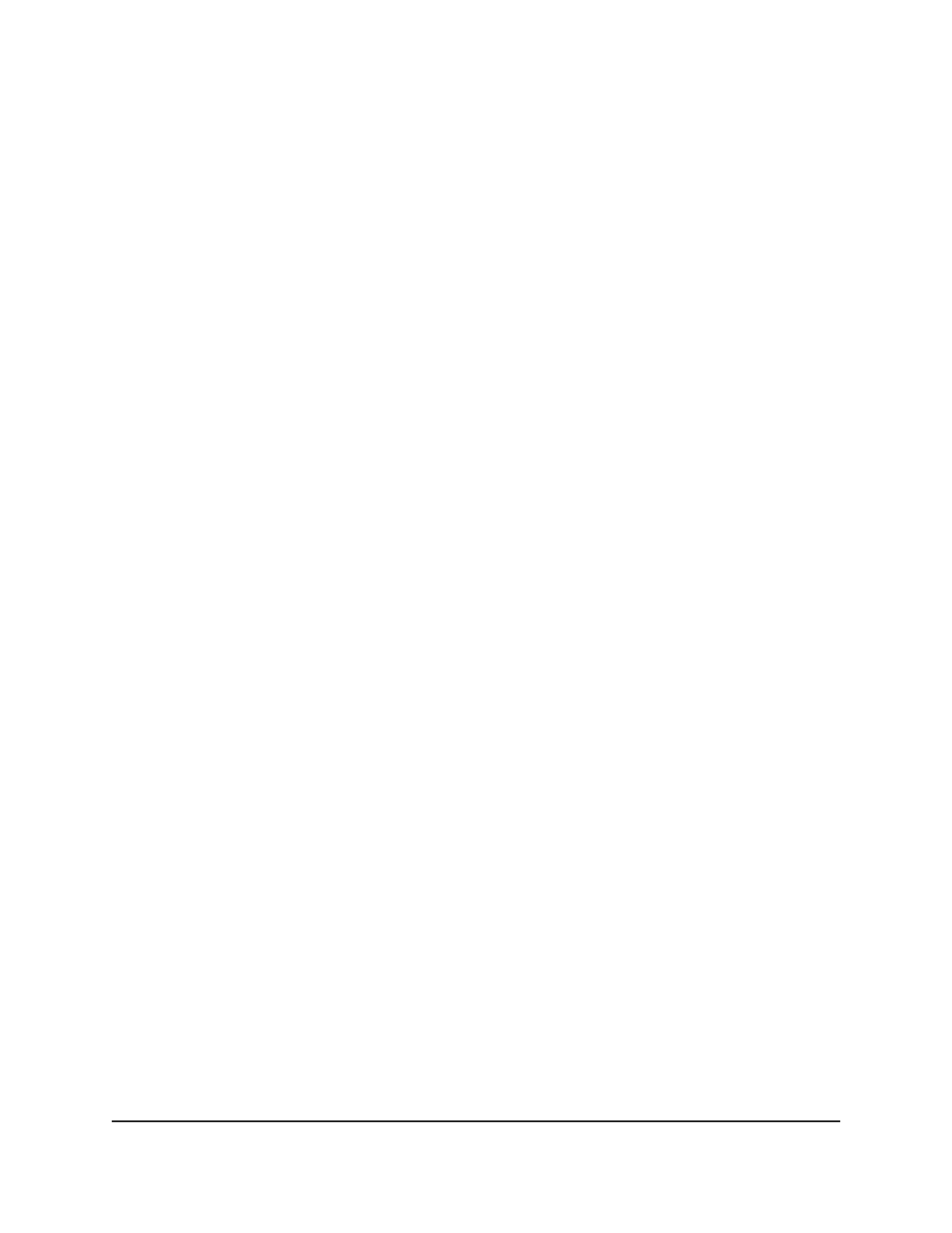
3. Click the Main UI Login button.
The main UI login page displays in a new tab.
4. Enter admin as the user name, enter your local device password, and click the Login
button.
The first time that you log in, no password is required. However, you then must
specify a local device password to use each subsequent time that you log in.
The System Information page displays.
5. Select Maintenance > Troubleshooting > Ping IPv4.
The Ping IPv4 page displays.
6. In the IP Address/Host Name field, enter the IP address or host name of the device
that must be pinged.
The format is x.x.x.x. The maximum number of characters is 255.
7. In the Count field, enter the number of echo requests that must be sent.
The default value is 3. The range is from 1 to 15.
8. In the Interval (secs) field, enter the time between ping packets in seconds.
The default value is 3 seconds. The range is from 1 to 60.
9. In the Datagram Size field, enter the size of the ping packet. The default value is 0
bytes. The range is from 0 to 13000.
10. From the Source menu, as an option, you can select the IP address or interface that
must be used to send echo request packets:
• None: The source address of the ping packet is the address of the default egress
interface.
• IP Address: The source IP address that must be used when echo request packets
are sent. With this selection, the IP Address field displays and you must enter the
IPv4 address that must be used as the source.
• Interface: The interface that must be used when echo request packets are sent.
The Interface menu displays, but the only available selection from the menu is
Network.
11. Click the Apply button.
The specified address is pinged. The results are displayed below the configurable
data in the Results field.
Main User Manual
756
Maintenance and
Troubleshooting
AV Line of Fully Managed Switches M4250 Series Main User Manual
