Ipv6 routing, Manage the global ipv6 routing settings – NETGEAR AV Line M4250 GSM4210PX 8-Port Gigabit PoE+ Compliant Managed AV Switch with SFP (220W) User Manual
Page 353
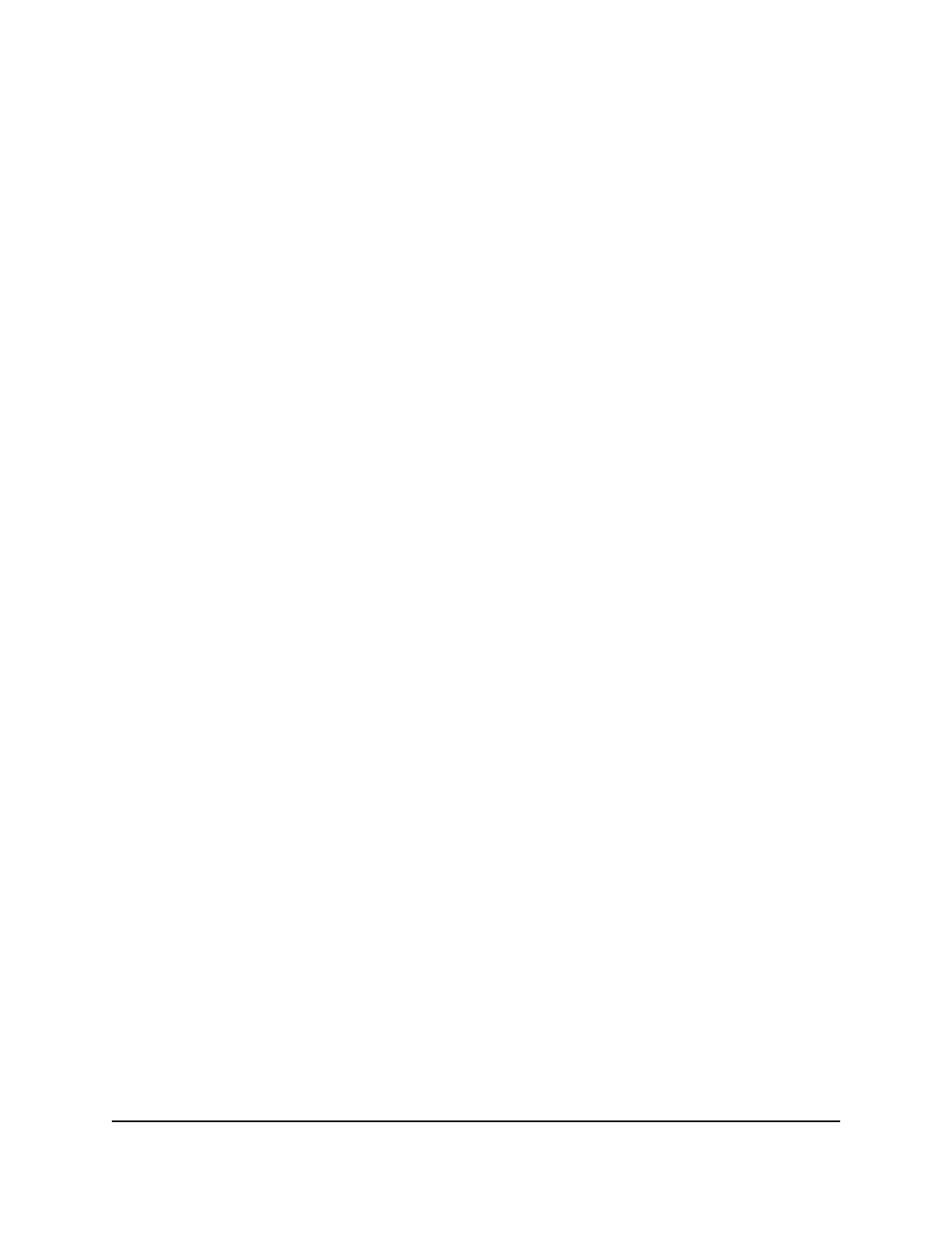
4. Enter admin as the user name, enter your local device password, and click the Login
button.
The first time that you log in, no password is required. However, you then must
specify a local device password to use each subsequent time that you log in.
The System Information page displays.
5. Select Routing> IP > Advanced > Secondary IP.
The Secondary IP page displays.
6. From the Routing Interface menu, select the interface.
7. In the Secondary IP Address table, select the check box for the IP address.
8. Click the Delete button.
Your settings are saved. The secondary IP routing address is removed from the IPv4
routing interface.
9. To save the settings to the running configuration, click the Save icon.
IPv6 routing
You can enable or disable the IPv6 routing mode, configure the global IPv6 routing
settings, configure IPv6 routing interfaces, add IPv6 prefixes, add IPv6 static routes and
route preferences, add IPv6 tunnels, and view IPv6 routing statistics, routes, and
neighbors.
Manage the global IPv6 routing settings
You can configure the IPv6 routing settings for the switch, as opposed to the IPv6 routing
settings for an interface.
To configure the global IPv6 routing settings:
1. Launch a web browser.
2. In the address field of your web browser, enter the IP address of the switch.
The login page displays.
3. Click the Main UI Login button.
The main UI login page displays in a new tab.
4. Enter admin as the user name, enter your local device password, and click the Login
button.
Main User Manual
353
Manage Routing
AV Line of Fully Managed Switches M4250 Series Main User Manual
