Configure dai vlans – NETGEAR AV Line M4250 GSM4210PX 8-Port Gigabit PoE+ Compliant Managed AV Switch with SFP (220W) User Manual
Page 624
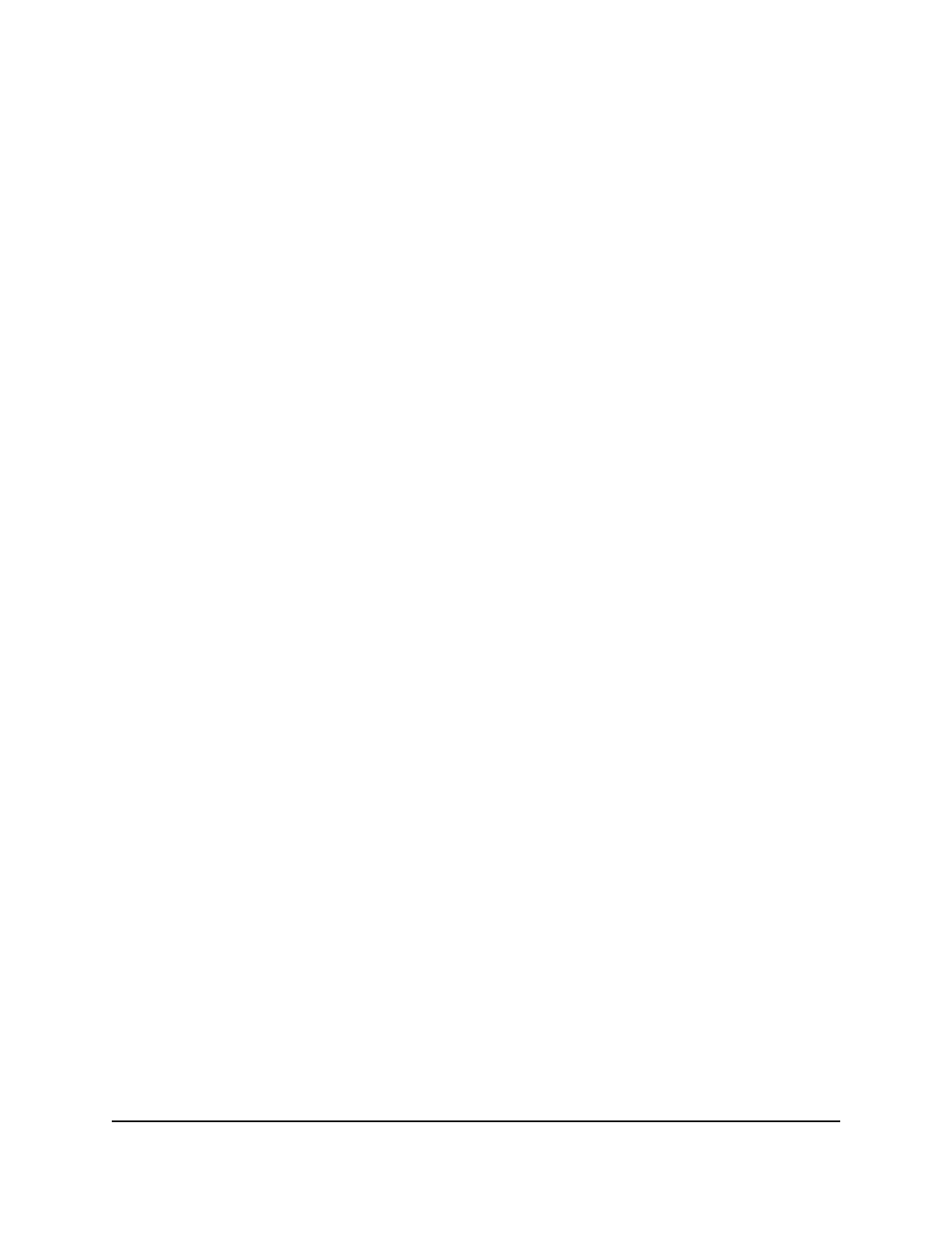
5. Select Security > Control > Dynamic ARP Inspection > DAI Configuration.
The DAI Configuration page displays.
6. Select the Validate Source MAC Disable or Enable radio button.
This settings specifies the DAI source MAC validation mode for the switch. If you
select Enable, the sender MAC validation for the ARP packets is enabled. The default
is Disable.
7. Select the Validate Destination MAC Disable or Enable radio button
This setting specifies the DAI destination MAC validation mode for the switch. If you
select Enable, the destination MAC validation for the ARP response packets is
enabled. The default is Disable.
8. Select the Validate IP Disable or Enable radio button.
This setting specifies the DAI IP validation mode for the switch. If you select Enable,
IP address validation for the ARP packets is enabled. The default is Disable.
9. Click the Apply button.
Your settings are saved.
10. To save the settings to the running configuration, click the Save icon.
Configure DAI VLANs
You can configure one or more dynamic ARP inspection (DAI) VLANs.
To configure one or more DAI VLANs:
1. Launch a web browser.
2. In the address field of your web browser, enter the IP address of the switch.
The login page displays.
3. Click the Main UI Login button.
The main UI login page displays in a new tab.
4. Enter admin as the user name, enter your local device password, and click the Login
button.
The first time that you log in, no password is required. However, you then must
specify a local device password to use each subsequent time that you log in.
The System Information page displays.
5. Select Security > Control > Dynamic ARP Inspection > DAI VLAN Configuration.
The DAI VLAN Configuration page displays.
Main User Manual
624
Manage Switch Security
AV Line of Fully Managed Switches M4250 Series Main User Manual
