Power-cycle one or more poe ports – NETGEAR AV Line M4250 GSM4210PX 8-Port Gigabit PoE+ Compliant Managed AV Switch with SFP (220W) User Manual
Page 143
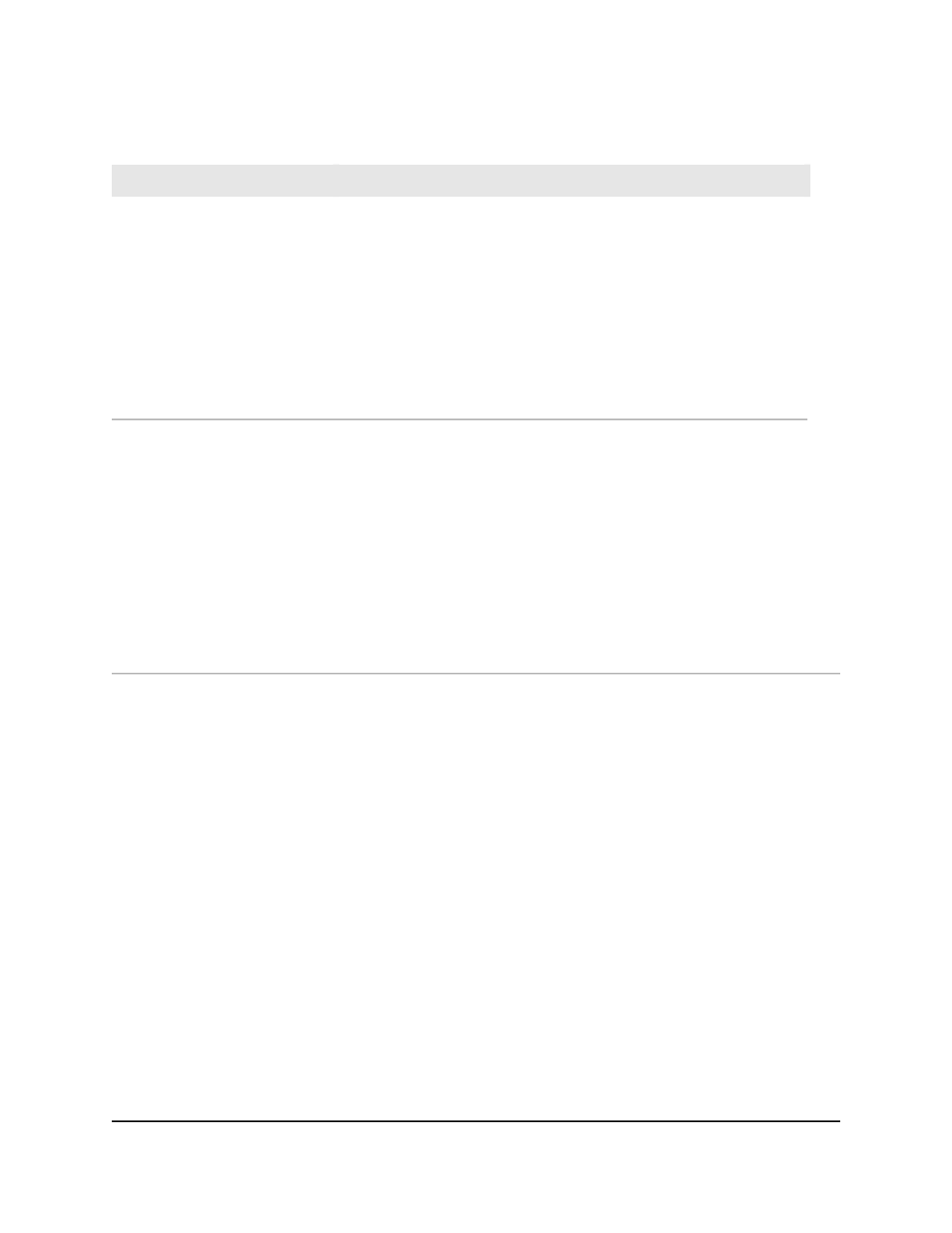
Table 40. PoE port information (Continued)
Description
Field
The operational status of the port:
• Disabled: No power is delivered.
• Delivering Power. Power is being drawn by the PD.
• Requesting Power: The port is requesting power.
• Fault: A problem occurred with the power.
• Test: The port is in test mode.
• Other Fault: The port is idle because of an error condition.
• Searching: The port is not in one of the other states in this list.
Status
The error description when the PoE port is in a fault state:
• No Error: The port is not in any error state and can provide power.
• MPS Absent: The port detected the absence of the main power supply,
preventing the port from providing power.
• Short: The port detected a short circuit condition, preventing the port
from providing power.
• Overload: The PD that is connected to the port attempts to draw more
power than allowed by the port’s settings, preventing the port from
providing power at all.
• Power Denied: The port was denied power because of a shortage of
power or because of an administrative condition. In this condition,
Fault Status
Power-cycle one or more PoE ports
You can power-cycle one or more PoE ports. This might be useful if PoE ports function
not as expected.
To power-cycle one or more PoE ports:
1. Launch a web browser.
2. In the address field of your web browser, enter the IP address of the switch.
The login page displays.
3. Click the Main UI Login button.
The main UI login page displays in a new tab.
4. Enter admin as the user name, enter your local device password, and click the Login
button.
The first time that you log in, no password is required. However, you then must
specify a local device password to use each subsequent time that you log in.
Main User Manual
143
Configure Switch System
Information
AV Line of Fully Managed Switches M4250 Series Main User Manual
