Configure the captive portal trap flag settings – NETGEAR AV Line M4250 GSM4210PX 8-Port Gigabit PoE+ Compliant Managed AV Switch with SFP (220W) User Manual
Page 644
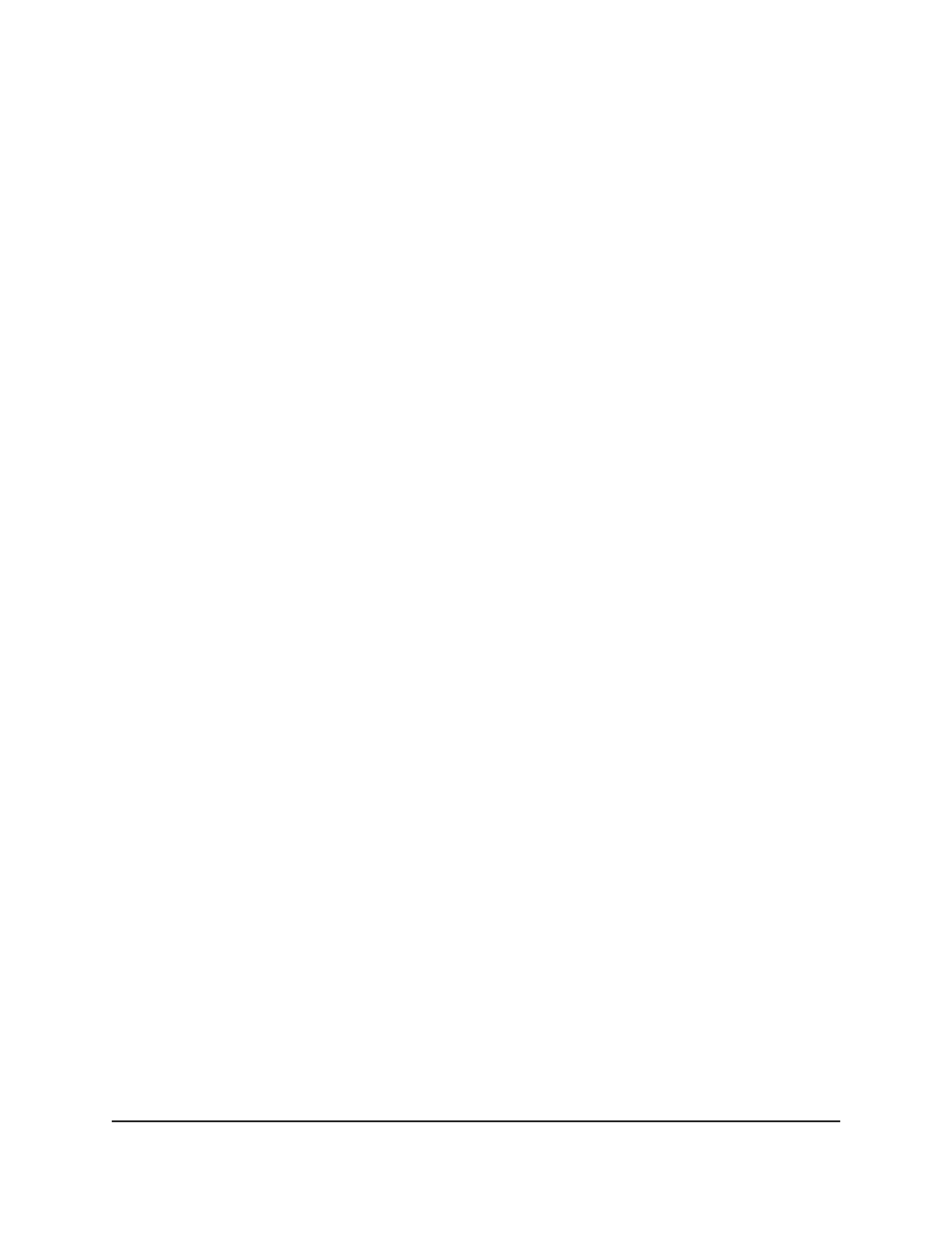
7. Click the Delete button.
The user account is removed.
8. To save the settings to the running configuration, click the Save icon.
Configure the captive portal trap flag settings
You can specify if the switch sends SNMP traps for actions that occur on the captive
portal. By default, the switch does not send any traps for actions that occur on the captive
portal.
To configure the captive portal trap flag settings:
1. Launch a web browser.
2. In the address field of your web browser, enter the IP address of the switch.
The login page displays.
3. Click the Main UI Login button.
The main UI login page displays in a new tab.
4. Enter admin as the user name, enter your local device password, and click the Login
button.
The first time that you log in, no password is required. However, you then must
specify a local device password to use each subsequent time that you log in.
The System Information page displays.
5. Select Security > Control > Captive Portal > CP Trap Flags.
The CP Trap Flags page displays.
6. Configure the following trap flag settings:
• CP Trap Mode: Enable or disable the captive portal trap mode.
• Client Authentication Failure: Enable or disable the transmission of a trap if a
client fails to authenticate with a captive portal.
• Client Connect: Enable or disable the transmission of a trap if a client authenticates
with, and connects to, a captive portal.
• Client Database Full: Enable or disable the transmission of a trap each time an
entry cannot be added to the client database because it is full.
• Client Disconnect: Enable or disable the transmission of a trap if a client
disconnects from a captive portal.
By default, these trap flag settings are disabled.
7. Click the Apply button.
Main User Manual
644
Manage Switch Security
AV Line of Fully Managed Switches M4250 Series Main User Manual
