NETGEAR AV Line M4250 GSM4210PX 8-Port Gigabit PoE+ Compliant Managed AV Switch with SFP (220W) User Manual
Page 525
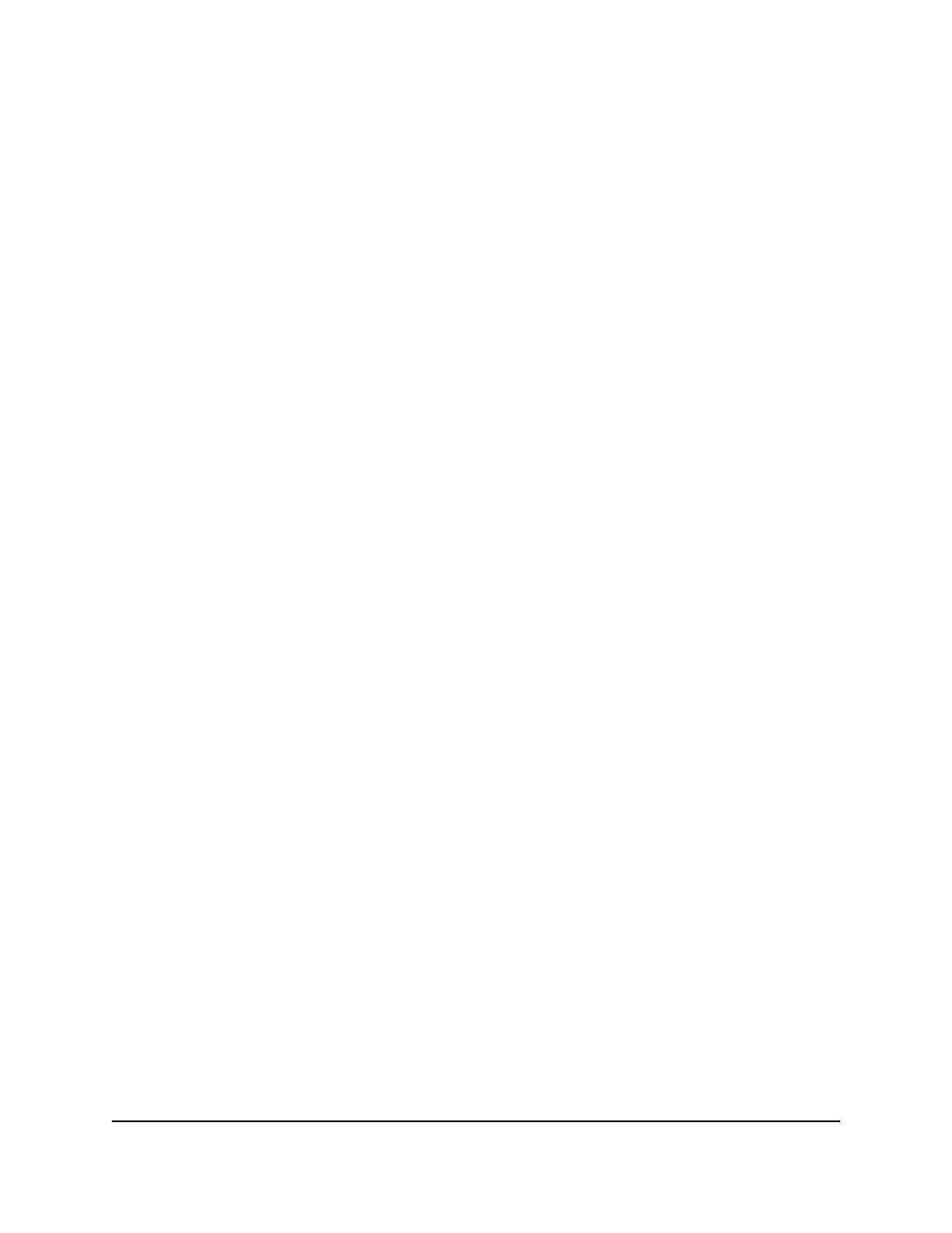
The first time that you log in, no password is required. However, you then must
specify a local device password to use each subsequent time that you log in.
The System Information page displays.
5. Select Security > Access > HTTP > HTTP Configuration.
The HTTP Configuration page displays.
6. Select the HTTP Access Disable or Enable radio button:
• Disable: You cannot access the switch device UI from an HTTP session over a web
browser.
• Enable: You can access the switch device UI from an HTTP session over a web
browser. This is the default setting.
7. In the HTTP Port field, enter the HTTP port number.
The valid range is 80 and from 1025 to 65535. The default port number is 80.
8. In the HTTP Session Soft Timeout (Minutes) field, specify the number of minutes
an HTTP session can be idle before a time-out occurs.
The value must be in the range from 0 to 60 minutes. The default value is 5 minutes.
After the session is inactive and times out, you are automatically logged out and
must reenter the password to access the device UI. A value of zero means that the
session does not time out.
9. In the HTTP Session Hard Timeout (Hours) field, specify the hard time-out for HTTP
sessions.
This time-out is unaffected by the activity level of the session. The value must be in
the range from 0 to 168 hours. A value of zero means that the session does not time
out. The default value is 24 hours.
10. In the Maximum Number of HTTP Sessions field, specify the maximum number of
HTTP sessions that can exist at the same time.
The value must be in the range of 0 to 16. The default value is 16.
11. Click the Apply button.
Your settings are saved.
The Authentication List field displays HttpList, which is the default list for HTTP access.
12. To save the settings to the running configuration, click the Save icon.
Main User Manual
525
Manage Switch Security
AV Line of Fully Managed Switches M4250 Series Main User Manual
