NETGEAR AV Line M4250 GSM4210PX 8-Port Gigabit PoE+ Compliant Managed AV Switch with SFP (220W) User Manual
Page 491
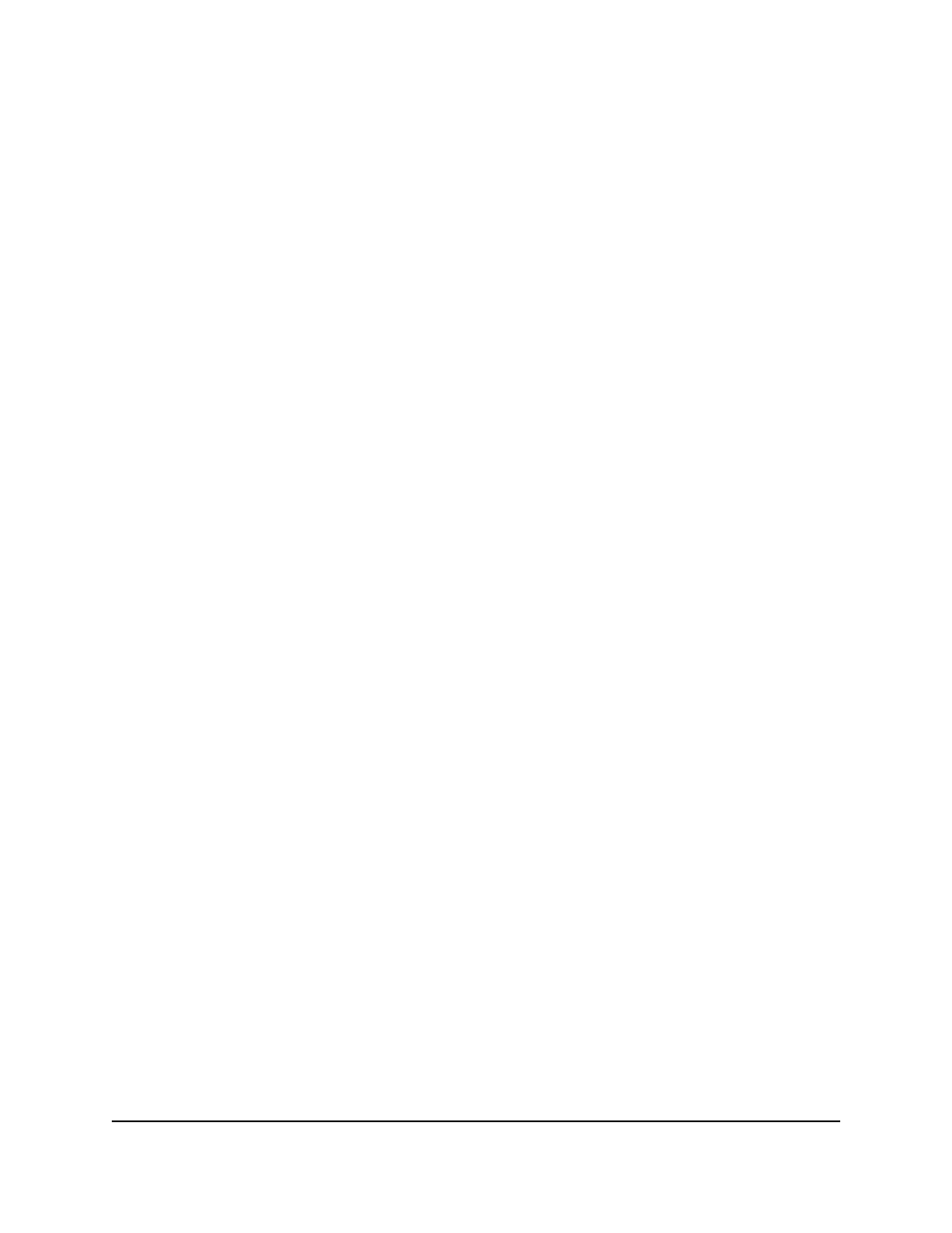
5. Select QoS > DiffServ > Advanced > Service Interface Configuration.
The Service Interface Configuration page displays.
6. Select whether to display physical interfaces, LAGs, or both by clicking one of the
following links above the table heading:
• 1 (the unit ID of the switch): Only physical interfaces are displayed. This is the
default setting.
• LAG: Only LAGs are displayed.
• All: Both physical interfaces and LAGs are displayed.
7. Select the check box for the interface.
8. To select another inbound policy, from the Policy In Name menu, select another
policy name.
9. To select another outbound policy, from the Policy Out Name menu, select another
policy name.
10. Click the Apply button.
Your settings are saved.
11. To save the settings to the running configuration, click the Save icon.
Remove one or both DiffServ policies from an interface
To remove one or
both DiffServ policies from an interface:
1. Launch a web browser.
2. In the address field of your web browser, enter the IP address of the switch.
The login page displays.
3. Click the Main UI Login button.
The main UI login page displays in a new tab.
4. Enter admin as the user name, enter your local device password, and click the Login
button.
The first time that you log in, no password is required. However, you then must
specify a local device password to use each subsequent time that you log in.
The System Information page displays.
5. Select QoS > DiffServ > Advanced > Service Interface Configuration.
The Service Interface Configuration page displays.
6. Select whether to display physical interfaces, LAGs, or both by clicking one of the
following links above the table heading:
Main User Manual
491
Configure Quality of Service
AV Line of Fully Managed Switches M4250 Series Main User Manual
