Manage dhcpv6 pools, Create a dhcpv6 pool, Change a dhcpv6 pool – NETGEAR AV Line M4250 GSM4210PX 8-Port Gigabit PoE+ Compliant Managed AV Switch with SFP (220W) User Manual
Page 124: Create a dhcpv6 pool change a dhcpv6 pool
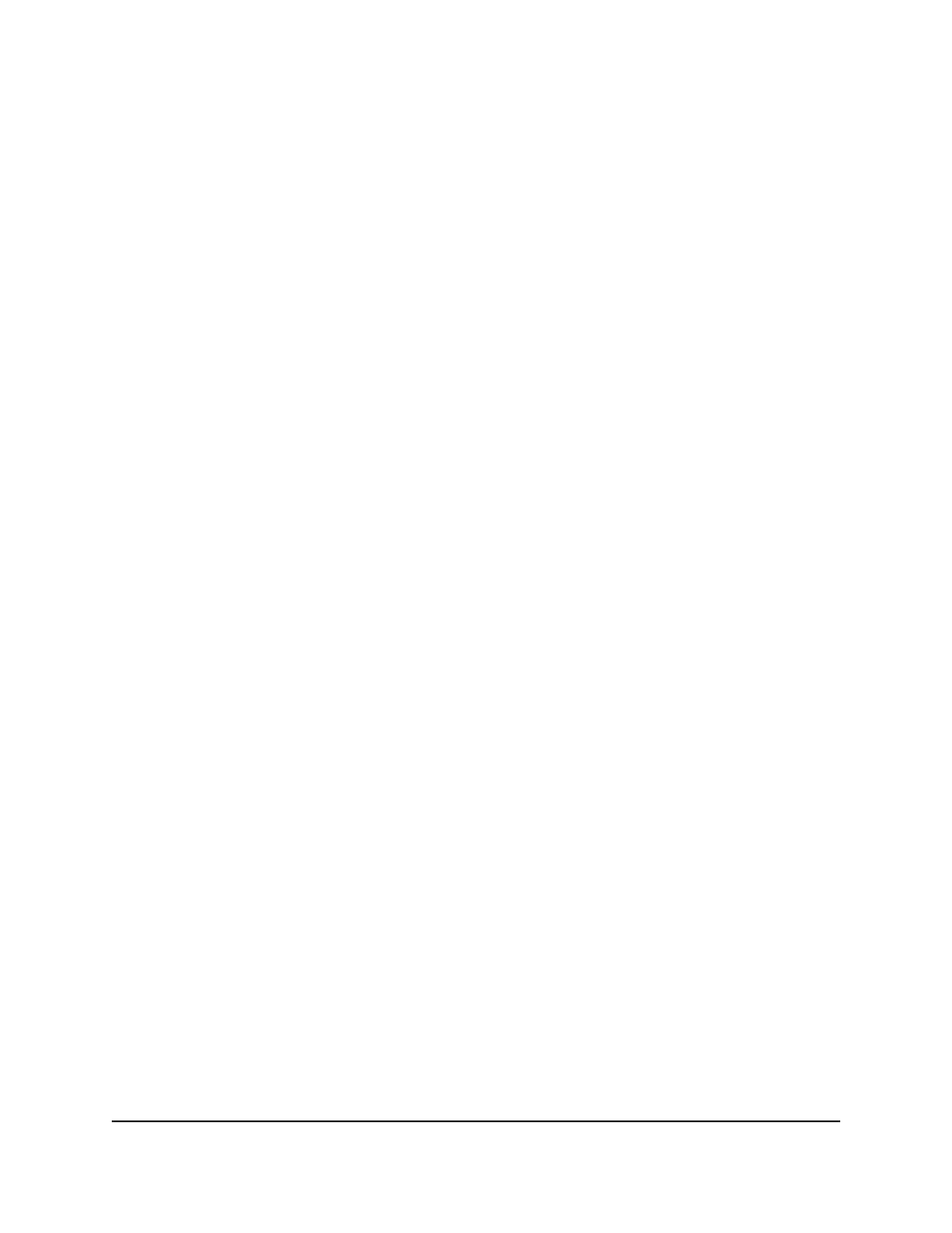
8. To save the settings to the running configuration, click the Save icon.
Manage DHCPv6 pools
A DHCPv6 pool provides network configuration information that is available to DHCPv6
clients that request such information. You can add, change, and remove DHCPv6 pools.
Create a DHCPv6 pool
A DHCPv6 pool provides network configuration information
that is available to DHCPv6 clients that request such information.
To create a DHCPv6 pool:
1. Launch a web browser.
2. In the address field of your web browser, enter the IP address of the switch.
The login page displays.
3. Click the Main UI Login button.
The main UI login page displays in a new tab.
4. Enter admin as the user name, enter your local device password, and click the Login
button.
The first time that you log in, no password is required. However, you then must
specify a local device password to use each subsequent time that you log in.
The System Information page displays.
5. Select System > Services > DHCPv6 Server > DHCPv6 Pool Configuration.
The DHCPv6 Pool Configuration page displays.
6. From the Pool Name menu, select Create.
7. In the Pool Name field, type a name that identifies the DHCPv6 server pool.
The name can be up to 31 characters in length.
8. Click the Default Router Addresses link and specify the list of default IPv6 router
addresses for the pool.
You can specify up to eight default router addresses in order of preference.
9. Click the Domain Name link and specify the list of IPv6 domain names for the pool.
A domain name can be up to 255 alphanumeric characters in length.
10. Click the Apply button.
Your settings are saved.
11. To save the settings to the running configuration, click the Save icon.
Change a DHCPv6 pool
You can change an existing DHCPv6 pool.
Main User Manual
124
Configure Switch System
Information
AV Line of Fully Managed Switches M4250 Series Main User Manual
