Add or change a static entry in the arp table – NETGEAR AV Line M4250 GSM4210PX 8-Port Gigabit PoE+ Compliant Managed AV Switch with SFP (220W) User Manual
Page 379
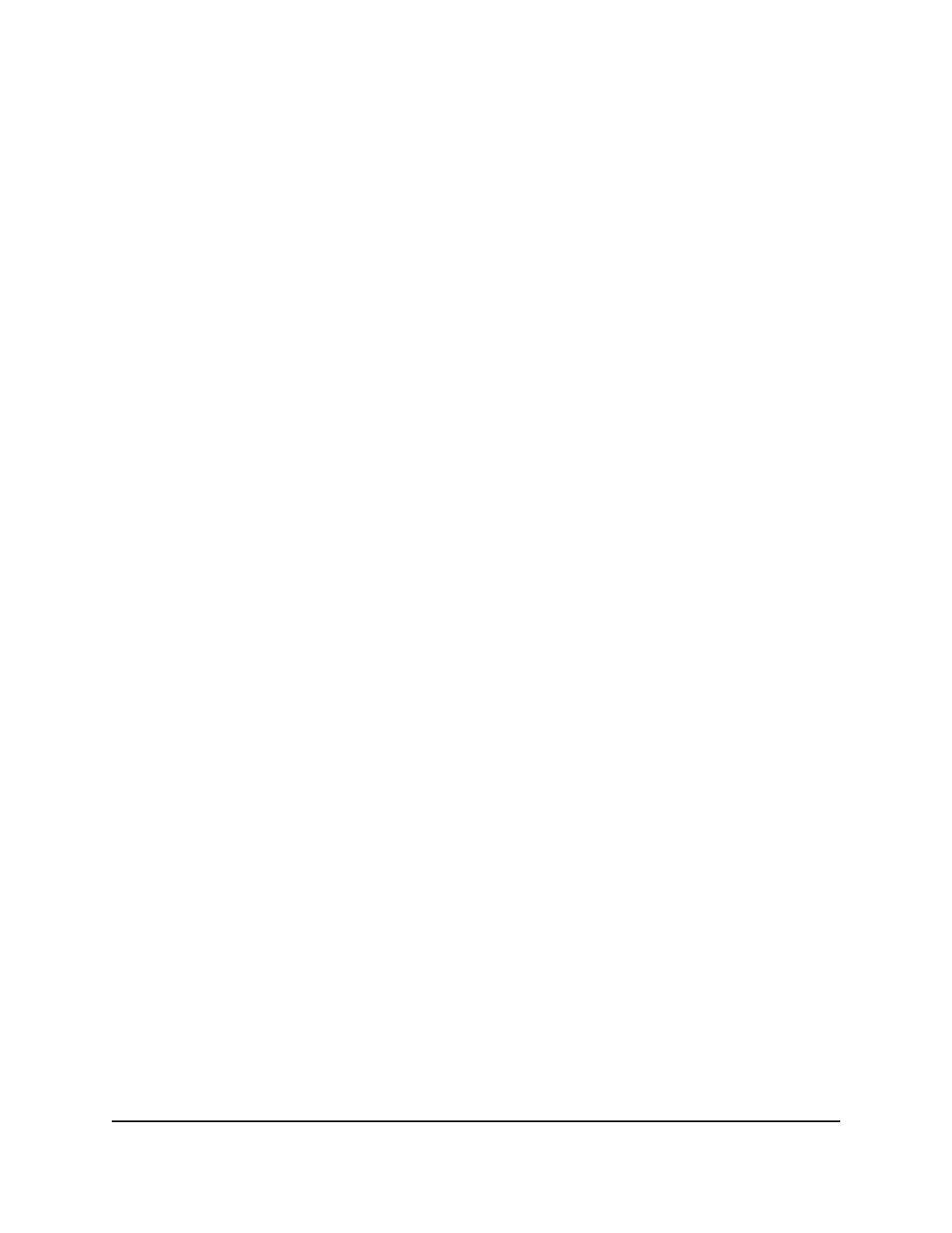
• Rows per page: Select how many table entries are displayed per page. Possible
values are 20, 50, 100, 200, and All. If you select All, the browser might be slow
to display the information.
• <. Display the previous page of the table data entries.
• >. Display the next page of the table data entries.
6. To refresh the page, click the Refresh button.
Add or change a static entry in the ARP table
You can add a new static entry to the ARP table or change an existing entry that you
manually added.
To add a new static entry or change an existing entry in the ARP table:
1. Launch a web browser.
2. In the address field of your web browser, enter the IP address of the switch.
The login page displays.
3. Click the Main UI Login button.
The main UI login page displays in a new tab.
4. Enter admin as the user name, enter your local device password, and click the Login
button.
The first time that you log in, no password is required. However, you then must
specify a local device password to use each subsequent time that you log in.
The System Information page displays.
5. Select Routing> ARP > Advanced > ARP Create.
The ARP Create page displays.
6. If you are changing an existing ARP entry, select the check box for the entry.
7. In the IP Address field, specify the IP address to add.
The address must be the IP address of a device on a subnet attached to one of the
switch's existing routing interfaces.
8. In the MAC Address field, specify the unicast MAC address of the device.
Enter the address as six 2-digit hexadecimal numbers separated by colons, for
example, 00:06:29:32:81:40.
9. Do one of the following:
• If you are adding a new ARP entry, click the Add button.
Your settings are saved. The ARP entry is added.
Main User Manual
379
Manage Routing
AV Line of Fully Managed Switches M4250 Series Main User Manual
