Port mirroring – NETGEAR AV Line M4250 GSM4210PX 8-Port Gigabit PoE+ Compliant Managed AV Switch with SFP (220W) User Manual
Page 718
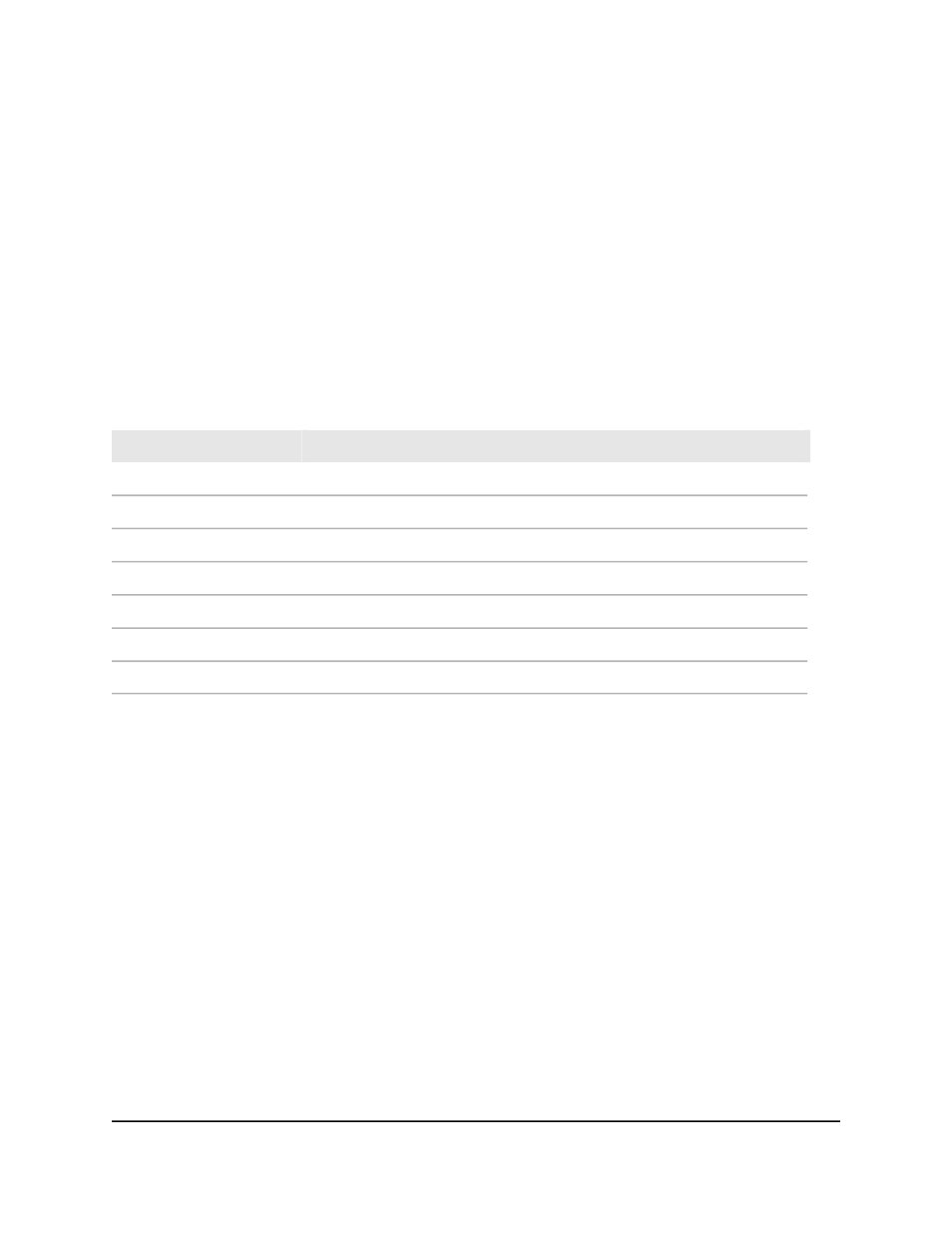
The System Information page displays.
5. Select Monitoring > Logs > Event Logs.
The Event Logs page displays.
6. To refresh the page, click the Refresh button
7. To clear the log, click the Clear button.
8. To save the settings to the running configuration, click the Save icon.
The following table describes the event log information displayed on the page.
Table 172. Event logs information
Description
Field
The sequence number of the event.
Entry
The type of the event.
Type
The file in which the event originated.
File Name
The line number of the event.
Line
The task ID of the event.
Task ID
The event code.
Code
The time this event occurred.
Time
Port mirroring
Port mirroring lets you select the network traffic of specific switch ports for analysis by
a network analyzer. For each port mirroring configuration (the switch supports up to
four), you can select many switch ports as source ports but only a single switch port as
the destination port. For each port mirroring configuration, you can configure how traffic
is mirrored on a source port by selecting packets that are received, transmitted, or both.
You can also apply an IP ACL or MAC ACL to filter the traffic that is being mirrored.
A packet that is copied to the destination port is in the same format as the original
packet. This means that if the mirror is copying a received packet, the copied packet is
VLAN-tagged or untagged as it was received on the source port. If the mirror is copying
a transmitted packet, the copied packet is VLAN-tagged or untagged as it is being
transmitted on the source port.
Main User Manual
718
Monitor the Switch and Network
AV Line of Fully Managed Switches M4250 Series Main User Manual
