Dhcpv6 snooping, Enable dhcpv6 snooping for the switch – NETGEAR AV Line M4250 GSM4210PX 8-Port Gigabit PoE+ Compliant Managed AV Switch with SFP (220W) User Manual
Page 607
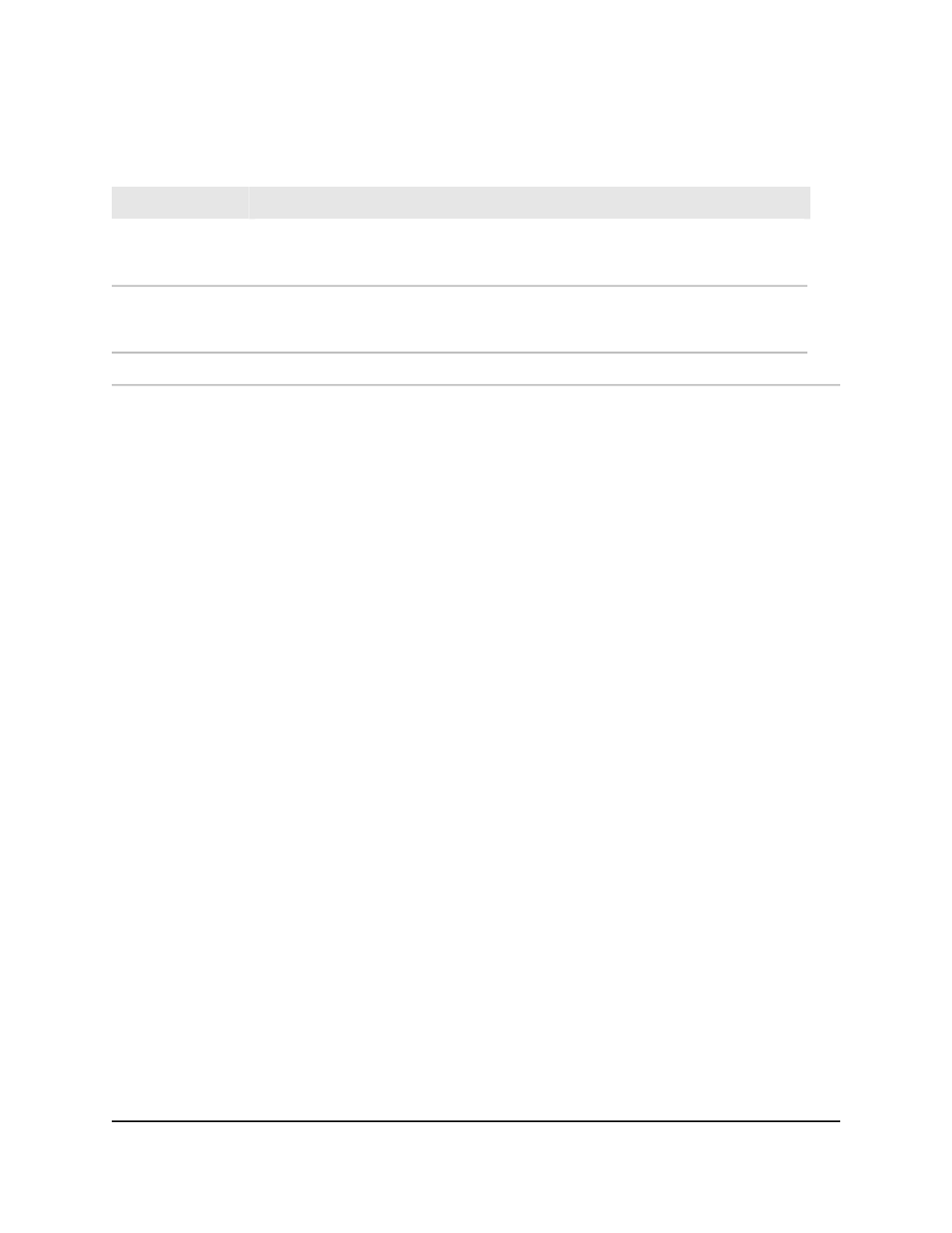
Table 155. DHCP Snooping Statistics information
Description
Field
The number of DHCP messages that were dropped because the source MAC address
and client hardware address did not match. MAC address verification is performed
only if it is globally enabled.
MAC Verify Failures
The number of packets that were dropped by DHCP snooping because the interface
and VLAN on which the packet was received do not match the client’s interface and
VLAN information stored in the binding database.
Client Ifc Mismatch
The number of DHCP server messages that were dropped on an untrusted port.
DHCP Server Msgs
DHCPv6 snooping
DHCPv6 snooping is a feature that provides security by filtering untrusted DHCPv6
messages and by building and maintaining a DHCPv6 snooping binding table. An
untrusted message is a message that is received from outside the network or firewall
and that can cause traffic attacks within your network. The DHCPv6 snooping binding
table contains the MAC address, IP address, lease time, binding type, VLAN number,
and interface information that corresponds to the local untrusted interfaces of a switch.
An untrusted interface is an interface that is configured to receive messages from outside
the network or firewall. A trusted interface is an interface that is configured to receive
only messages from within the network.
DHCPv6 snooping acts like a firewall between untrusted hosts and DHCPv6 servers. It
also provides way to differentiate between untrusted interfaces connected to the end
user and trusted interfaces connected to the DHCPv6 server or another switch.
Enable DHCPv6 snooping for the switch
You can globally enable DHCPv6 snooping for the switch.
To globally enable DHCPv6 snooping for the switch:
1. Launch a web browser.
2. In the address field of your web browser, enter the IP address of the switch.
The login page displays.
3. Click the Main UI Login button.
The main UI login page displays in a new tab.
4. Enter admin as the user name, enter your local device password, and click the Login
button.
Main User Manual
607
Manage Switch Security
AV Line of Fully Managed Switches M4250 Series Main User Manual
