Manage and display the memory log – NETGEAR AV Line M4250 GSM4210PX 8-Port Gigabit PoE+ Compliant Managed AV Switch with SFP (220W) User Manual
Page 707
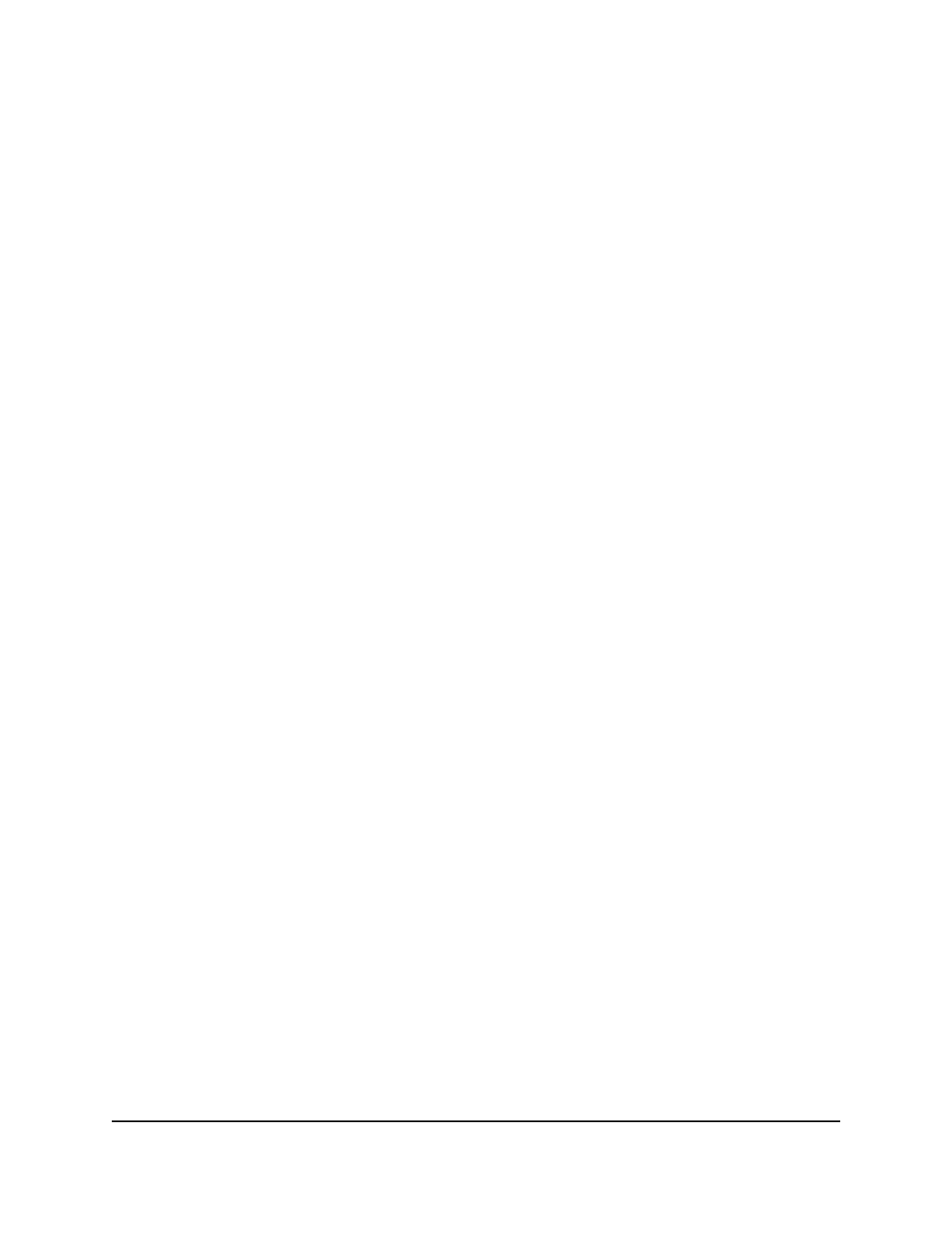
Manage and display the memory log
The memory log stores messages in memory based upon the settings for message
component and severity. You can set the administrative status and behavior of logs in
the system buffer. These log messages are cleared when the switch reboots.
To manage and display the memory log:
1. Launch a web browser.
2. In the address field of your web browser, enter the IP address of the switch.
The login page displays.
3. Click the Main UI Login button.
The main UI login page displays in a new tab.
4. Enter admin as the user name, enter your local device password, and click the Login
button.
The first time that you log in, no password is required. However, you then must
specify a local device password to use each subsequent time that you log in.
The System Information page displays.
5. Select Monitoring > Logs > Memory Log.
The Memory Log page displays.
6. Select one of the following Admin Status radio buttons:
• Enable: Enable the switch to log default messages. This is the default setting.
• Disable: Prevent the switch from logging default messages.
7. From the Behavior menu, specify the behavior of the log when it is full:
• Wrap: When the buffer is full, the oldest log messages are deleted as the system
logs new messages.
• Stop on Full: When the buffer is full, the system stops logging new messages and
preserves all existing log messages.
8. From the Severity Filter menu, select the logging level for messages that must be
logged.
Log messages with the selected severity level and all log messages of greater severity
are logged. For example, if you select Warning, the logged messages include
Warning, Error, Critical, Alert, and Emergency. The default severity level is
Informational (6).
Main User Manual
707
Monitor the Switch and Network
AV Line of Fully Managed Switches M4250 Series Main User Manual
