NETGEAR AV Line M4250 GSM4210PX 8-Port Gigabit PoE+ Compliant Managed AV Switch with SFP (220W) User Manual
Page 638
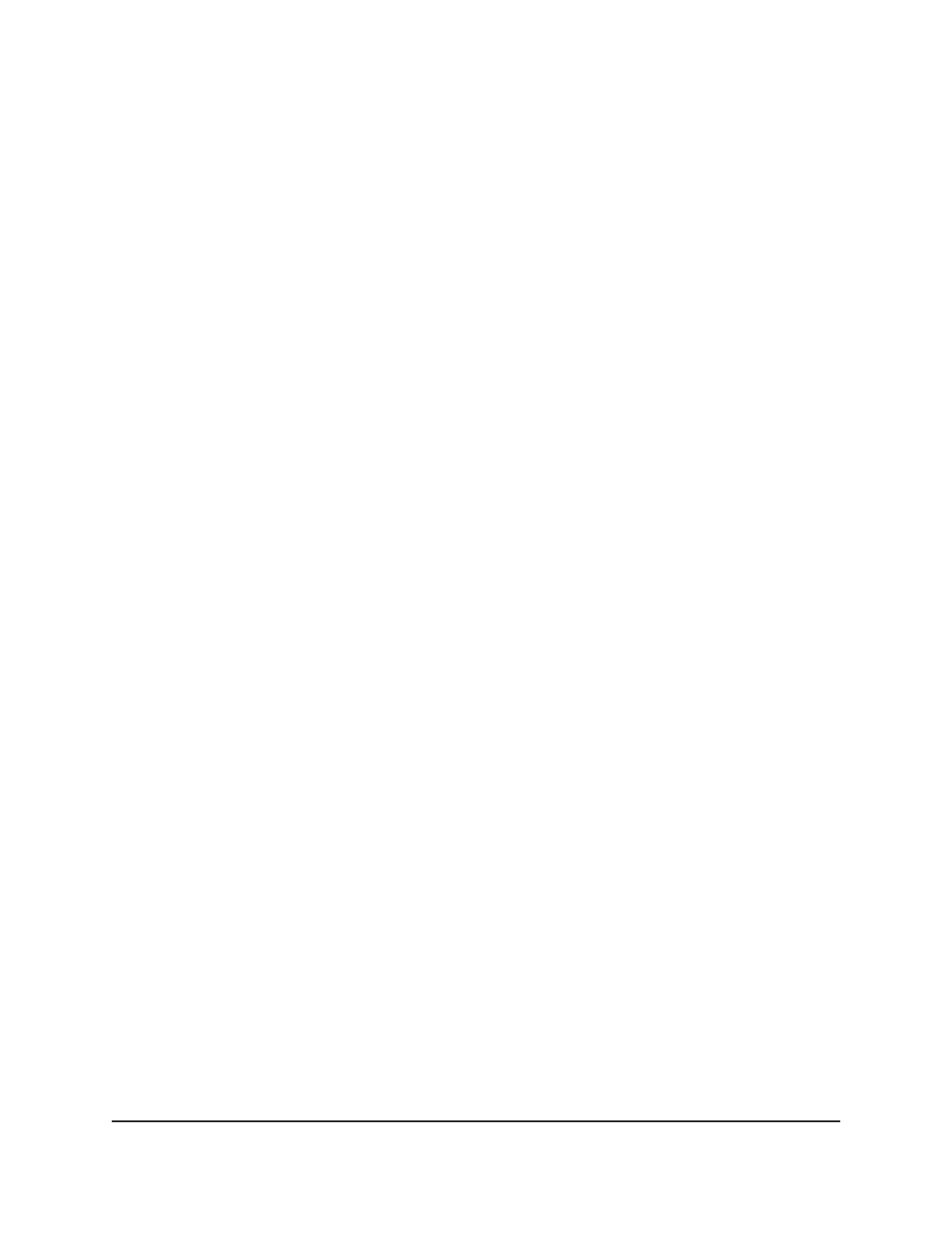
4. Enter admin as the user name, enter your local device password, and click the Login
button.
The first time that you log in, no password is required. However, you then must
specify a local device password to use each subsequent time that you log in.
The System Information page displays.
5. Select Security > Control > Captive Portal > CP Binding Configuration.
The CP Binding Configuration page displays.
6. From the CP ID menu, select the captive portal.
The CP Name field displays the captive portal name.
7. To add the selected captive portal to a port, in the Ports table, click the port so that
a check mark displays.
You can add the captive portal to several ports.
The Ports table displays the available interfaces for captive portal bindings.
8. Click the Apply button.
Your settings are saved.
9. To save the settings to the running configuration, click the Save icon.
Display or delete captive portal bindings in the captive
portal binding table
You can display or delete bindings for captive portals.
To display or delete captive portal bindings:
1. Launch a web browser.
2. In the address field of your web browser, enter the IP address of the switch.
The login page displays.
3. Click the Main UI Login button.
The main UI login page displays in a new tab.
4. Enter admin as the user name, enter your local device password, and click the Login
button.
The first time that you log in, no password is required. However, you then must
specify a local device password to use each subsequent time that you log in.
The System Information page displays.
5. Select Security > Control > Captive Portal > CP Binding Table.
Main User Manual
638
Manage Switch Security
AV Line of Fully Managed Switches M4250 Series Main User Manual
