Delete dhcpv6 statistics for one or all interfaces – NETGEAR AV Line M4250 GSM4210PX 8-Port Gigabit PoE+ Compliant Managed AV Switch with SFP (220W) User Manual
Page 134
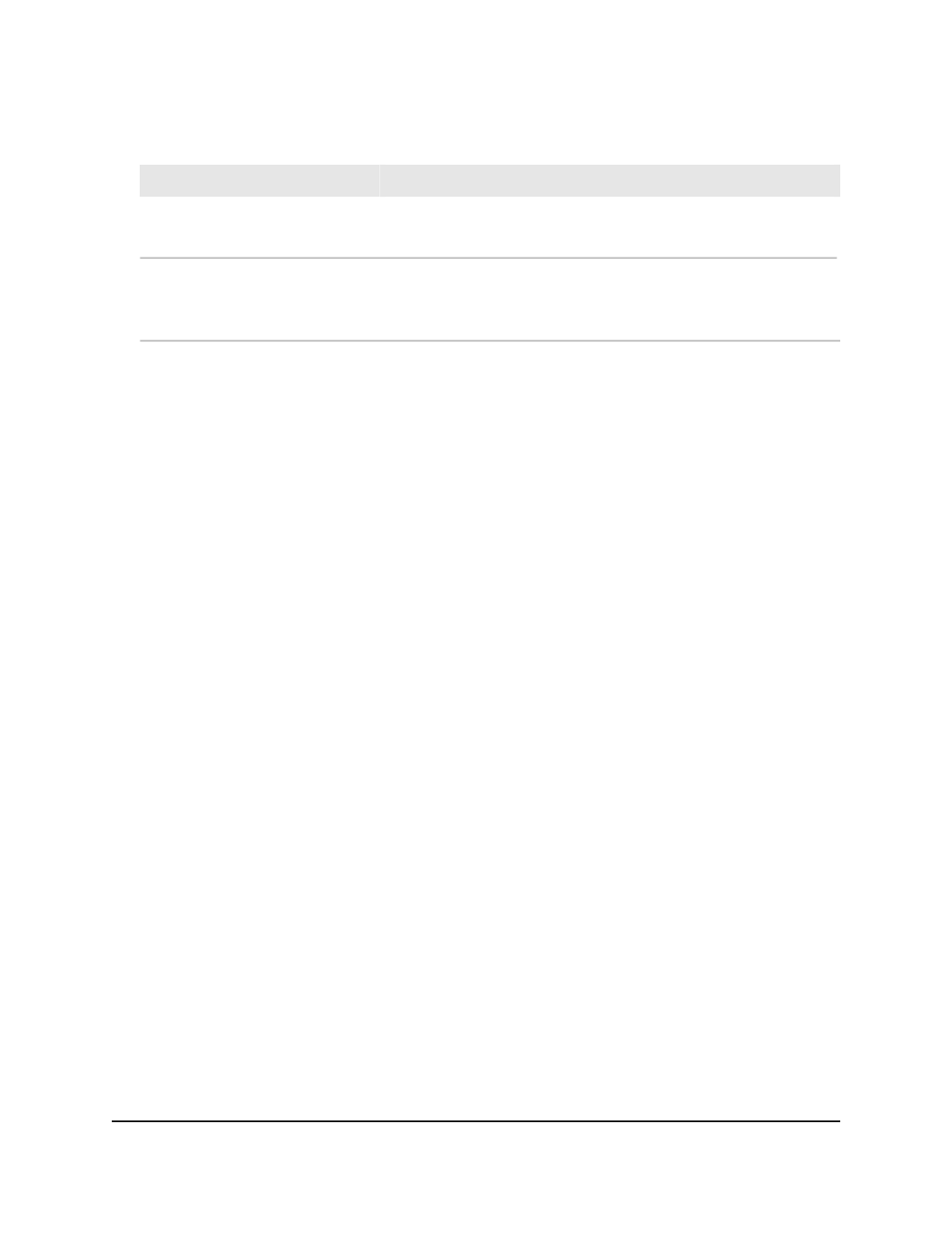
Table 36. DHCPv6 server statistics information (Continued)
Description
Field
The number of DHCPv6 Relay-Forward messages sent. This type of
message is sent by a relay agent to forward messages to servers.
DHCPv6 Relay-forward Packets
Transmitted
The number of DHCPv6 Relay-Reply messages sent. This type of
message is sent by a server to a DHCPv6 relay agent and contains the
message for the relay agent to deliver to the client.
DHCPv6 Relay-reply Packets
Transmitted
Delete DHCPv6 statistics for one or all interfaces
To delete DHCPv6 statistics for one or all interfaces:
1. Launch a web browser.
2. In the address field of your web browser, enter the IP address of the switch.
The login page displays.
3. Click the Main UI Login button.
The main UI login page displays in a new tab.
4. Enter admin as the user name, enter your local device password, and click the Login
button.
The first time that you log in, no password is required. However, you then must
specify a local device password to use each subsequent time that you log in.
The System Information page displays.
5. Select System > Services > DHCPv6 Server > DHCPv6 Server Statistics.
The DHCPv6 Server Statistics page displays.
6. Do one of the following:
• Delete statistics for one interface: From the Interface menu, select the interface.
• Delete statistics for all interfaces: From the Interface menu, select All.
7. Click the Clear button.
The selected statistics are deleted.
8. To save the settings to the running configuration, click the Save icon.
Main User Manual
134
Configure Switch System
Information
AV Line of Fully Managed Switches M4250 Series Main User Manual
