Manage the oui table – NETGEAR AV Line M4250 GSM4210PX 8-Port Gigabit PoE+ Compliant Managed AV Switch with SFP (220W) User Manual
Page 222
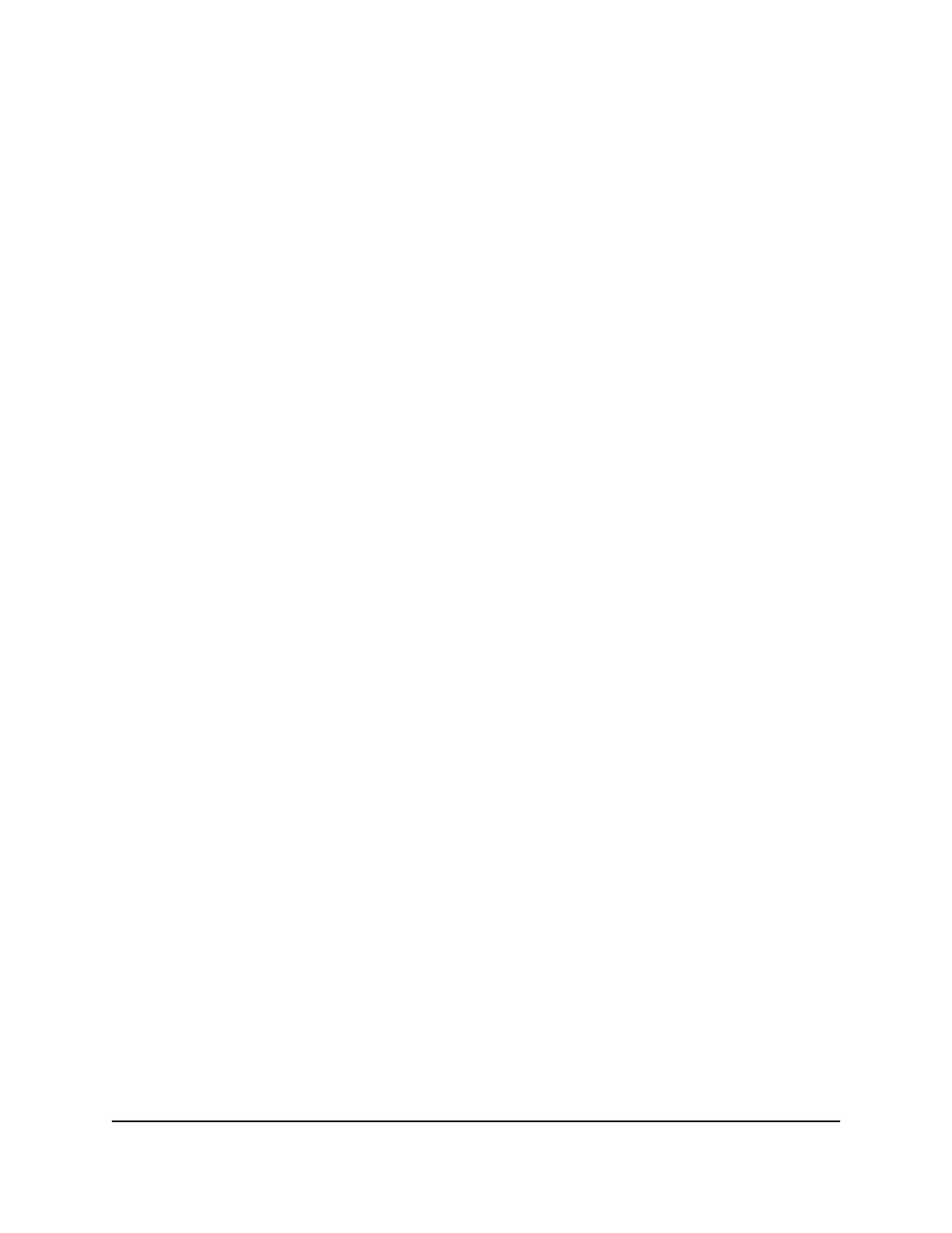
• 1: Only physical interfaces are displayed. This is the default setting.
• LAG: Only LAGs are displayed.
• All: Both physical interfaces and LAGs are displayed.
7. Select one or more interfaces by taking one of the following actions:
• To configure a single interface, select the check box associated with the port, or
type the port number in the Go To Interface field and click the Go button.
• To configure multiple interfaces with the same settings, select the check box
associated with each interface.
• To configure all interfaces with the same settings, select the check box in the
heading row.
8. From the Auto VoIP Mode menu, select to enable or disable the Auto VoIP mode
for the interface.
Auto-VoIP is disabled by default.
9. Click the Apply button.
Your settings are saved.
The Operational Status field show if the interface is up or down.
10. To save the settings to the running configuration, click the Save icon.
Manage the OUI table
Device hardware manufacturers can include an OUI in a network adapter to help identify
a hardware device. The OUI is a unique 24-bit number assigned by the IEEE registration
authority. The switch comes preconfigured with the following OUIs that identify the IP
phone manufacturer:
•
00:01:E3: SIEMENS
•
00:03:6B: CISCO1
•
00:12:43: CISCO2
•
00:0F:E2: H3C
•
00:60:B9: NITSUKO
•
00:D0:1E: PINTEL
•
00:E0:75: VERILINK
•
00:E0:BB: 3COM
•
00:04:0D: AVAYA1
•
00:1B:4F: AVAYA2
Main User Manual
222
Configure Switching Information
AV Line of Fully Managed Switches M4250 Series Main User Manual
