Manage software images, Copy a software image – NETGEAR AV Line M4250 GSM4210PX 8-Port Gigabit PoE+ Compliant Managed AV Switch with SFP (220W) User Manual
Page 752
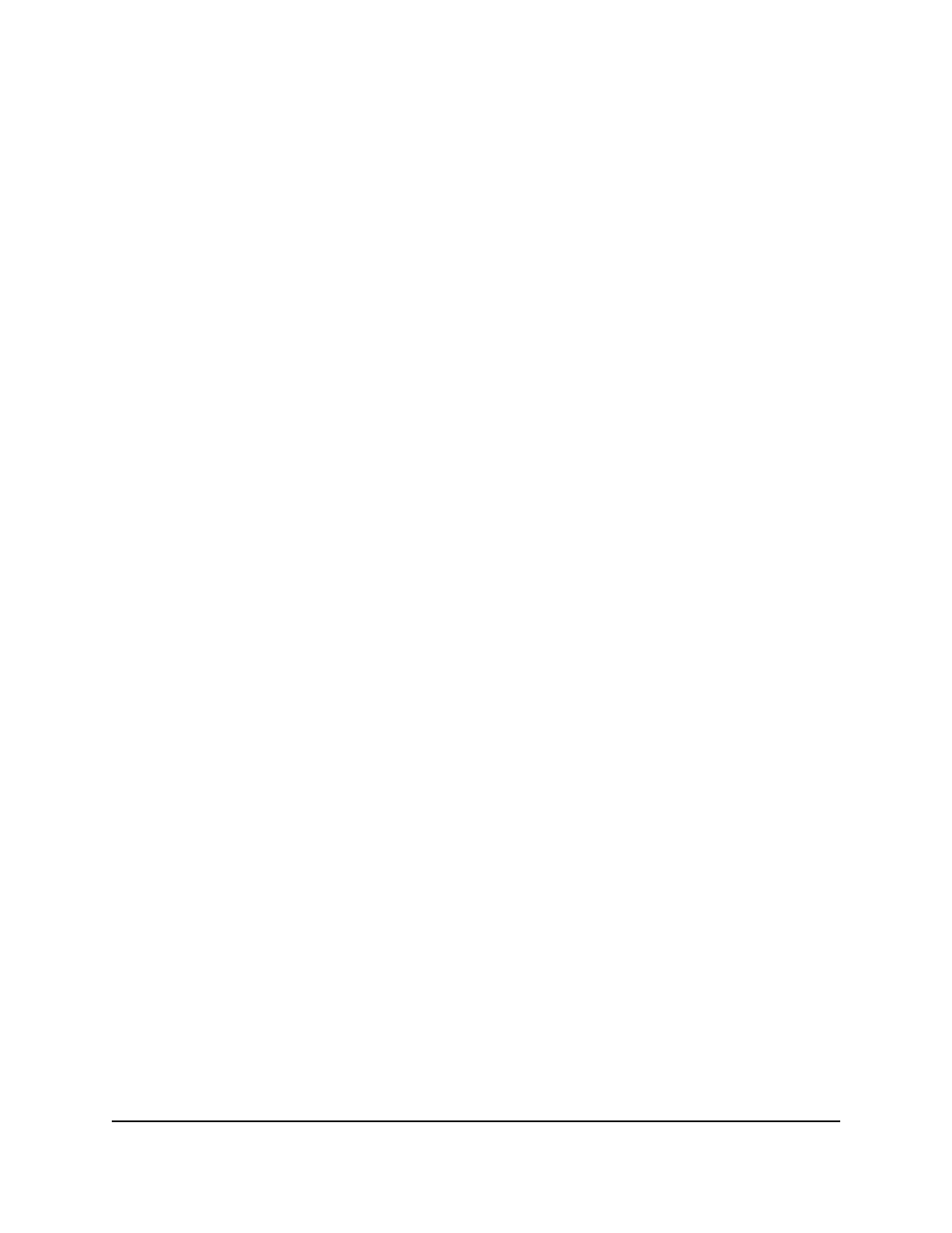
12. Click the Apply button.
The file transfer begins.
The page displays information about the progress of the file transfer. The page
refreshes automatically when the file transfer completes (or if it fails).
13. From the File Type menu, select SSL Server Certificate PEM File.
This is the key file, which must be in the format
xxxxKEYxxxxx.pem
.
14. Select the Select File Browse button and locate the file that you want to download.
The file name can contain up to 80 characters.
15. Click the Apply button.
The file transfer begins.
The page displays information about the progress of the file transfer. The page
refreshes automatically when the file transfer completes.
16. To save the settings to the running configuration, click the Save icon.
Manage software images
The switch maintains two versions of the switch software in permanent storage. One
image is the active image, and the second image is the backup image. The active image
is loaded when the switch starts or reboots. This feature reduces switch down time when
you are upgrading the switch software.
Copy a software image
You can copy a software image from one location (primary or backup) to another.
To copy a software image:
1. Launch a web browser.
2. In the address field of your web browser, enter the IP address of the switch.
The login page displays.
3. Click the Main UI Login button.
The main UI login page displays in a new tab.
4. Enter admin as the user name, enter your local device password, and click the Login
button.
The first time that you log in, no password is required. However, you then must
specify a local device password to use each subsequent time that you log in.
Main User Manual
752
Maintenance and
Troubleshooting
AV Line of Fully Managed Switches M4250 Series Main User Manual
