Configure an igmp multicast router interface – NETGEAR AV Line M4250 GSM4210PX 8-Port Gigabit PoE+ Compliant Managed AV Switch with SFP (220W) User Manual
Page 262
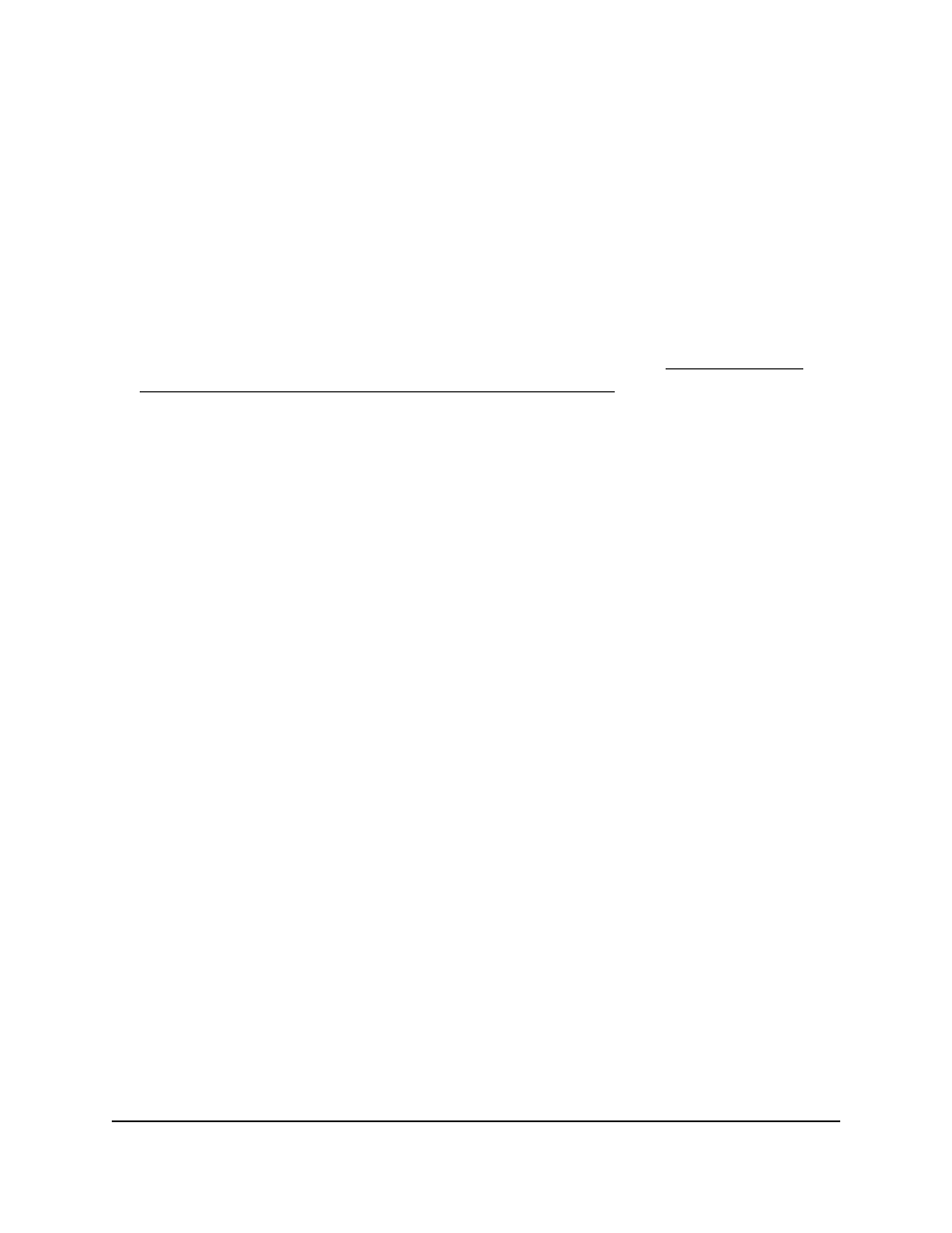
This selection specifies the type of information that is forwarded to the upstream
multicast router interface:
• Enable. The VLAN forwards IGMP Join/Leave PDUs that it receives on a
downstream port to an upstream mrouter interface. In addition, the VLAN forwards
a multicast data stream to an upstream mrouter interface only if that port already
received an IGMPv1 or IGMPv2 membership message. The VLAN drops unknown
multicast streams. The default is Enable.
• Disable: The VLAN forwards IGMP Join/Leave PDUs, known multicast streams,
and unknown multicast streams to the upstream mrouter interface.
Note: For information about IGMP Plus mode for VLANs, see Configure IGMP
snooping for VLANs automatically with IGMP Plus mode on page 259.
16. Click the Apply button.
Your settings are saved.
17. To save the settings to the running configuration, click the Save icon.
Configure an IGMP multicast router interface
You can configure an interface as the designated interface to which a multicast router
is attached. All IGMP packets snooped by the switch are forwarded to the multicast
router that is reachable from this interface. We refer to this interface as the multicast
router.
In most situations, this configuration is not required because the switch automatically
detects a multicast router and forwards IGMP packets accordingly. This configuration
might be required in a complex network if you want to make sure that the multicast
router always receives IGMP packets from the switch.
To configure a multicast router interface:
1. Launch a web browser.
2. In the address field of your web browser, enter the IP address of the switch.
The login page displays.
3. Click the Main UI Login button.
The main UI login page displays in a new tab.
4. Enter admin as the user name, enter your local device password, and click the Login
button.
The first time that you log in, no password is required. However, you then must
specify a local device password to use each subsequent time that you log in.
The System Information page displays.
Main User Manual
262
Configure Switching Information
AV Line of Fully Managed Switches M4250 Series Main User Manual
