Add a radius authentication server to the switch – NETGEAR AV Line M4250 GSM4210PX 8-Port Gigabit PoE+ Compliant Managed AV Switch with SFP (220W) User Manual
Page 503
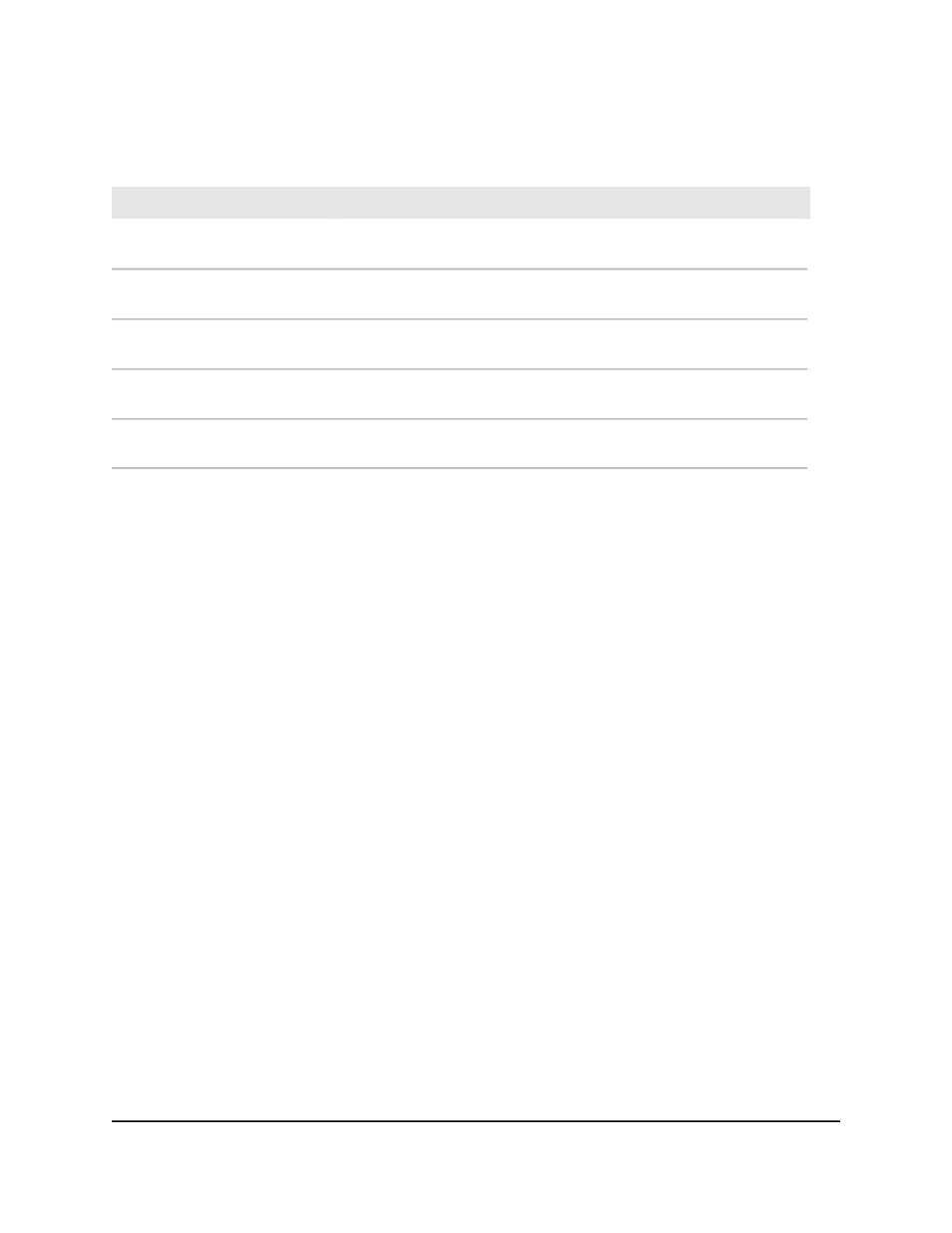
Table 141. Radius configuration information
Description
Field
The address of the current RADIUS server. This field is blank if no servers
are configured.
Current Server Address
The number of configured authentication RADIUS servers. The value can
range from 0 to 32.
Number of Configured
Authentication Servers
The number of RADIUS accounting servers configured. The value can
range from 0 to 32.
Number of Configured
Accounting Servers
The number of named RADIUS server authentication groups configured.
Number of Named Authentication
Server Groups
The number of named RADIUS server accounting groups configured.
Number of Named Accounting
Server Groups
Configure a RADIUS authentication server on the switch
You can display and configure various settings for a RADIUS server configured on the
switch.
Add a RADIUS authentication server to the switch
To add a RADIUS
authentication server to the switch and display or reset the RADIUS authentication server
statistics:
1. Launch a web browser.
2. In the address field of your web browser, enter the IP address of the switch.
The login page displays.
3. Click the Main UI Login button.
The main UI login page displays in a new tab.
4. Enter admin as the user name, enter your local device password, and click the Login
button.
The first time that you log in, no password is required. However, you then must
specify a local device password to use each subsequent time that you log in.
The System Information page displays.
5. Select Security > Management Security > RADIUS > Server Configuration.
The Server Configuration page displays.
6. In the Radius Server IP Address field, specify the IP address of the RADIUS server.
7. In the Radius Server Name field, specify a name for the RADIUS server.
Main User Manual
503
Manage Switch Security
AV Line of Fully Managed Switches M4250 Series Main User Manual
