Configure an ipv4 management interface – NETGEAR AV Line M4250 GSM4210PX 8-Port Gigabit PoE+ Compliant Managed AV Switch with SFP (220W) User Manual
Page 52
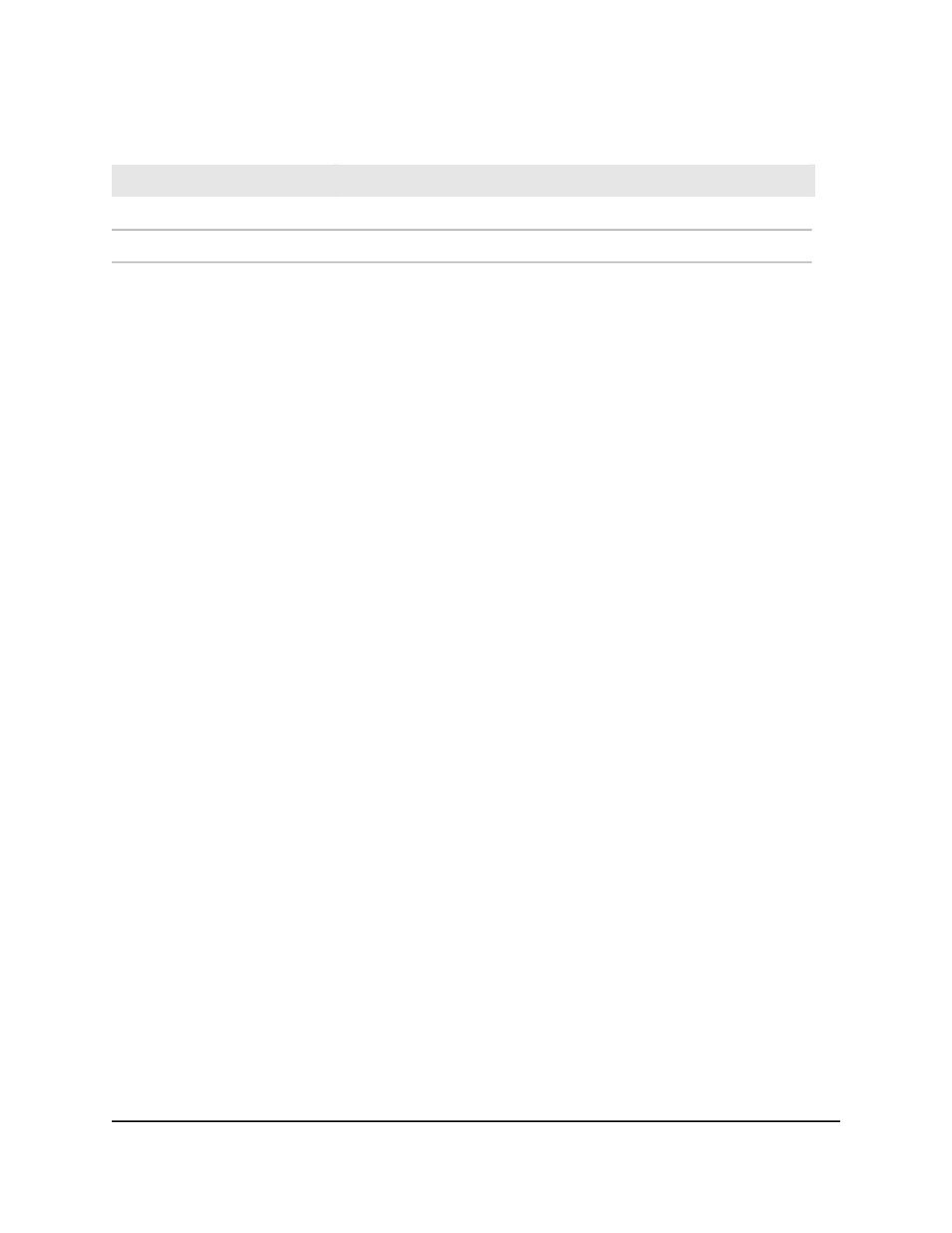
Table 12. Nonconfigurable IPv4 management interface status information (Continued)
Description
Field
The IP subnet mask for the management interface.
Subnet Mask
The specified default gateway for the management interface.
Gateway
Configure an IPv4 management interface
You can restrict IPv4 management to one specific interface. By default, you can use any
of the interfaces as an IPv4 management interface.
To configure an IPv4 management interface:
1. Launch a web browser.
2. In the address field of your web browser, enter the IP address of the switch.
The login page displays.
3. Click the Main UI Login button.
The main UI login page displays in a new tab.
4. Enter admin as the user name, enter your local device password, and click the Login
button.
The first time that you log in, no password is required. However, you then must
specify a local device password to use each subsequent time that you log in.
The System Information page displays.
5. Select System > Management > Management Interfaces > IPv4 Management
Interface Configuration.
The IPv4 Management Interface Configuration page displays.
6. From the Interface menu, select the interface that must become the IPv4
management interface.
7. Select the Set Management Interface option check box so that you can configure
the interface IP address settings
8. Select a Configuration Method radio button:
• DHCP: The switch obtains the management interface IP address settings from a
DHCP server in the network.
• Manual: Configure the management interface IP address settings manually:
•
IP Address: Specify the IP address for the management interface.
•
Subnet Mask: Specify the subnet mask for the management interface.
Main User Manual
52
Configure Switch System
Information
AV Line of Fully Managed Switches M4250 Series Main User Manual
