Display the mvr statistics – NETGEAR AV Line M4250 GSM4210PX 8-Port Gigabit PoE+ Compliant Managed AV Switch with SFP (220W) User Manual
Page 289
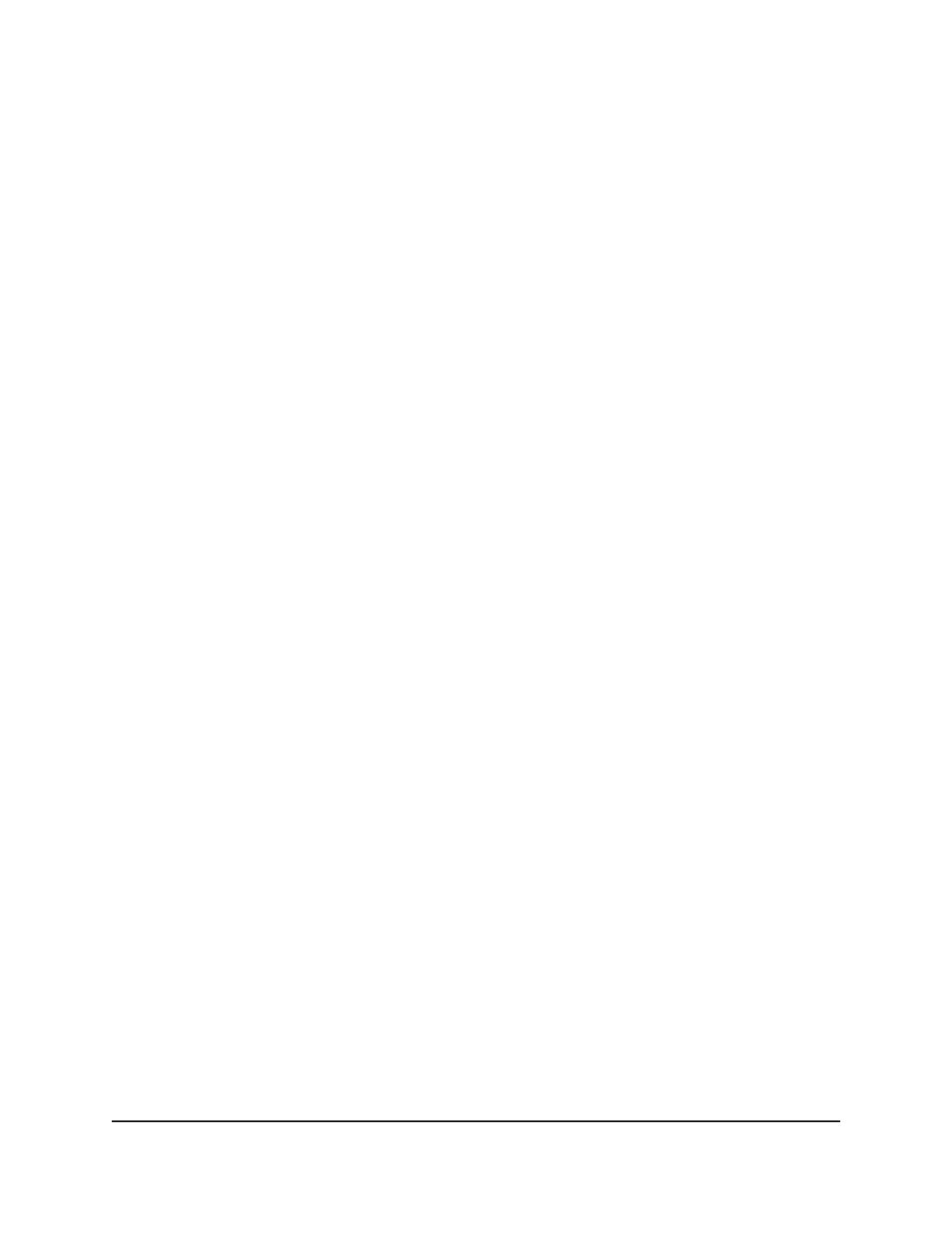
4. Enter admin as the user name, enter your local device password, and click the Login
button.
The first time that you log in, no password is required. However, you then must
specify a local device password to use each subsequent time that you log in.
The System Information page displays.
5. Select Switching > MVR > Advanced > MVR Group Membership.
The MVR Group Membership page display.
6. From the Group IP menu, select the IP address of the MVR group.
7. In the Ports table, click each port that you want to make a member of the MVR group.
A selected port is shown by a check mark.
8. Click the Apply button.
Your settings are saved.
9. To save the settings to the running configuration, click the Save icon.
Display the MVR statistics
You can display MVR statistics for the switch. These statistics are associated with IGMP.
To display the MVR statistics:
1. Launch a web browser.
2. In the address field of your web browser, enter the IP address of the switch.
The login page displays.
3. Click the Main UI Login button.
The main UI login page displays in a new tab.
4. Enter admin as the user name, enter your local device password, and click the Login
button.
The first time that you log in, no password is required. However, you then must
specify a local device password to use each subsequent time that you log in.
The System Information page displays.
5. Select Switching > MVR > Advanced > MVR Statistics.
The MVR Statistics page displays.
6. To refresh the page, click the Refresh button.
The following table describes the nonconfigurable fields on the page.
Main User Manual
289
Configure Switching Information
AV Line of Fully Managed Switches M4250 Series Main User Manual
