Display or clear captive portal client statistics – NETGEAR AV Line M4250 GSM4210PX 8-Port Gigabit PoE+ Compliant Managed AV Switch with SFP (220W) User Manual
Page 645
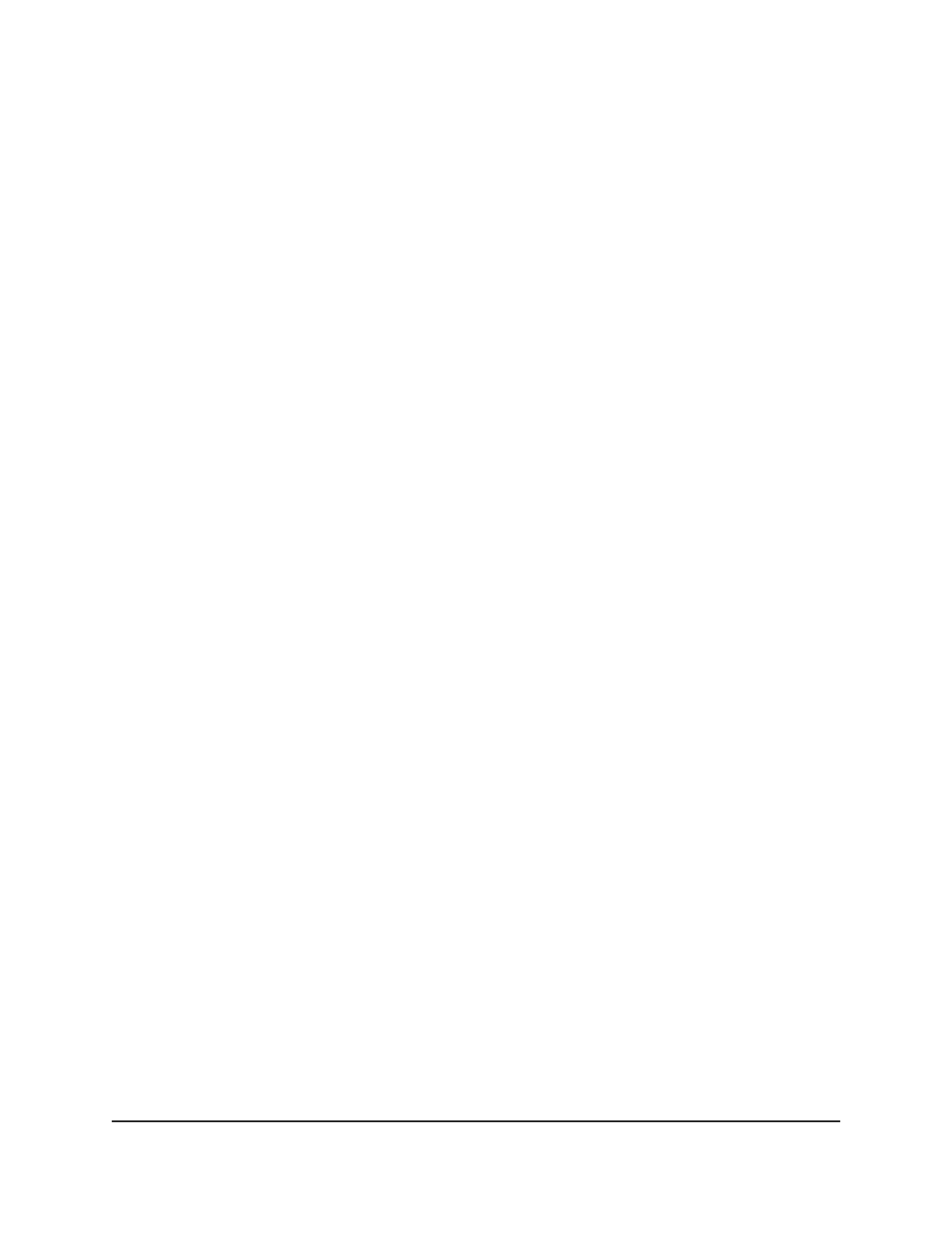
Your settings are saved.
8. To save the settings to the running configuration, click the Save icon.
Display or clear captive portal client statistics
You can display or clear captive portal client statistics, including statistics about traffic
sent and received by individual clients.
To display or clear the captive portal client statistics:
1. Launch a web browser.
2. In the address field of your web browser, enter the IP address of the switch.
The login page displays.
3. Click the Main UI Login button.
The main UI login page displays in a new tab.
4. Enter admin as the user name, enter your local device password, and click the Login
button.
The first time that you log in, no password is required. However, you then must
specify a local device password to use each subsequent time that you log in.
The System Information page displays.
5. Select Security > Control > Captive Portal > CP Client.
The CP Client page displays.
6. To search for a captive portal user by MAC address, specify the MAC address, and
click the Go button.
If the entry exists, the information for the captive portal user is displayed. An exact
match is required.
7. To refresh the page, click the Refresh button.
8. To clear the captive portal client statistics, click the Clear button.
9. To save the settings to the running configuration, click the Save icon.
The following table describes the nonconfigurable information that is displayed.
Main User Manual
645
Manage Switch Security
AV Line of Fully Managed Switches M4250 Series Main User Manual
