Management access profiles and rules, Add an access profile – NETGEAR AV Line M4250 GSM4210PX 8-Port Gigabit PoE+ Compliant Managed AV Switch with SFP (220W) User Manual
Page 546
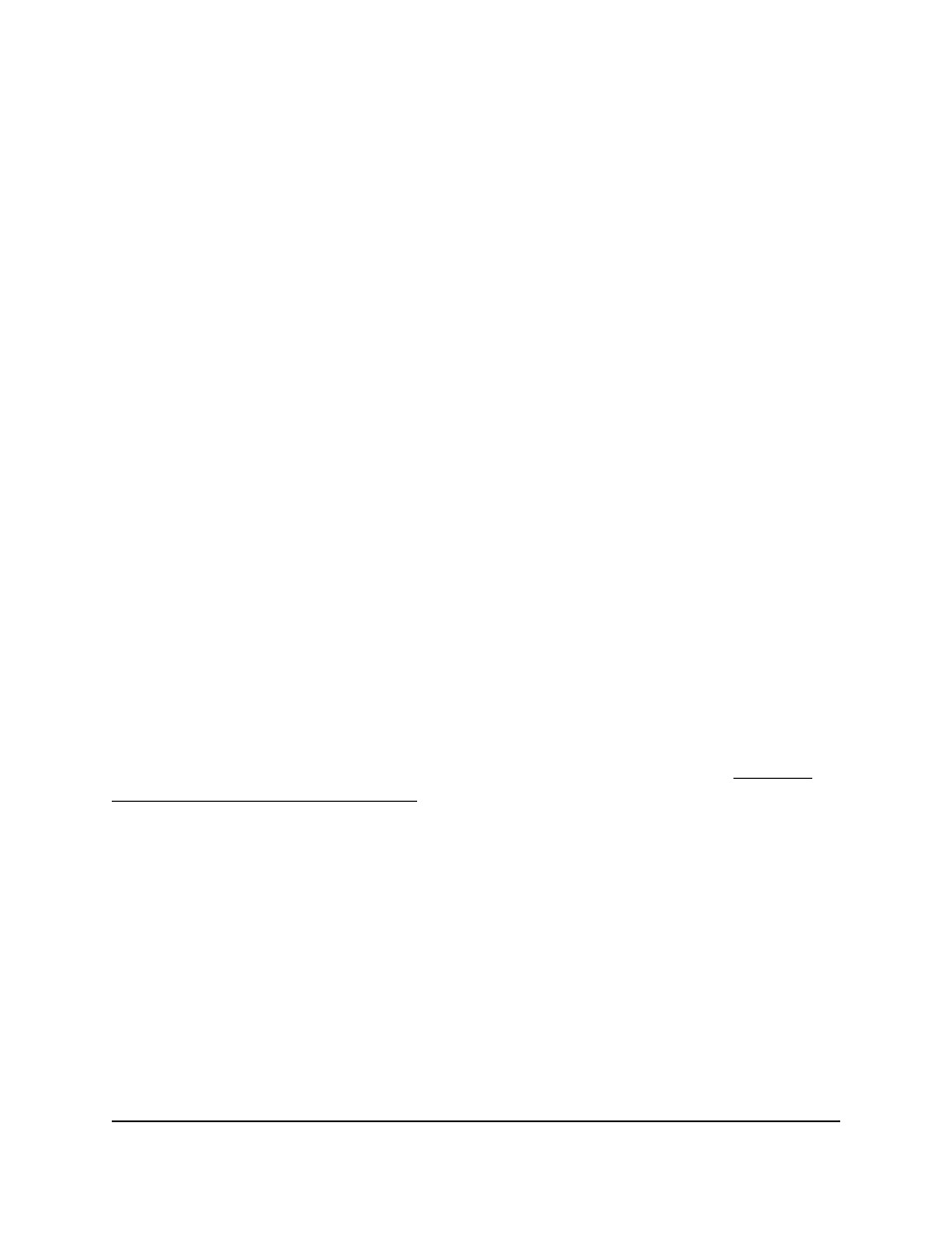
• Denial of Service TCP SYN: Enabling TCP SYN DoS prevention causes the switch
to drop packets with the TCP flag SYN set. By default, this option is disabled.
• Denial of Service TCP SYN&FIN: Enabling TCP SYN & FIN DoS prevention causes
the switch to drop packets with TCP flags SYN and FIN set. By default, this option
is disabled.
• Denial of Service UDP Port: Enabling UDP Port DoS prevention causes the switch
to drop packets for which the UDP source port is equal to the UDP destination
port. By default, this option is disabled.
• Stacked VLAN0 tag drop mode: Enabling the tag drop mode for stacked VLAN
0 causes the switch to forward or drop packets that are tagged with VLAN 0 and
forward or drop SNAP packets. (SNAP stands for Stateful Network-Wide
Abstractions for Packet Processing.) By default, this option is disabled.
7. Click the Apply button.
Your settings are saved.
8. To save the settings to the running configuration, click the Save icon.
Management access profiles and rules
Access control allows you to configure an access control profile and set rules for access
to the device UI, access by SNMP stations, and client access to a TFTP server. We refer
to an access control profile as an access profile. You can add a single access profile,
which you can configure, activate, or deactivate.
CAUTION:
If you configure a security access profile incorrectly and you activate the
access profile, you might no longer be able to access the switch’s device UI. If that
situation occurs, you must reset the switch to factory default settings (see Reset the
switch to the factory default settings on page 738).
Add an access profile
You can set up a single security access profile with which you can associate an access
rule configuration.
To add an access profile:
1. Launch a web browser.
2. In the address field of your web browser, enter the IP address of the switch.
The login page displays.
3. Click the Main UI Login button.
The main UI login page displays in a new tab.
Main User Manual
546
Manage Switch Security
AV Line of Fully Managed Switches M4250 Series Main User Manual
