NETGEAR AV Line M4250 GSM4210PX 8-Port Gigabit PoE+ Compliant Managed AV Switch with SFP (220W) User Manual
Page 314
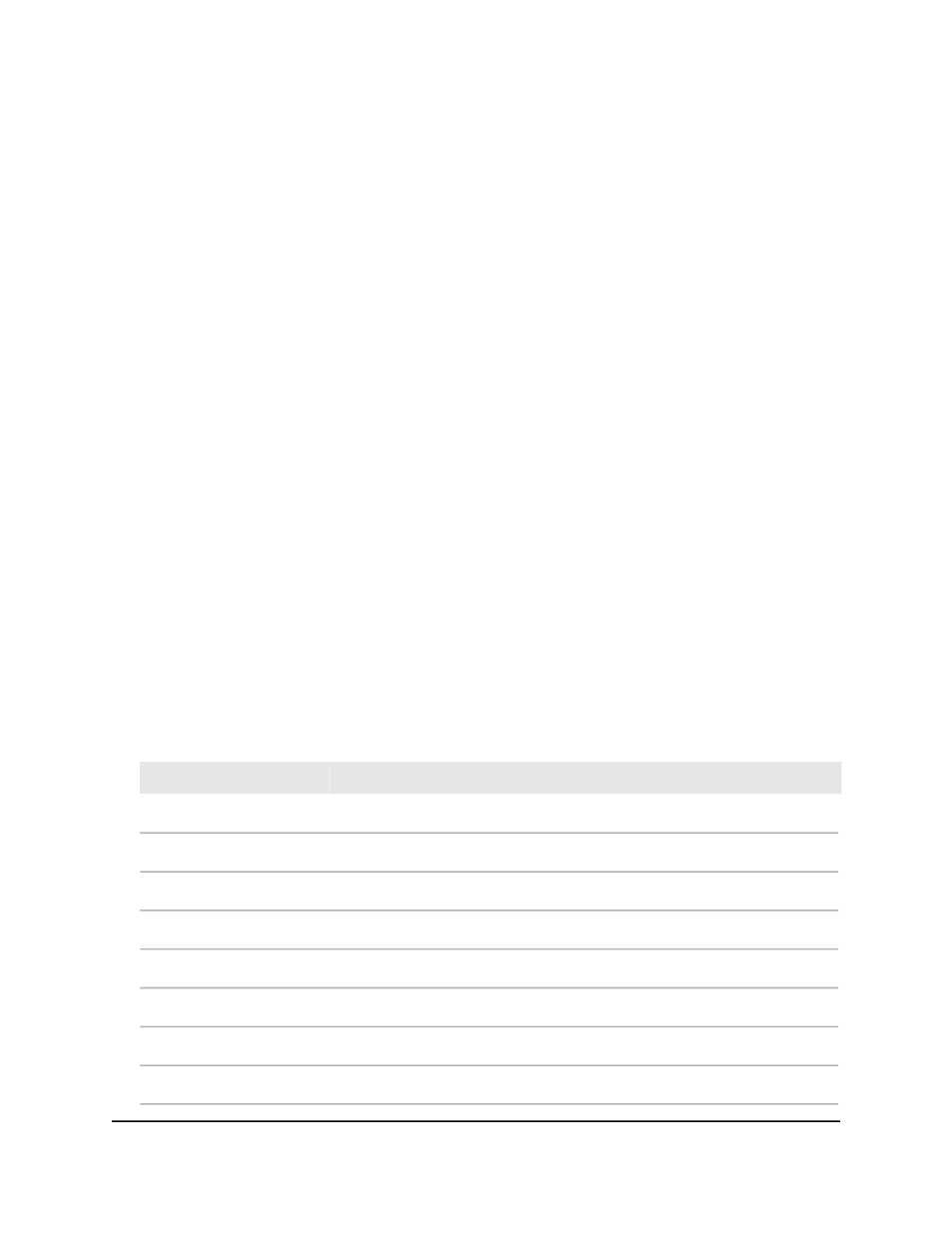
To view the 802.1AS statistics for the interfaces:
1. Launch a web browser.
2. In the address field of your web browser, enter the IP address of the switch.
The login page displays.
3. Click the Main UI Login button.
The main UI login page displays in a new tab.
4. Enter admin as the user name, enter your local device password, and click the Login
button.
The first time that you log in, no password is required. However, you then must
specify a local device password to use each subsequent time that you log in.
The System Information page displays.
5. Select Switching > 802.1AS > Advanced > 802.1AS Statistics.
6. Select whether to display physical interfaces, LAGs, or both by clicking one of the
following links above the table heading:
• 1: Only physical interfaces are displayed. This is the default setting.
• LAG: Only LAGs are displayed.
• All: Both physical interfaces and LAGs are displayed.
The following table describes the nonconfigurable information displayed on the
page.
Table 83. 802.1AS statistics information
Description
Field
The interface for which information is displayed.
Interface
The total number of SYNC packets transmitted without errors.
Sync Tx
The total number of SYNC packets received without errors.
Sync Rx
The total number of FOLLOWUP packets transmitted without errors.
Followup Tx
The total number of FOLLOWUP packets received without errors.
Followup Rx
The total number of ANNOUNCE packets transmitted without errors.
Announce Tx
The total number of ANNOUNCE packets received without errors.
Announce Rx
The total number of PDELAY_REQ packets transmitted without errors.
Pdelay Req Tx
Main User Manual
314
Configure Switching Information
AV Line of Fully Managed Switches M4250 Series Main User Manual
