Modify the settings for a syslog server, Delete the settings for a syslog server – NETGEAR AV Line M4250 GSM4210PX 8-Port Gigabit PoE+ Compliant Managed AV Switch with SFP (220W) User Manual
Page 715
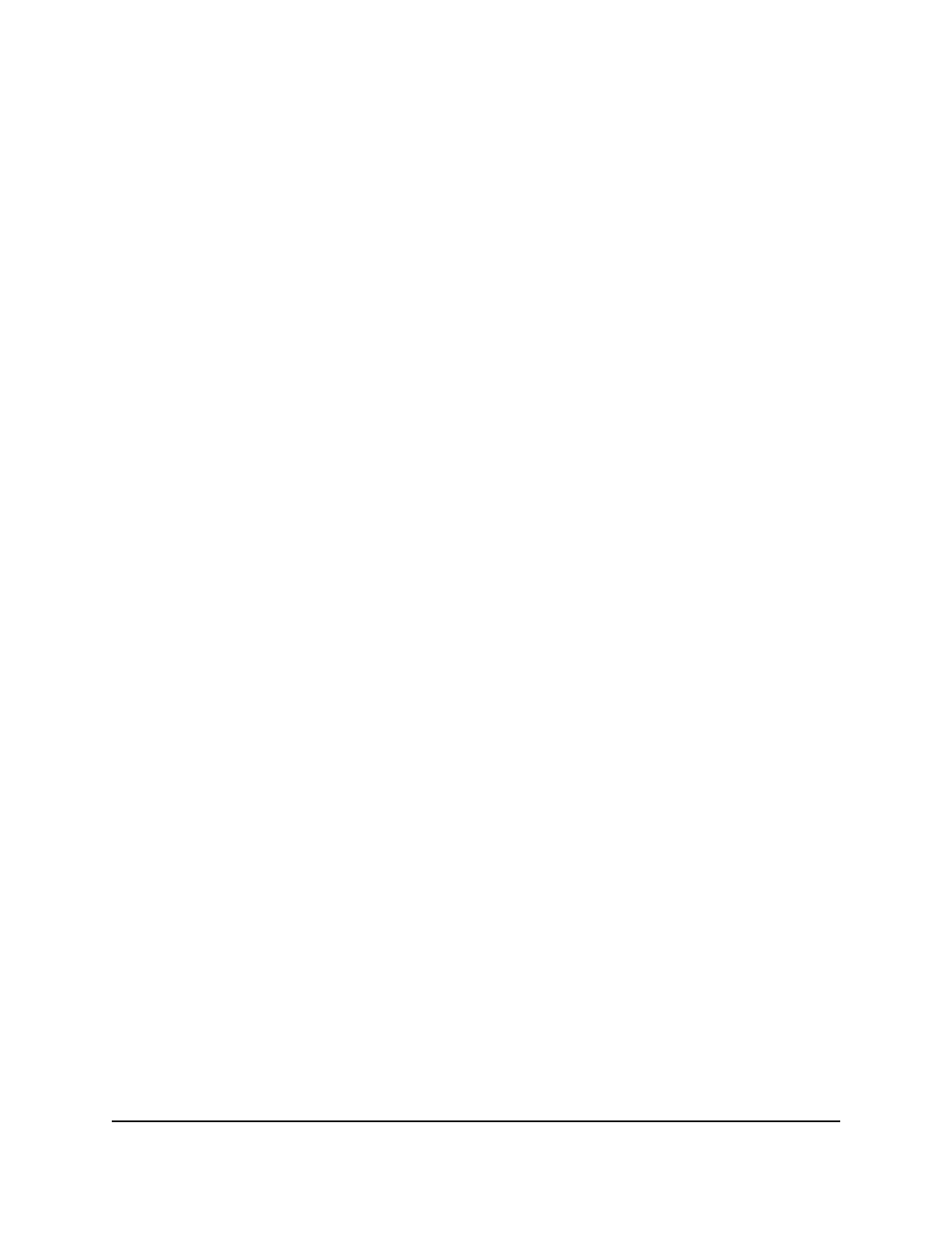
The Status field in the Server Configuration table shows whether the syslog server
is currently active.
8. To save the settings to the running configuration, click the Save icon.
Modify the settings for a syslog server
To modify the settings for a remote syslog host:
1. Launch a web browser.
2. In the address field of your web browser, enter the IP address of the switch.
The login page displays.
3. Click the Main UI Login button.
The main UI login page displays in a new tab.
4. Enter admin as the user name, enter your local device password, and click the Login
button.
The first time that you log in, no password is required. However, you then must
specify a local device password to use each subsequent time that you log in.
The System Information page displays.
5. Select Monitoring > Logs > Server Log.
The Server Log page displays.
6. Select the check box that is associated with the syslog server.
7. Change the settings as needed.
8. Click the Apply button.
Your settings are saved.
Delete the settings for a syslog server
To delete the settings for a remote syslog host:
1. Launch a web browser.
2. In the address field of your web browser, enter the IP address of the switch.
The login page displays.
3. Click the Main UI Login button.
The main UI login page displays in a new tab.
Main User Manual
715
Monitor the Switch and Network
AV Line of Fully Managed Switches M4250 Series Main User Manual
