Configure the global dhcp l2 relay settings, Configure a dhcp l2 relay interface – NETGEAR AV Line M4250 GSM4210PX 8-Port Gigabit PoE+ Compliant Managed AV Switch with SFP (220W) User Manual
Page 114
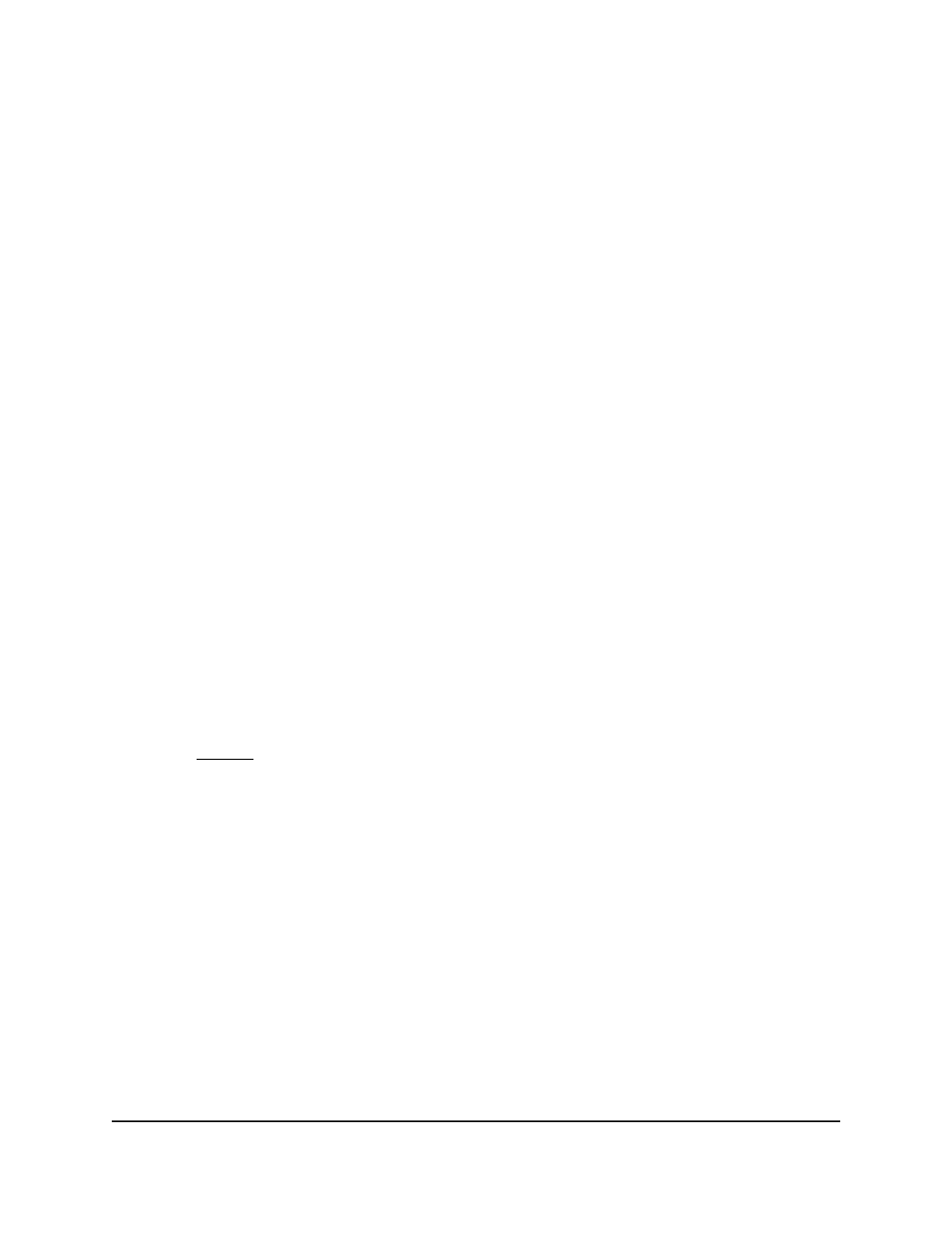
Configure the global DHCP L2 relay settings
To configure the global DHCP L2 relay settings:
1. Launch a web browser.
2. In the address field of your web browser, enter the IP address of the switch.
The login page displays.
3. Click the Main UI Login button.
The main UI login page displays in a new tab.
4. Enter admin as the user name, enter your local device password, and click the Login
button.
The first time that you log in, no password is required. However, you then must
specify a local device password to use each subsequent time that you log in.
The System Information page displays.
5. Select System > Services > DHCP L2 Relay > DHCP L2 Relay Global Configuration.
The DHCP L2 Relay Global Configuration page displays.
6. Select the Admin mode Disable or Enable radio button to disable or enable the
DHCP L2 relay on the switch.
The default is Disable.
7. In the DHCP L2 Relay VLAN Configuration section, configure the following settings:
• VLAN ID: The ID of the VLAN that is already configured on the switch.
You cannot use this page to add a VLAN. For information about adding VLANs,
see VLANs on page 190.
• Admin mode: Enable or disable the DHCP L2 relay on the VLAN.
• Circuit ID mode: Enable or disable the circuit ID suboption of DHCP Option-82.
• Remote ID String: Specify the remote ID if the Remote ID option is enabled.
8. Click the Apply button.
Your settings are saved.
9. To save the settings to the running configuration, click the Save icon.
Configure a DHCP L2 relay interface
You can enable a DHCP L2 relay on an interface.
Main User Manual
114
Configure Switch System
Information
AV Line of Fully Managed Switches M4250 Series Main User Manual
