NETGEAR AV Line M4250 GSM4210PX 8-Port Gigabit PoE+ Compliant Managed AV Switch with SFP (220W) User Manual
Page 229
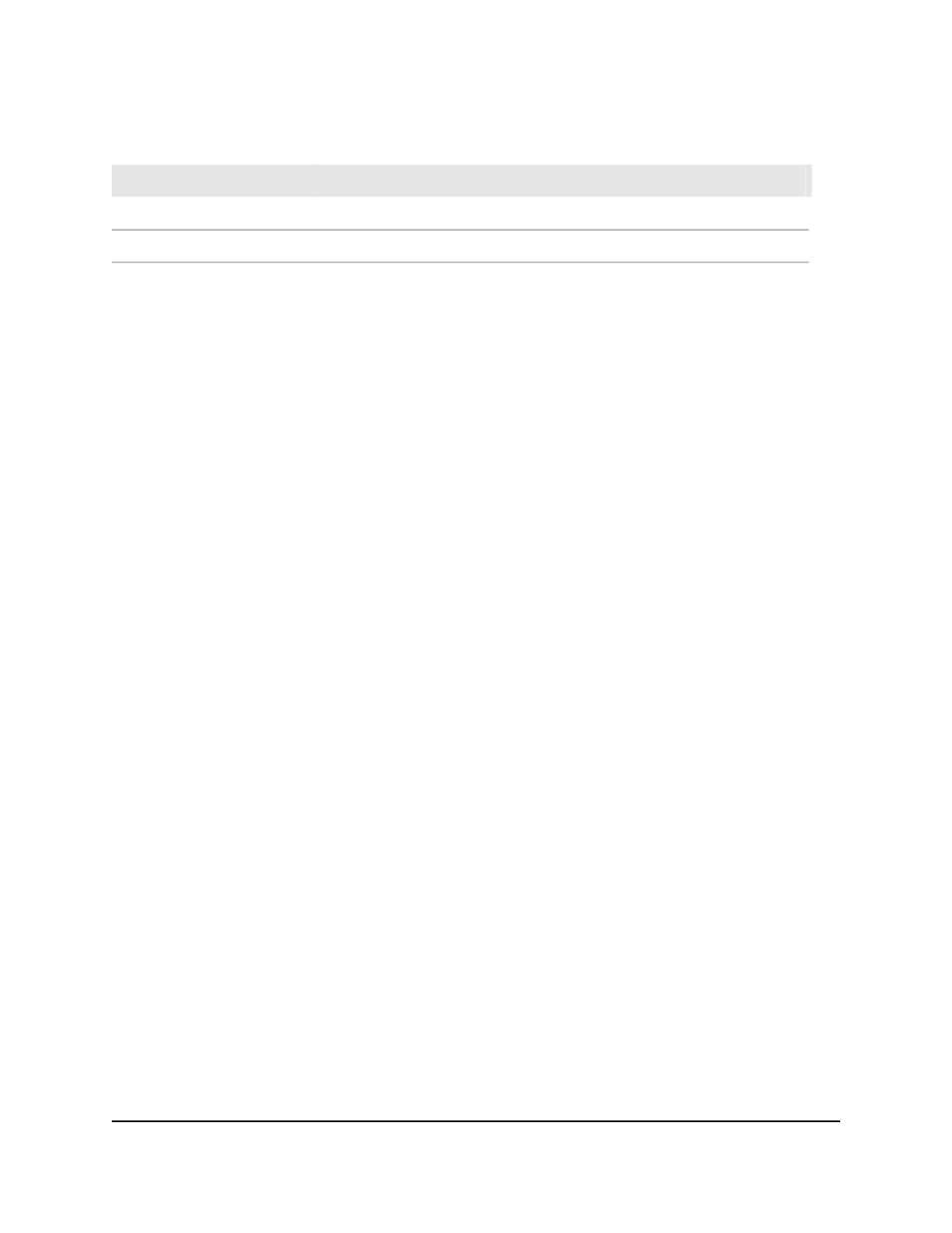
Table 56. STP configuration and status information (Continued)
Description
Field
The VLAN ID (VID).
VID ID
The filtering ID (FID).
FID ID
Configure the CST settings and display the CST status
You can configure common spanning tree (CST) and display the CST status on the
switch.
To configure the CST settings and display the CST status:
1. Launch a web browser.
2. In the address field of your web browser, enter the IP address of the switch.
The login page displays.
3. Click the Main UI Login button.
The main UI login page displays in a new tab.
4. Enter admin as the user name, enter your local device password, and click the Login
button.
The first time that you log in, no password is required. However, you then must
specify a local device password to use each subsequent time that you log in.
The System Information page displays.
5. Select Switching > STP > Advanced > CST Configuration.
The CST Configuration page displays.
6. In the Bridge Priority field, specify the bridge priority value for the common spanning
tree (CST) and common and internal spanning tree (CIST).
The range is from 0 to 61440. The bridge priority is a multiple of 4096. The default
priority is 32768.
When switches or bridges are running STP, each is assigned a priority. After
exchanging BPDUs, the switch with the lowest priority value becomes the root bridge.
If you specify a priority that is not a multiple of 4096, the priority is automatically set
to the next lowest priority that is a multiple of 4096. For example, if you set the priority
to a value between 0 and 4095, it is automatically set to 0.
7. In the Bridge Max Age (secs) field, specify the period in seconds that a bridge waits
before implementing a topological change.
Main User Manual
229
Configure Switching Information
AV Line of Fully Managed Switches M4250 Series Main User Manual
