NETGEAR AV Line M4250 GSM4210PX 8-Port Gigabit PoE+ Compliant Managed AV Switch with SFP (220W) User Manual
Page 329
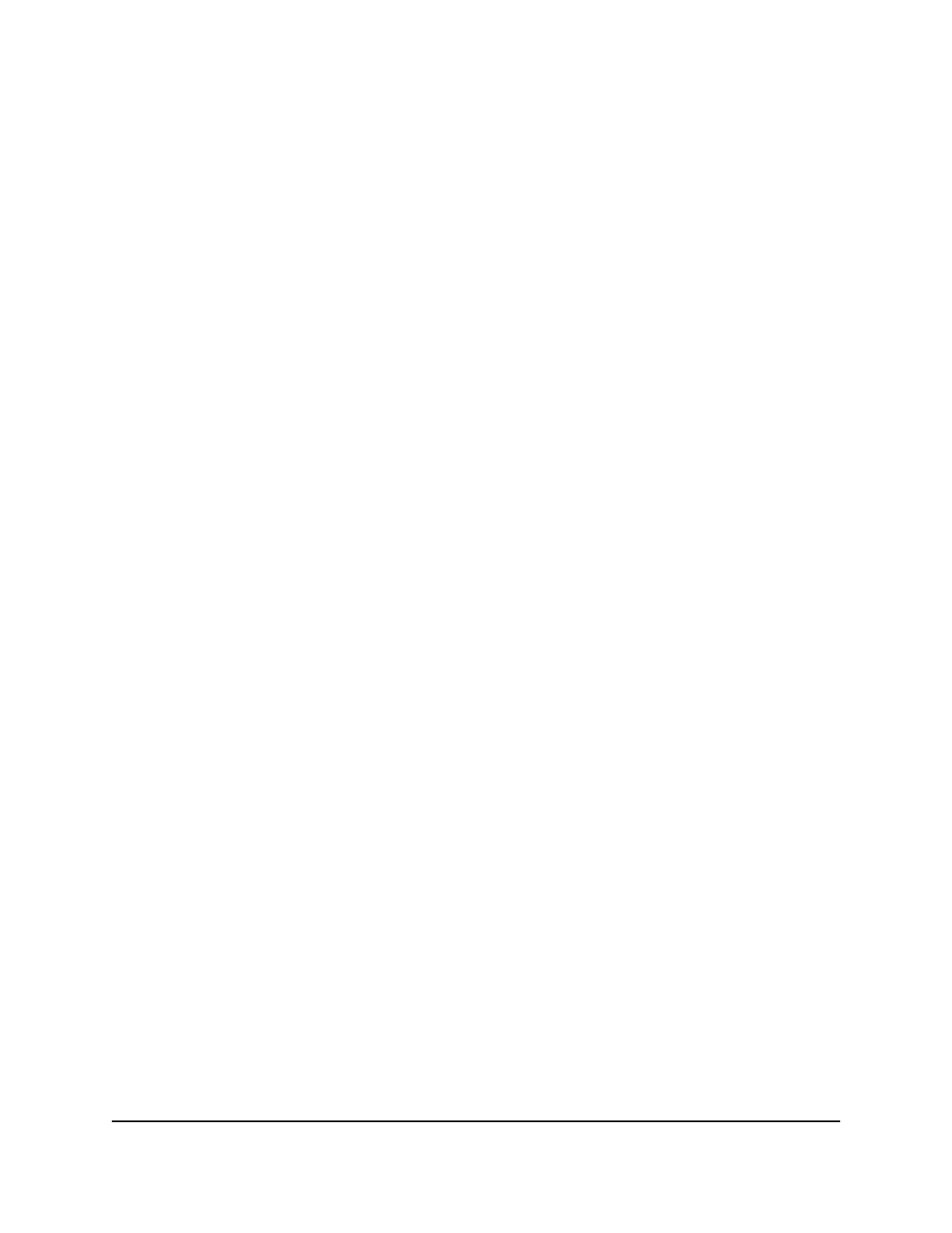
To configure view the Qav settings for interfaces:
1. Launch a web browser.
2. In the address field of your web browser, enter the IP address of the switch.
The login page displays.
3. Click the Main UI Login button.
The main UI login page displays in a new tab.
4. Enter admin as the user name, enter your local device password, and click the Login
button.
The first time that you log in, no password is required. However, you then must
specify a local device password to use each subsequent time that you log in.
The System Information page displays.
5. Select Switching > MRP > Advanced > Qav Parameters.
The Qav Parameters page displays.
6. Select one or more interfaces by taking one of the following actions:
• To configure a single interface, select the check box associated with the interface.
• To configure multiple interfaces with the same settings, select the check box
associated with each interface.
• To configure all interfaces with the same settings, select the check box in the
heading row.
7. In the Class A MSRP Delta Bandwidth field, specify the additional bandwidth
represented as a percentage of the interface transmit rate that is reserved for class
A and class B traffic
Class A traffic receives a higher priority than class B traffic. The range is from 0 to
100. The default is 75.
8. In the Class B MSRP Delta Bandwidth field, specify the additional bandwidth
represented as a percentage of the interface transmit rate that is reserved for class
B traffic
The range is from 0 to 100. The default is 0.
9. Click the Apply button.
Your settings are saved.
10. To save the settings to the running configuration, click the Save icon.
The following table describes the nonconfigurable information displayed on the page.
Main User Manual
329
Configure Switching Information
AV Line of Fully Managed Switches M4250 Series Main User Manual
