Configure mld snooping for vlans manually – NETGEAR AV Line M4250 GSM4210PX 8-Port Gigabit PoE+ Compliant Managed AV Switch with SFP (220W) User Manual
Page 275
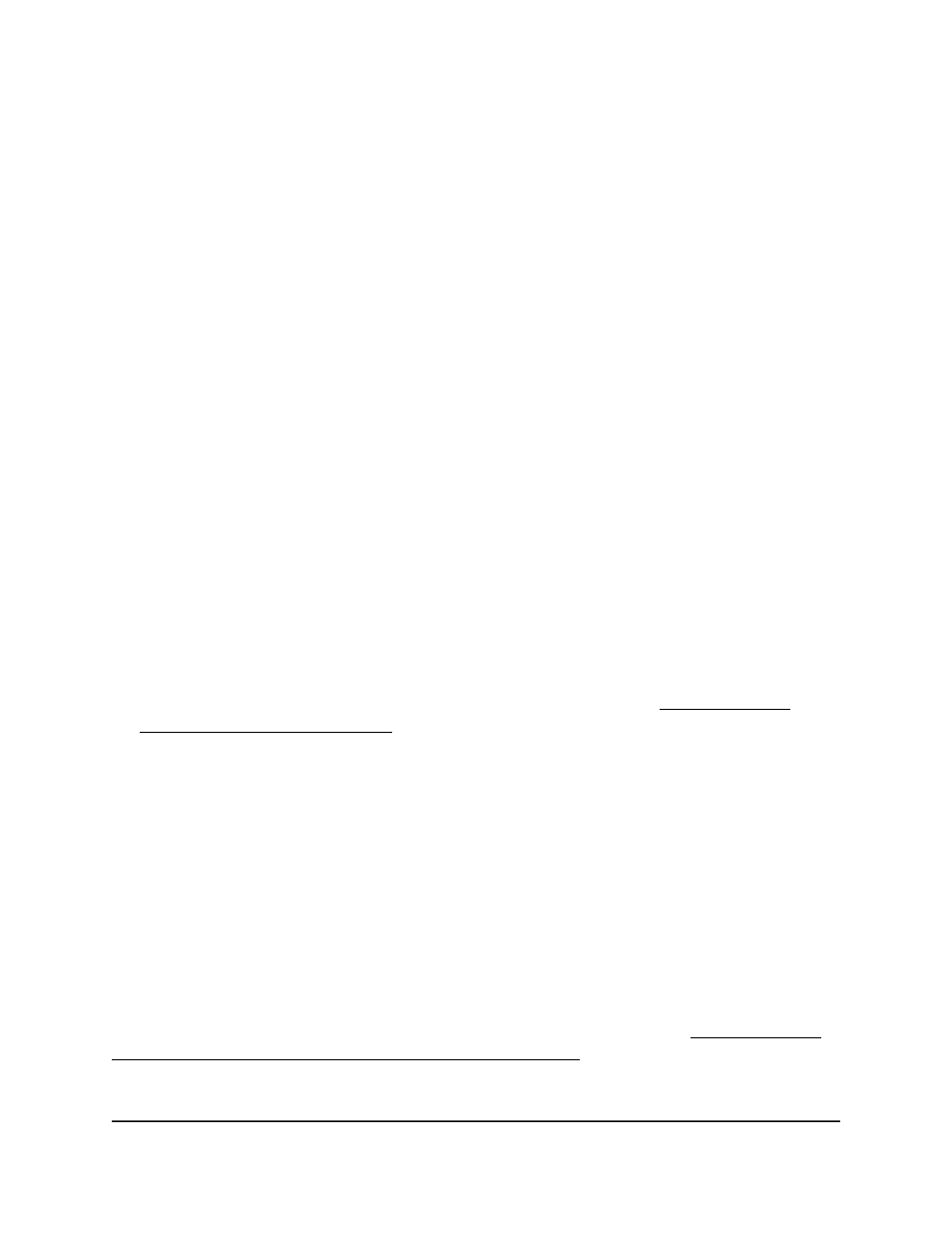
3. Click the Main UI Login button.
The main UI login page displays in a new tab.
4. Enter admin as the user name, enter your local device password, and click the Login
button.
The first time that you log in, no password is required. However, you then must
specify a local device password to use each subsequent time that you log in.
The System Information page displays.
5. Select Switching > Multicast > MLD Snooping > MLD VLAN Configuration.
The MLD VLAN Configuration page displays.
6. Select the check box for the VLAN ID for which MLD snooping must be enabled.
7. From the MLD Plus Mode menu, select to enable or disable the MLD Plus mode on
the VLAN.
If enabled, the following MLD snooping modes are automatically enabled for the
VLAN:
•
Admin mode
•
Fast-Leave
•
Exclude Mrouter Interface Mode
If disabled, these MLD snooping modes are automatically disabled for the VLAN.
Note: For information about other settings on the page, see Configure MLD
snooping for VLANs manually on page 275.
8. Click Add to enable MLD Snooping on the specified VLAN.
9. Click the Apply button.
Your settings are saved.
10. To save the settings to the running configuration, click the Save icon.
Configure MLD snooping for VLANs manually
You can manually configure the settings for MLD snooping for VLANs, which is used to
build forwarding lists for IPv6 multicast traffic.
You can also configure MLD snooping for VLANS automatically (see Configure MLD
snooping for VLANs automatically with MLD Plus mode on page 274).
Main User Manual
275
Configure Switching Information
AV Line of Fully Managed Switches M4250 Series Main User Manual
