Display the auto-voip status – NETGEAR AV Line M4250 GSM4210PX 8-Port Gigabit PoE+ Compliant Managed AV Switch with SFP (220W) User Manual
Page 224
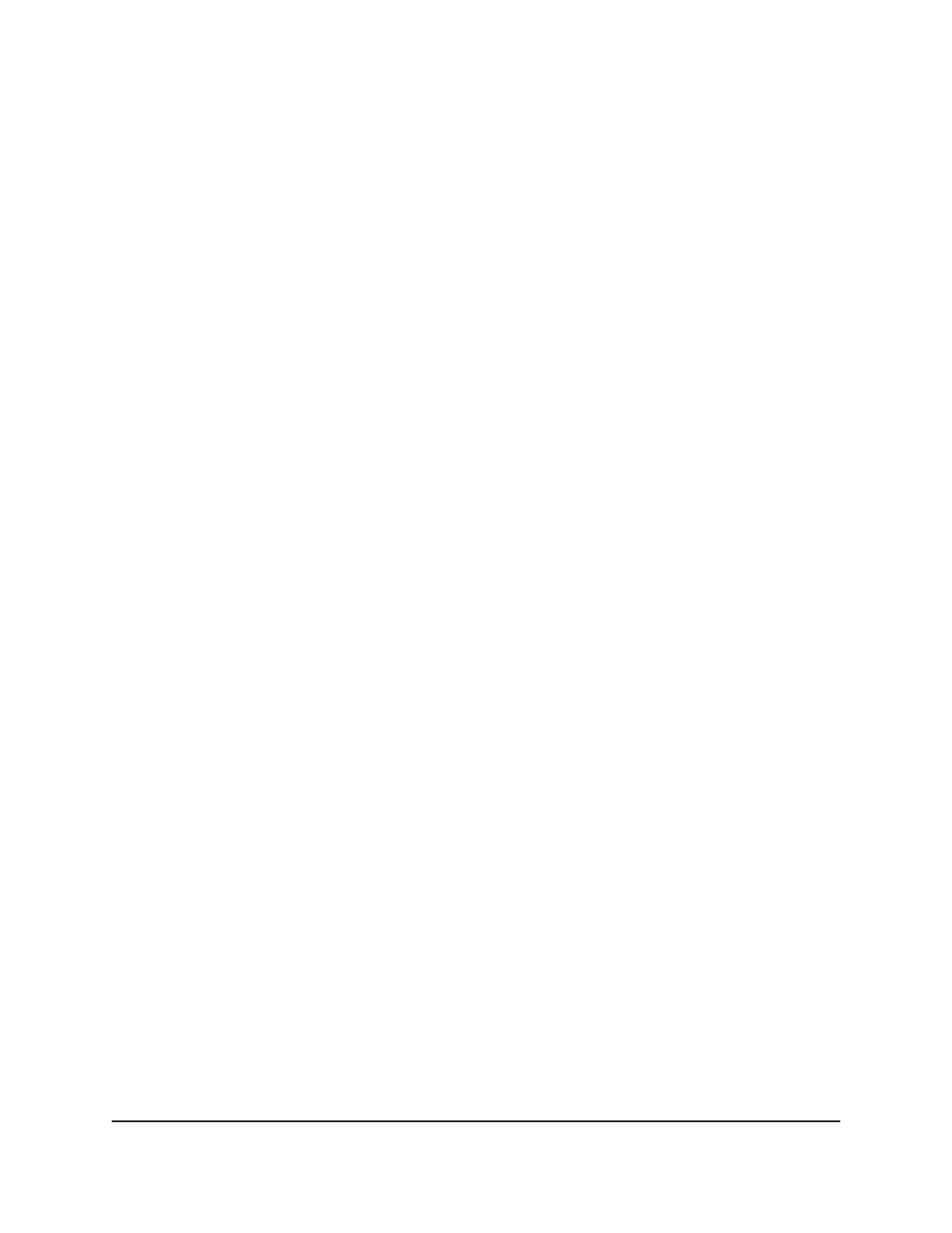
4. Enter admin as the user name, enter your local device password, and click the Login
button.
The first time that you log in, no password is required. However, you then must
specify a local device password to use each subsequent time that you log in.
The System Information page displays.
5. Select Switching > Auto-VoIP > OUI-based > OUI Table.
The OUI Table page displays.
6. Select the check box next to each OUI prefix to be removed.
7. Click the Delete button.
The telephony OUI entries are removed.
8. To save the settings to the running configuration, click the Save icon.
Display the Auto-VoIP status
To display the Auto-VoIP status:
1. Launch a web browser.
2. In the address field of your web browser, enter the IP address of the switch.
The login page displays.
3. Click the Main UI Login button.
The main UI login page displays in a new tab.
4. Enter admin as the user name, enter your local device password, and click the Login
button.
The first time that you log in, no password is required. However, you then must
specify a local device password to use each subsequent time that you log in.
The System Information page displays.
5. Select Switching > Auto-VoIP > Auto-VoIP Status.
The Auto-VoIP Status page displays.
6. To refresh the page, click the Refresh button.
The following table describes the nonconfigurable fields on the page.
Main User Manual
224
Configure Switching Information
AV Line of Fully Managed Switches M4250 Series Main User Manual
