NETGEAR AV Line M4250 GSM4210PX 8-Port Gigabit PoE+ Compliant Managed AV Switch with SFP (220W) User Manual
Page 433
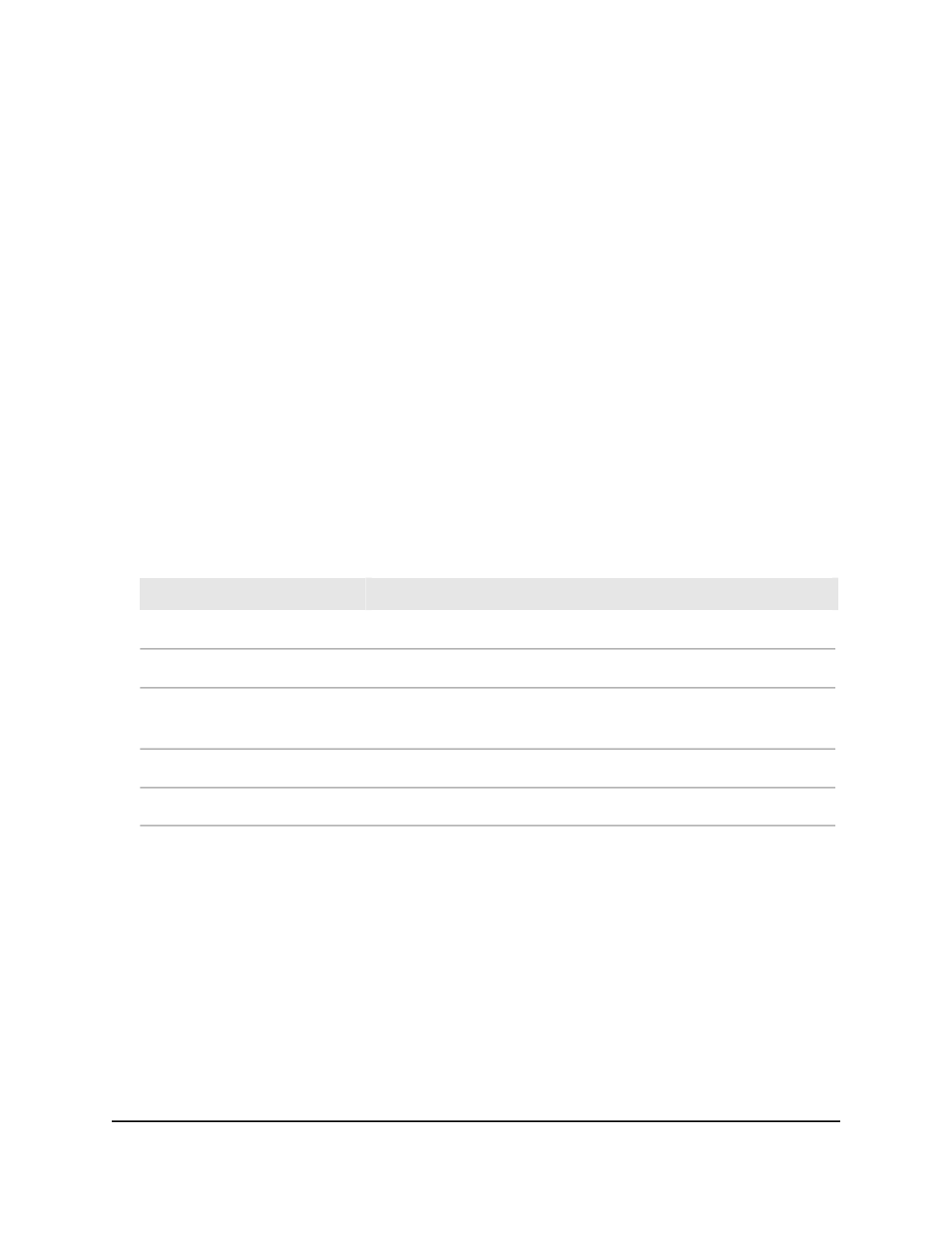
5. Select Routing > IPv6 Multicast > IPv6 PIM > PIM Neighbor.
The PIM Neighbor page displays.
6. To search for IGMP group entries by interface or group, select one of the following
options from the Search menu:
• Interface: Select Interface from the menu, specify the interface in unit/port format
(for example 0/8), and click the Go button.
If the entry exists, the entry is displayed as the first entry, followed by the remaining
entries.
• Neighbor IP: Select Neighbor IP from the menu, specify the neighbor IPv6
address, and click the Go button.
If the entry exists, that entry with the matching neighbor IPv6 address is displayed
as the first entry, followed by the remaining entries. An exact match is required.
7. To refresh the page, click the Refresh button.
The following table describes the nonconfigurable fields on the page.
Table 122. IPv6 PIM neighbor information
Description
Field
The interface on which the PIM neighbor is connected.
Interface
The IPv6 address of the PIM neighbor.
Neighbor IP
The time that passed since the PIM device became a neighbor of the
interface.
Up Time (hh:mm:ss)
The time remaining before the PIM neighbor ages out.
Expiry Time (hh:mm:ss)
The designated router (DR) priority of the PIM neighbor.
DR Priority
Add an IPv6 PIM candidate rendezvous point configuration
You can add an IPv6 PIM candidate rendezvous point (RP) configuration on an interface.
To add an IPv6 PIM candidate RP configuration:
1. Launch a web browser.
2. In the address field of your web browser, enter the IP address of the switch.
The login page displays.
3. Click the Main UI Login button.
Main User Manual
433
Configure Multicast Routing
AV Line of Fully Managed Switches M4250 Series Main User Manual
